Integrating Siri Shortcuts in Mobile Foundation iOS Apps
Vittal R Pai January 30, 2019
Mobile_Foundation iOS SiriIn Apple’s WWDC 2018, Apple introduced a new feature called Siri Shorcut for iOS 12 which allows to define and access the frequently used tasks of an application using Siri.
References
See here, for details on Siri Shortcuts.
In this tutorial, we will use PincodeSwift iOS Application and integrate Siri Shorcuts capability with the app. The shortcut can be invoked using a voice phrase, which will fetch the account balance using a resource adapter. Follow the steps listed in the tutorial to understand how to create a shortcut and how to enable security using the Mobile Foundation server.
Create an Intents Extension
Open PincodeSwift in Xcode, Go to File > New > Target and Select Intents Extension and fill the product name as BalanceIntent, click Finish.
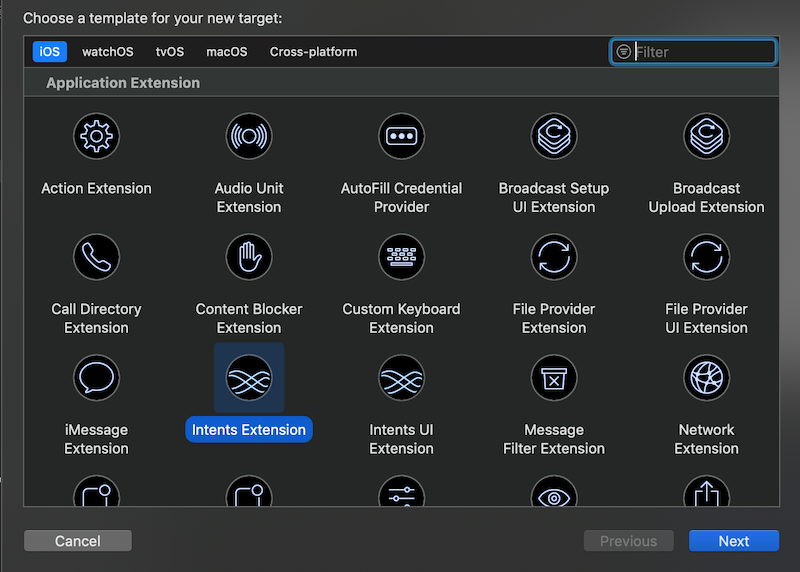
This will add a new Intent Extenions target to the iOS Application.
Add SiriKit Intent Defnition
- In the
BalanceIntentfolder, right click and select New File > Add SiriKit Intent Defnition File. Add it toBalanceIntentandPincodeSwifttargets and save it asGetBalance.
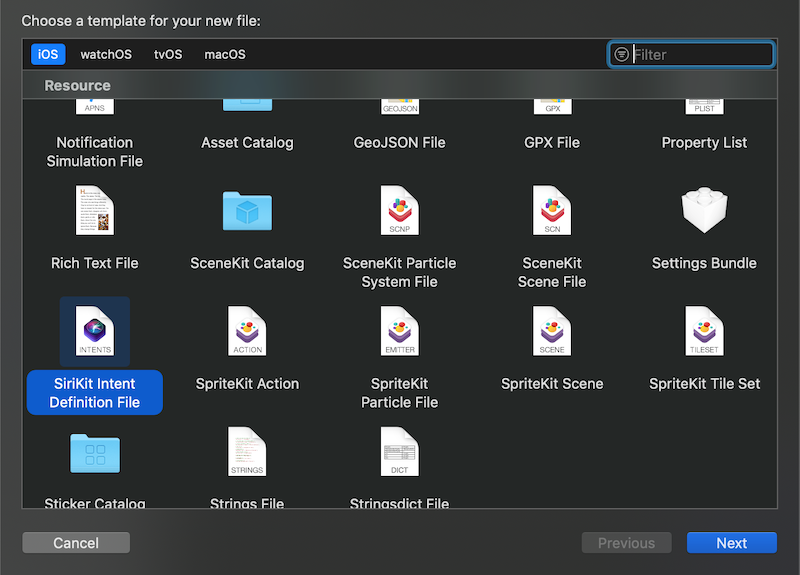
- Open the the GetBalance Intent Definition file, Press ➕ symbol to add new intent as
GetBalance. Fill the details as shown in the image below.
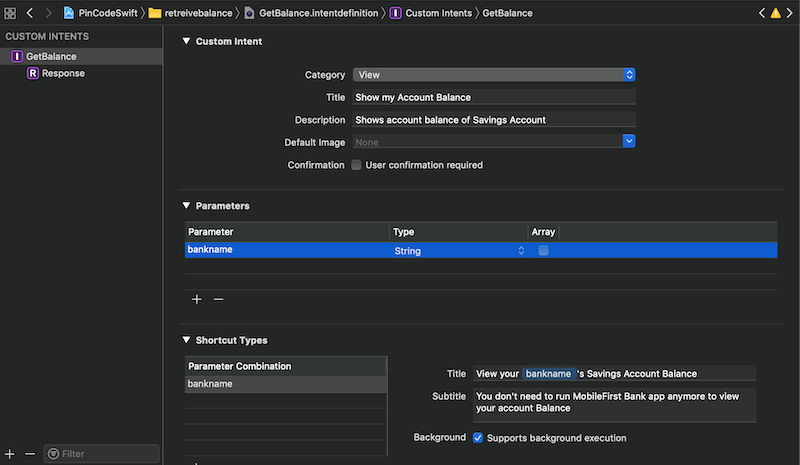
Here we have selected intent category as View since we are viewing the information. We have defined the title & description of the Shorcut. I have defined bankName as a parameter, which is required if the developer wishes to create shorcuts to view balance for multiple banks. We have checked background execution with which shorcut can be executed without having to run the actual application.
- Define the responses for the Intent as shown in the image below.
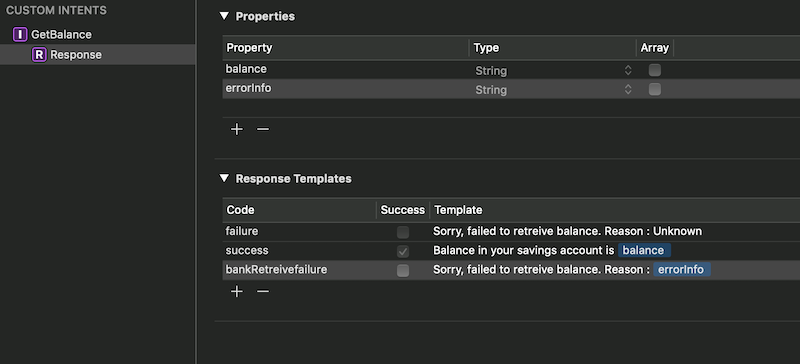
Here we have defined success and two failure responses where default error response can be used if we don’t have error info else custom error response, which can be used if we have the error info.
Add Intent Handler
-
Add native iOS Mobile Foundation Platform SDK in the
GetBalancetarget. This can be done by using cocoapod or manually. You can refer the documentation here for adding Mobile Foundation SDK. -
Create a new swift file with a name
GetBalanceIntentHandler.swiftand replace the content with the following.
import UIKit
import IBMMobileFirstPlatformFoundation
public class GetBalanceIntentHandler: NSObject, GetBalanceIntentHandling {
var mfpBank = "MobileFirst Bank"
public func handle(intent: GetBalanceIntent, completion: @escaping (GetBalanceIntentResponse) -> Void) {
if intent.bankname == mfpBank {
let request = WLResourceRequest(url: URL(string: "/adapters/ResourceAdapter/balance"), method: WLHttpMethodGet)
request?.send { (response, error) -> Void in
if(error == nil) {
completion(GetBalanceIntentResponse.success(balance: (response?.responseText)!))
}
else{
if(response != nil) {
// Custom error message
completion(GetBalanceIntentResponse.bankRetreivefailure(errorInfo: response?.error as? String ?? "" ))
} else {
//Default error message
completion(GetBalanceIntentResponse(code: .failure, userActivity: nil))
}
}
}
} else {
// Invalid Bank
completion(GetBalanceIntentResponse(code: .invalidBank, userActivity: nil))
}
}
}
Here we are making a WLResourceRequest adapter call to the Mobile Foundation server to retreive balance and for sending success or failure responses to the user.
- Modify the
IntentHandler.swiftfile with the following.
import Intents
class IntentHandler: INExtension {
override func handler(for intent: INIntent) -> Any {
guard intent is GetBalanceIntent else {
fatalError("Unhandled intent type: \(intent)")
}
return GetBalanceIntentHandler()
}
}
Donate a Siri Shorcut
- In
PincodeSwifttarget, navigate to Capabilities and Enable Siri, which will enable Siri capability in the application.
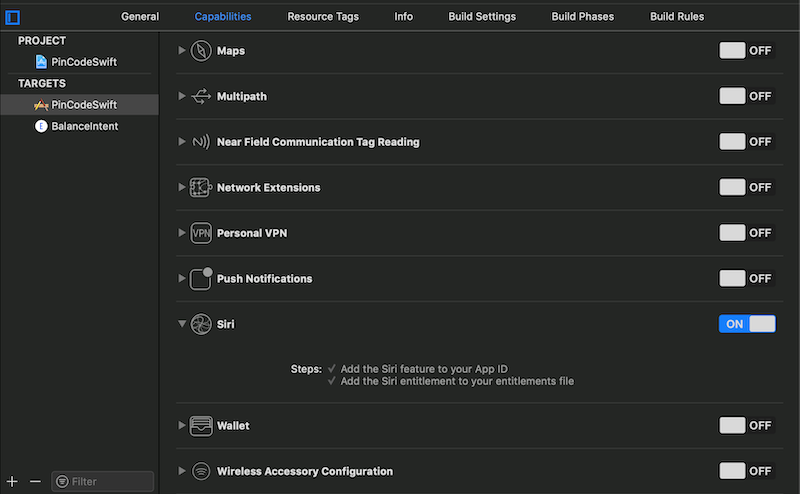
- In the application’s
Info.plist, add the bundle identifier of the Intents Extension underNSUserActivityTypesas shown below.
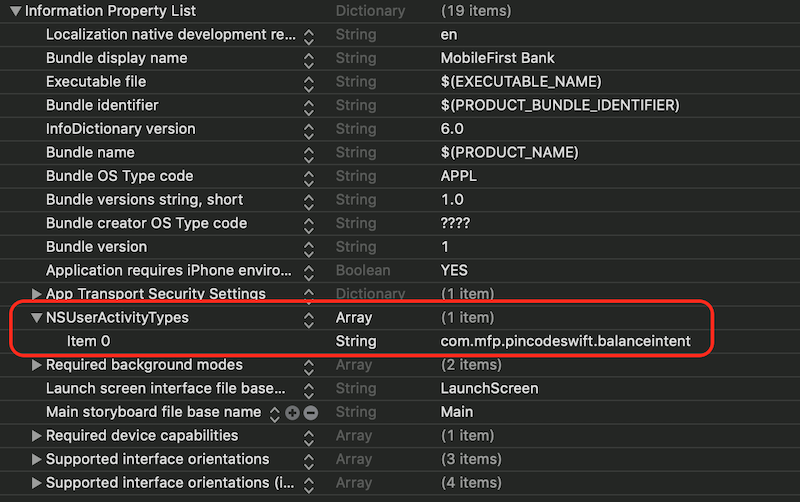
- Replace the content of
ViewController.swiftwith the following.
import UIKit
import IBMMobileFirstPlatformFoundation
import Intents
import IntentsUI
class ViewController: UIViewController, INUIAddVoiceShortcutViewControllerDelegate {
@IBOutlet weak var balanceLabel: UILabel!
static var balanceIntent = GetBalanceIntent()
override func viewDidLoad() {
super.viewDidLoad()
donateInteraction()
// Do any additional setup after loading the view, typically from a nib.
}
override func didReceiveMemoryWarning() {
super.didReceiveMemoryWarning()
// Dispose of any resources that can be recreated.
}
@IBAction func getBalance(_ sender: UIButton) {
let request = WLResourceRequest(url: URL(string: "/adapters/ResourceAdapter/balance"), method: WLHttpMethodGet)
request?.send { (response, error) -> Void in
if(error == nil){
NSLog((response?.responseText)!)
self.balanceLabel.text = "Balance = " + (response?.responseText)!
}
else{
NSLog(error.debugDescription)
self.balanceLabel.text = "Failed to get balance"
}
}
}
@IBAction func addShorcut(_ sender: UIButton) {
if let shortcut = INShortcut(intent: ViewController.balanceIntent) {
let addVoiceShortcutVC = INUIAddVoiceShortcutViewController(shortcut: shortcut)
addVoiceShortcutVC.delegate = self
present(addVoiceShortcutVC, animated: true, completion: nil)
}
}
func donateInteraction() {
ViewController.balanceIntent.bankname = "MobileFirst Bank"
ViewController.balanceIntent.suggestedInvocationPhrase = "Show account balance of Savings Account"
let interaction = INInteraction(intent: ViewController.balanceIntent, response: nil)
interaction.donate { (error) in
if error != nil {
if let error = error as NSError? {
print("Interaction donation failed: %@", error)
} else {
print("Successfully donated interaction")
}
}
}
}
func addVoiceShortcutViewController(_ controller: INUIAddVoiceShortcutViewController,
didFinishWith voiceShortcut: INVoiceShortcut?,
error: Error?) {
if let error = error as NSError? {
print("error adding voice shortcut: %@", error)
return
}
self.balanceLabel.text = "Successfully added to Siri"
dismiss(animated: true, completion: nil)
}
func addVoiceShortcutViewControllerDidCancel(_ controller: INUIAddVoiceShortcutViewController) {
self.balanceLabel.text = "Failed to add shorcut to Siri"
dismiss(animated: true, completion: nil)
}
func editVoiceShortcutViewController(_ controller: INUIEditVoiceShortcutViewController,
didUpdate voiceShortcut: INVoiceShortcut?,
error: Error?) {
if let error = error as NSError? {
print("error adding voice shortcut: %@", error)
return
}
dismiss(animated: true, completion: nil)
}
func editVoiceShortcutViewController(_ controller: INUIEditVoiceShortcutViewController,
didDeleteVoiceShortcutWithIdentifier deletedVoiceShortcutIdentifier: UUID) {
dismiss(animated: true, completion: nil)
}
func editVoiceShortcutViewControllerDidCancel(_ controller: INUIEditVoiceShortcutViewController) {
self.balanceLabel.text = "Failed to add shorcut to Siri"
dismiss(animated: true, completion: nil)
}
}
where donateInteraction method donates the View Balance shorcut to Siri when the app is installed on the device, which makes the shorcut available to the user under Siri Suggested Shorcuts tab.
However, you can explicitly ask users to add the shorcuts in the application. For this you need to add the button in the UIView and call the addShorcut method, which does the job.
-
Register the seperate iOS application in Mobile Foundation Operations console for Siri Intents Extension with bundle ID as
com.mfp.pincodeswift.balanceintentand update Mobile Foundation server info in the MFP Configuration file ofBalanceIntentTarget. -
Map the
accessRestrictedwith empty value in Mobile Foundation Operations console for Siri Intents Extension App.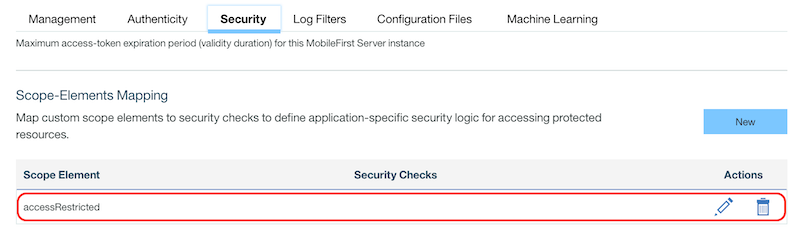
That’s all, You are now done with adding Siri Shorcut capbility to PincodeSwift application.
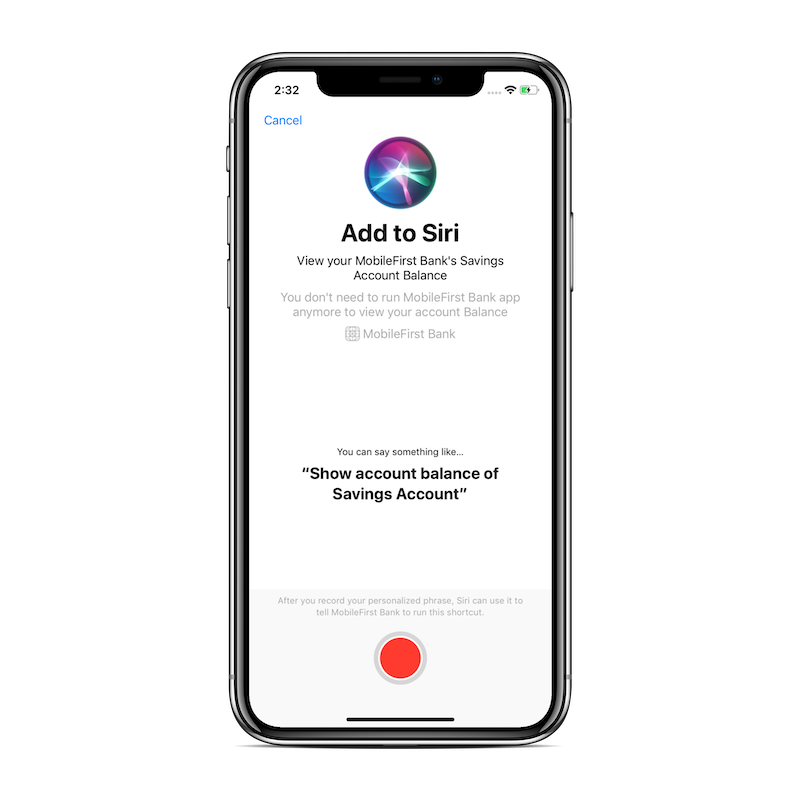 |
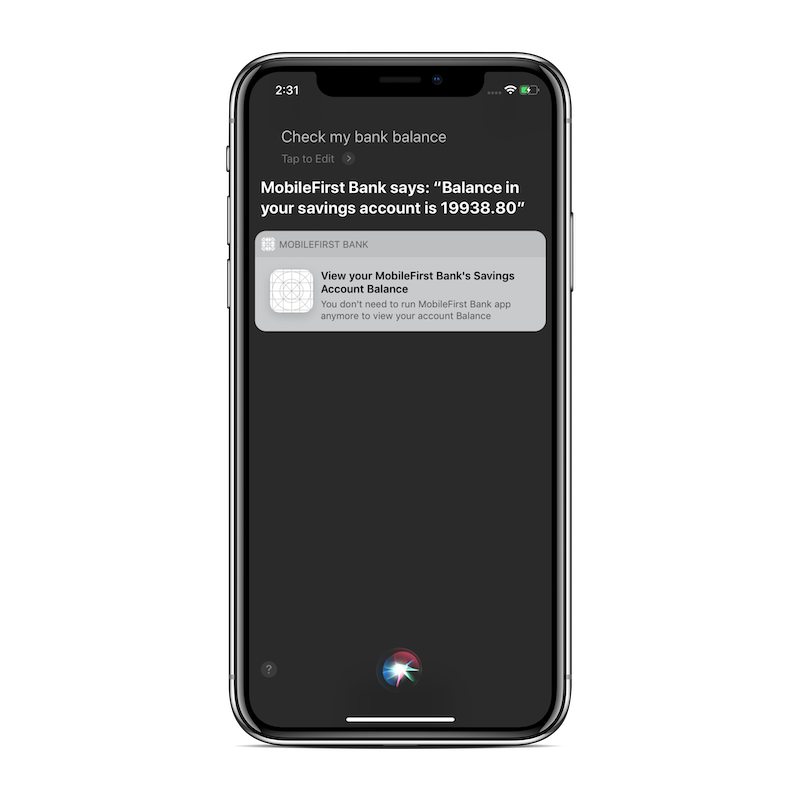 |
Authentication Concept
In case of a Banking shortcut, security is one of the major concerns and this section details how you can enable security in the shortcuts. Shortcuts are not designed to accept any user inputs. However, there are multiple ways to handle the security in shorcuts. I will not go into the details considering the scope of this article, but here is one possible way to add security in shorcut:
Application and the intent extension can share a NSUserDefaults object. When the user logs in successfully in the main application, you can generate in the server a custom token and store it in NSUserDefaults. The shorcut can use this token to handle a challenge. If the token does not exist or is invalid, the shorcut could open the main application (using openURL) and prompt the user to login.
Source Code
The source code of the application is uploaded in GitHub repository.
Conclusion
Siri Shorcut is a very nice feature with great user experience. Shorcuts are meant to improve the user experience, bringing useful data to the user for a quick glance and this is used generally for actions, which are used repeatedly. For example, use an application to check balance or get loyalty points. Such repetitive user actions can be exposed as a shortcut, which helps improve the user experience of an application.
Inclusive terminology note: The Mobile First Platform team is making changes to support the IBM® initiative to replace racially biased and other discriminatory language in our code and content with more inclusive language. While IBM values the use of inclusive language, terms that are outside of IBM's direct influence are sometimes required for the sake of maintaining user understanding. As other industry leaders join IBM in embracing the use of inclusive language, IBM will continue to update the documentation to reflect those changes.




