Android - Using native pages
improve this page | report issueOverview
This tutorial explains how to integre native and web "pages" in an Android application by using the WL.NativePage.show() API to open a native page from JavaScript.
With this method, data can be sent from JavaScript to the opened native page. You can specify a callback to be called after the native page closes.
This tutorial covers the following topics:
- Connecting to the plugin from the JavaScript code
- Creating a native page
- Returning control to the web view
- Sample application
Connecting to the plugin from the JavaScript code
- Implement the
WL.NativePage.show()method to open the native page:function openNativePage() { var params = { nameParam : $('#nameInput').val() }; WL.NativePage.show(nativePageClassName, backFromNativePage, params); }nativePageClassName: The name of a native Android class to start.backFromNativePage: A callback function to call when the native page closes.params: An optional custom parameters object to pass to the native code.
- To handle the callback function:
function backFromNativePage(data) { alert("Received phone number is: " + data.phoneNumber); }The
backFromNativePage(data)function passes data back to the web part of an application after the native page closes.
Creating a native page
In Android, the native page must be implemented as an Android Activity, or extend an existing Activity.
- Declare the native page in the
AndroidManifest.xmlfile, as you would any Activity. For example:
<activity android:name=".HelloNative"></activity> - To retrieve custom data parameters that are passed from the web view, use an
Intentobject:
protected void onCreate(Bundle savedInstanceState) { super.onCreate(savedInstanceState); String name = getIntent().getStringExtra("nameParam");
Returning control to the web view
When the native page switches back to the web view, the finish() function is called for the Activity.
You can pass data back to the web view by using an Intent object. For example:
Java:
String phoneNumber = editText.getText().toString();
Intent phoneNumberInfo = new Intent();
phoneNumberInfo.putExtra("phoneNumber", phoneNumber);
setResult(RESULT_OK, phoneNumberInfo);
finish();
JavaScript:
function backFromNativePage(data) {
alert("Received phone number is: " + data.phoneNumber);
}
Sample application
Click to download the MobileFirst project.
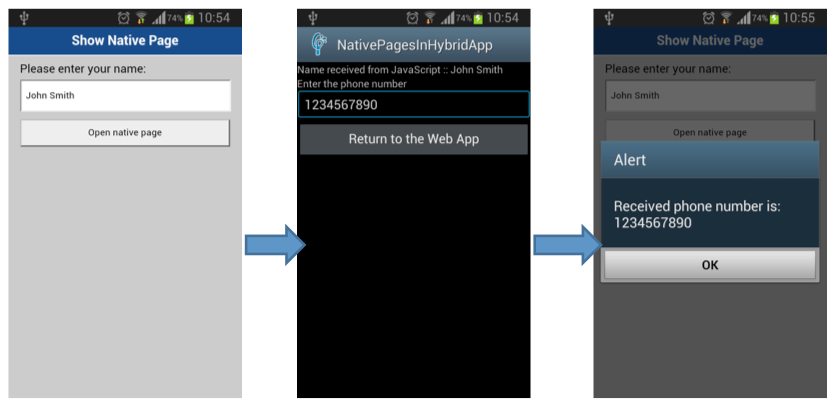
Inclusive terminology note: The Mobile First Platform team is making changes to support the IBM® initiative to replace racially biased and other discriminatory language in our code and content with more inclusive language. While IBM values the use of inclusive language, terms that are outside of IBM's direct influence are sometimes required for the sake of maintaining user understanding. As other industry leaders join IBM in embracing the use of inclusive language, IBM will continue to update the documentation to reflect those changes.