Windows Phone 8 - Using native pages in hybrid applications
improve this page | report issueOverview
This tutorial explains how to create and integrate native and web "pages" in a Windows Phone 8 application by using the WL.NativePage.show() API to open a native page from JavaScript.
With this method, you can have data sent from JavaScript to the open native page and specify a callback to be called after the native page closes.
This tutorial covers the following topics:
- Connecting to the plugin from the JavaScript code
- Creating a native page
- Returning control to the web view
- Sample application
Connecting to the plugin from the JavaScript code
- Implement the
WL.NativePage.show()to open the native page.function openNativePage(){ var params = { nameParam : $('#nameInput').val() }; WL.NativePage.show(nativePageClassName, backFromNativePage, params); }nativePageClassName: The name of a native Windows Phone 8 class to start.backFromNativePage: A callback function to call when the native page closes.params: An optional custom parameters object to pass to the native code.
- To handle the callback function:
function backFromNativePage(data){ alert("Received phone number is: " + data.phoneNumber); }The
backFromNativePage(data)parameter can pass data back to the web part of an application after the native closes.
Creating a native page
For Windows Phone 8, implement the native page as a Windows Phone User Control, or extend an existing one.
Step 1
In the new User Control, add using Cordova.Extension.Commands; to the .cs file, and use the same package and class name as in the WL.NativePage API call in the JavaScript:
using Cordova.Extension.Commands;
using Newtonsoft.Json;
namespace NativePagesInHybridApp
{
public partial class HelloNative : UserControl<br />
{
Step 2
To retrieve custom data parameters that are passed from the web view, use the WLNativePage.Data:(NSDictionary*)data method.
In the example below, the data is sent as a JSON string. For this purpose, the external JSON.NET library is used to convert the incoming JSON string to a native dictionary. For more information, see the JSON.NET page.
InitializeComponent();
if (WLNativePage.Data != null)
{
Dictionary<string, string> data = JsonConvert.DeserializeObject<Dictionary<string, string>>(WLNativePage.Data);
NameReceivedTextBlock.Text = "Hello " + data["nameParam"];
tb_returnValue.Text = "1234567890";
}
Returning control to the web view
When the native page needs to switch back to the web view, it calls the WLNativePage.backFromNative method.
Data can be passed back to the web view as parameters to the call.
Objective-C
void DoneButton_Click(object sender, RoutedEventArgs e)
{
Dictionary<string, string> data = new Dictionary<string, string>
{
{ "phoneNumber", tb_returnValue.Text }
};
string json = JsonConvert.SerializeObject(data, Formatting.Indented);
WLNativePage.backFromNative(this, json);
}
}
}
JavaScript
function backFromNativePage(data){
alert("Received phone number is: " + data.phoneNumber);
}
Sample application
Click to download the MobileFirst project.
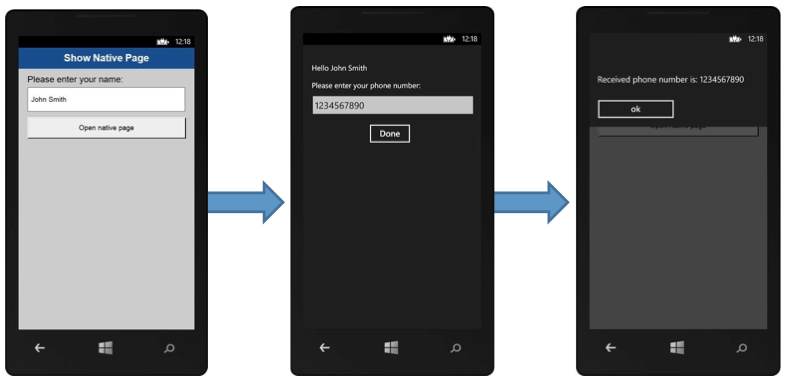
Inclusive terminology note: The Mobile First Platform team is making changes to support the IBM® initiative to replace racially biased and other discriminatory language in our code and content with more inclusive language. While IBM values the use of inclusive language, terms that are outside of IBM's direct influence are sometimes required for the sake of maintaining user understanding. As other industry leaders join IBM in embracing the use of inclusive language, IBM will continue to update the documentation to reflect those changes.