iOS Quick Start demonstration
improve this page | report issueThe purpose of this demonstration is to experience an end-to-end flow where the MobileFirst Platform Foundation SDK for iOS is integrated into a Xcode project and used to retrieve data using a MobileFirst adapter.
To learn more about creating projects and applications, using adapters and lots more, visit the Native iOS Development landing page.
Required installed:
- MobileFirst Platform commandline tool (download)
- Xcode 6.x
-
Create a MobileFirst project and adapter
-
Create a new project and iOS framework/server-side application entity
mfp create MyProject cd MyProject mfp add api MyiOSFramework -e ios -
Add a HTTP adapter to the project
mfp add adapter MyAdapter -t http
-
-
Deploy artifacts to the MobileFirst Server
-
Start the MobileFirst Server and deploy the server-side application entity and adapter
mfp start # Wait until a browser window is opened, displaying the MobileFirst Console mfp build mfp deploy
-
-
Create a Xcode project
-
Add the MobileFirst iOS SDK to the Xcode project
- In Project explorer right-click and select Add Files to your-iOS-app-name...
- Navigate to project-folder-location > MyProject > apps > MyiOSFramework and select
worklight.plistfile and theWorklightAPIfolder
- Navigate to project-folder-location > MyProject > apps > MyiOSFramework and select
- In Build Phases open Link Binary With Libraries and add:
- IBMMobileFirstPlatformFoundation.framework (from WorklightAPI/Frameworks)
- sqlcipher.framework (found in WorklightAPI/Frameworks)
- SystemConfiguration.framework
- MobileCoreServices.framework
- CoreLocation.framework
- Security.framework
- libstdc++.6.dylib
- libc++.dylib
- libz.dylib
- In Build Settings search for:
- Header Search Path: add
$(SRCROOT)/WorklightAPI/include - Other Linker Flags: add
-ObjC
- Header Search Path: add
- In Project explorer right-click and select Add Files to your-iOS-app-name...
-
Implement MobileFirst adapter invocation
-
AppDelegate.h
Add the header:
#import "WLResourceRequest.h" -
AppDelegate.m
Add the header:
#import "WLResponse.h"Add the following to
didFinishLaunchingWithOptions:
- (BOOL)application:(UIApplication *)application didFinishLaunchingWithOptions:(NSDictionary *)launchOptions { NSURL* url = [NSURL URLWithString:@"/adapters/MyAdapter/getFeed"]; WLResourceRequest* request = [WLResourceRequest requestWithURL:url method:WLHttpMethodGet]; [request setQueryParameterValue:@"['technology']" forName:@"params"]; [request sendWithCompletionHandler:^(WLResponse *response, NSError *error) { if(error != nil){ NSLog(@"%@",error.description); } else{ NSLog(@"%@",response.responseJSON); } }]; return YES; }
-
-
Final configurations
- Supply the machine's IP address for the
hostproperty inworklight.plist
- Supply the machine's IP address for the
-
Click Run
Review the Xcode console for the data retrieved by the adapter request.
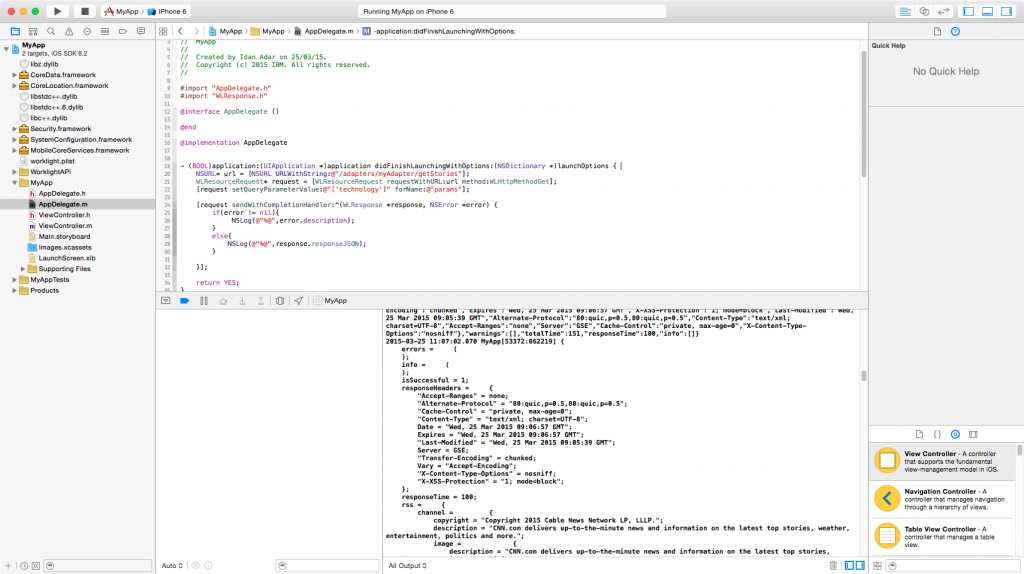
Inclusive terminology note: The Mobile First Platform team is making changes to support the IBM® initiative to replace racially biased and other discriminatory language in our code and content with more inclusive language. While IBM values the use of inclusive language, terms that are outside of IBM's direct influence are sometimes required for the sake of maintaining user understanding. As other industry leaders join IBM in embracing the use of inclusive language, IBM will continue to update the documentation to reflect those changes.