Debugging Adapters
improve this page | report issueOverview
The available debugging options for adapters are:
Testing the adapter procedures
CLI
In the terminal, within your project, use $ mfp adapter call and follow the interactive menu to test an adapter. Make sure the adapter is built and deployed before you try.
Studio
It is possible to test adapter procedures by using MobileFirst Studio.
Testing a procedure is done by right-clicking an adapter folder and selecting Run As > Call MobileFirst Adapter.

After selecting to call the adapter, you can select the procedure you wish to run. you can also enter comma-separated parameters if the selected procedure requires that.
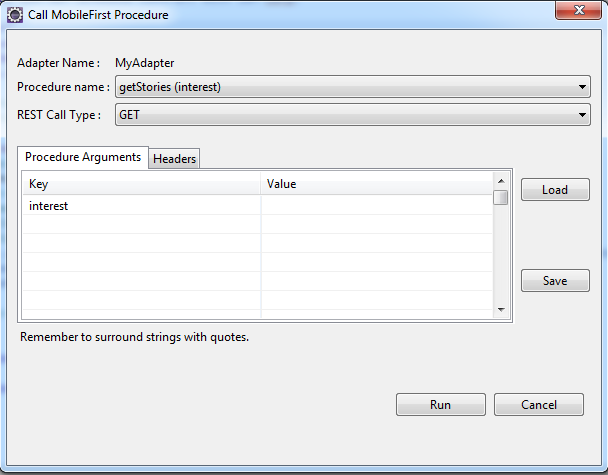
Adapter invocation result:
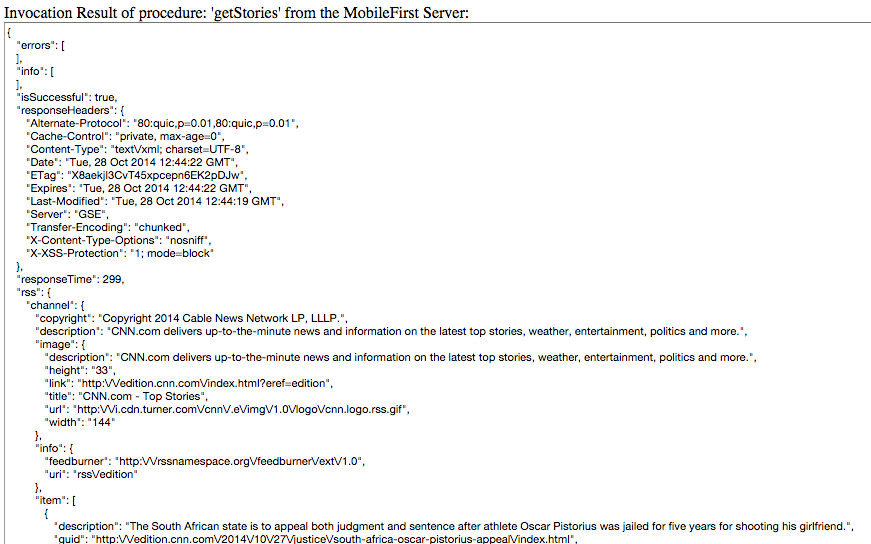
Debugging Java Adapters
To debug Java adapter code, you must use Eclipse in debug mode. This required the MobileFirst Studio (you can import you CLI project if needed).
Starting debug mode
- Right-click a Java adapter, then select Debug As -> Debug MobileFirst Java Adapters.
- Optional: Open the debug perspective in MobileFirst Studio.
After you entered debug mode, you can debug the Java code normally, as you would do a standard Java application. You might need to issue a request to the adapter to make its code run and hit the breakpoints.
Stopping debug mode
- Open the debug perspective in MobileFirst Studio.
- On the Debug tab, right-click the item remote debug [Remote Java Application] -> Terminate.
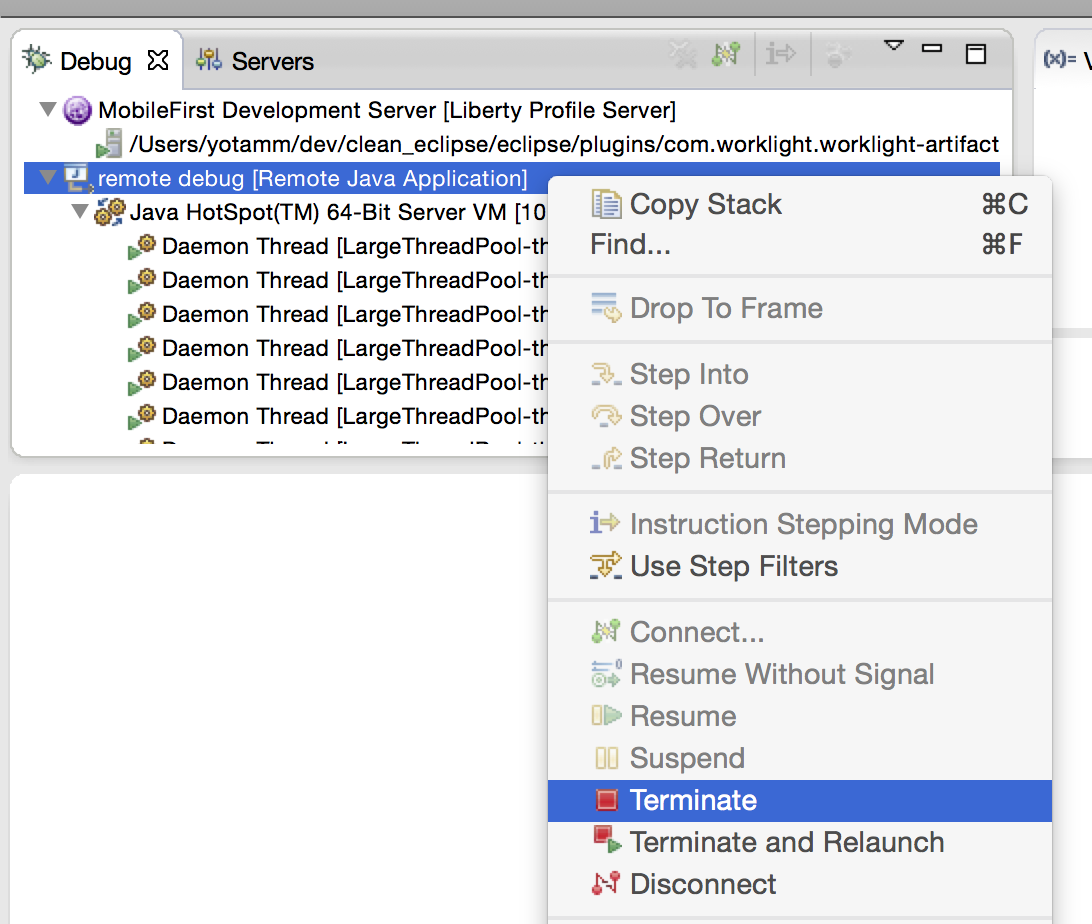
Inclusive terminology note: The Mobile First Platform team is making changes to support the IBM® initiative to replace racially biased and other discriminatory language in our code and content with more inclusive language. While IBM values the use of inclusive language, terms that are outside of IBM's direct influence are sometimes required for the sake of maintaining user understanding. As other industry leaders join IBM in embracing the use of inclusive language, IBM will continue to update the documentation to reflect those changes.