Adding a Chatbot
improve this page | report issueWatson Chatbot
Chatbots are powered by Watson Assistant service on IBM Cloud. Create a Watson Assistant instance on IBM Cloud. For more information, see here.
Once configured you can create a new Workspace. The workspace is a set of conversations that make up a chatbot. After creating a Workspace, start creating the dialogs. Provide a set of questions for a intent and a set of answers for that intent. Watson Assistant uses Natural Language Understand to interpret the intent based on the sample questions you provided. It can then try to interpret the question that a user asks in various styles and map it to the intent.
To enable a chatbot in your app, perform the following steps:
-
Click Watson and then click Chatbot. This displays the Work with Watson Assistant screen.
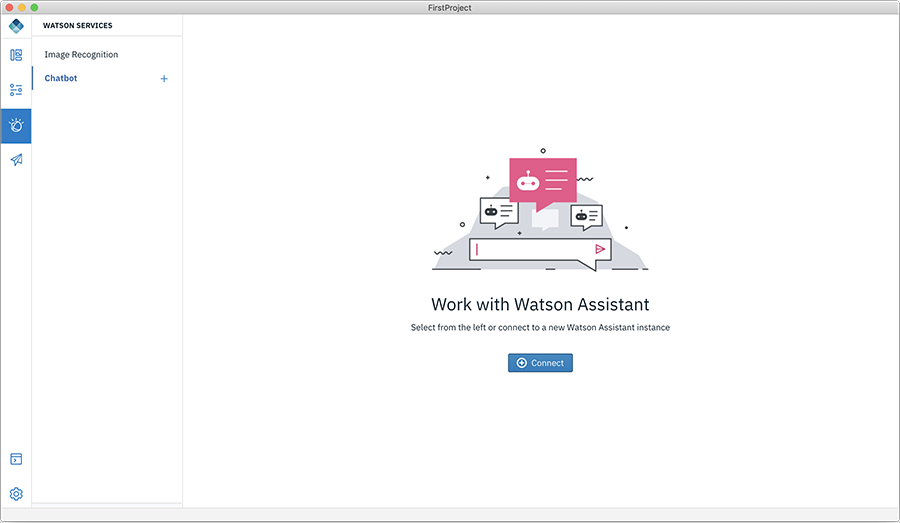
-
Click Connect to your Watson Assistance instance.
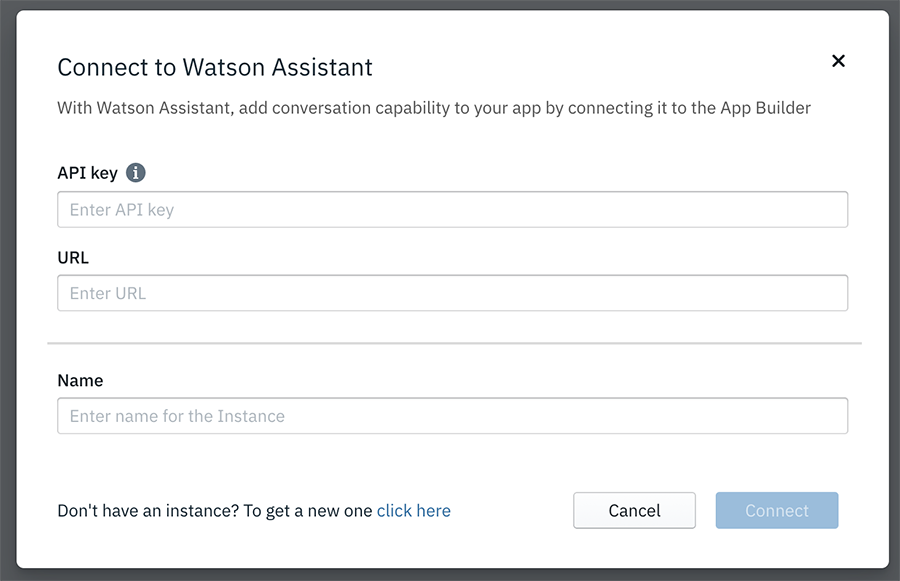
- Enter the API key details and specify the URL of your Watson Assistance instance.
-
Provide a Name to your chatbot and click Connect. This displays your chat service dashboard of the Name given.
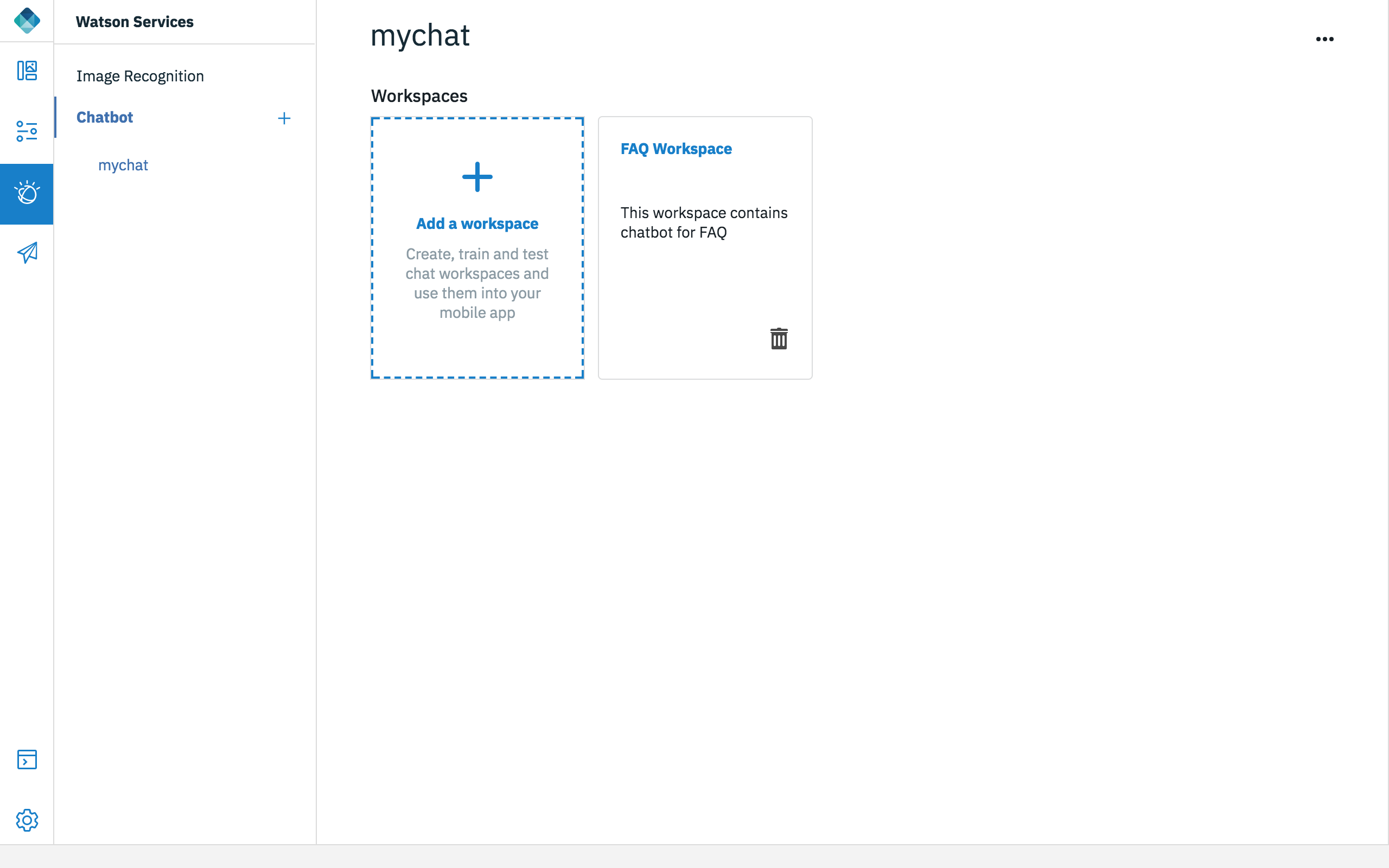
-
Add a workspace by clicking Add a workspace which displays the Create a new model popup.
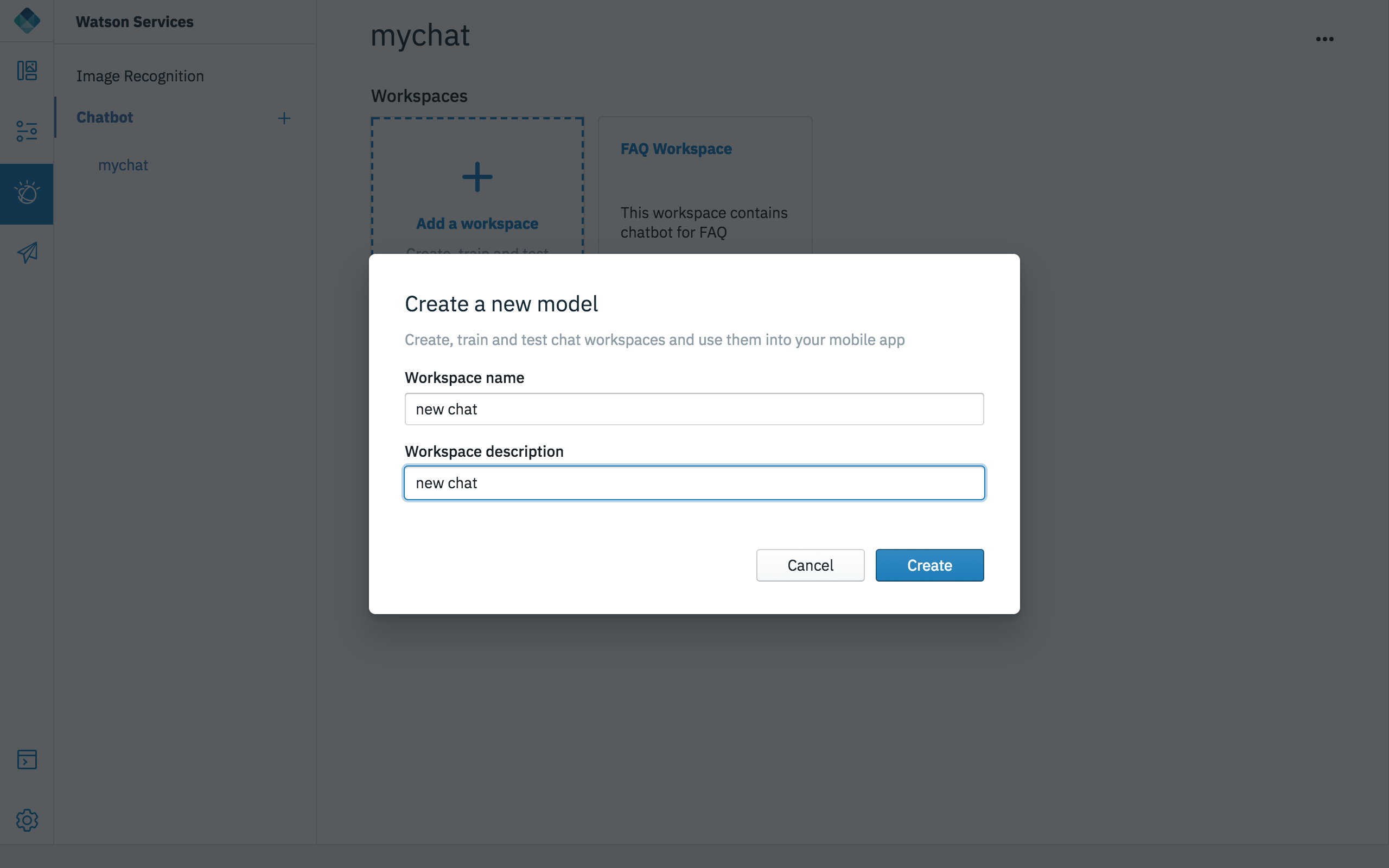
-
Enter the Workspace name and Workspace description and click Create. This creates three Conversation workspace (Welcome, No match found, and New conversation).
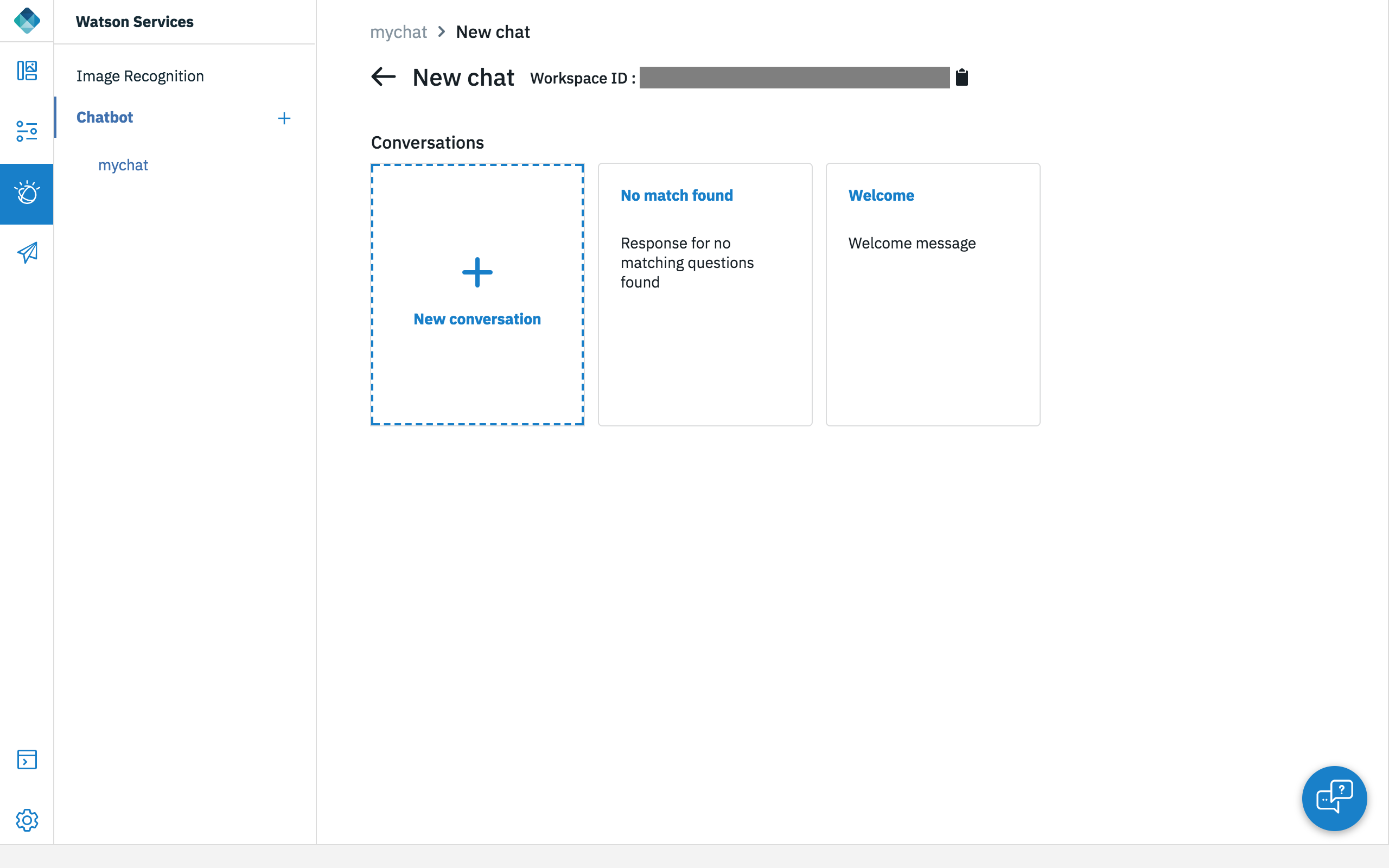
-
Click New conversation to educate the new chatbot model.
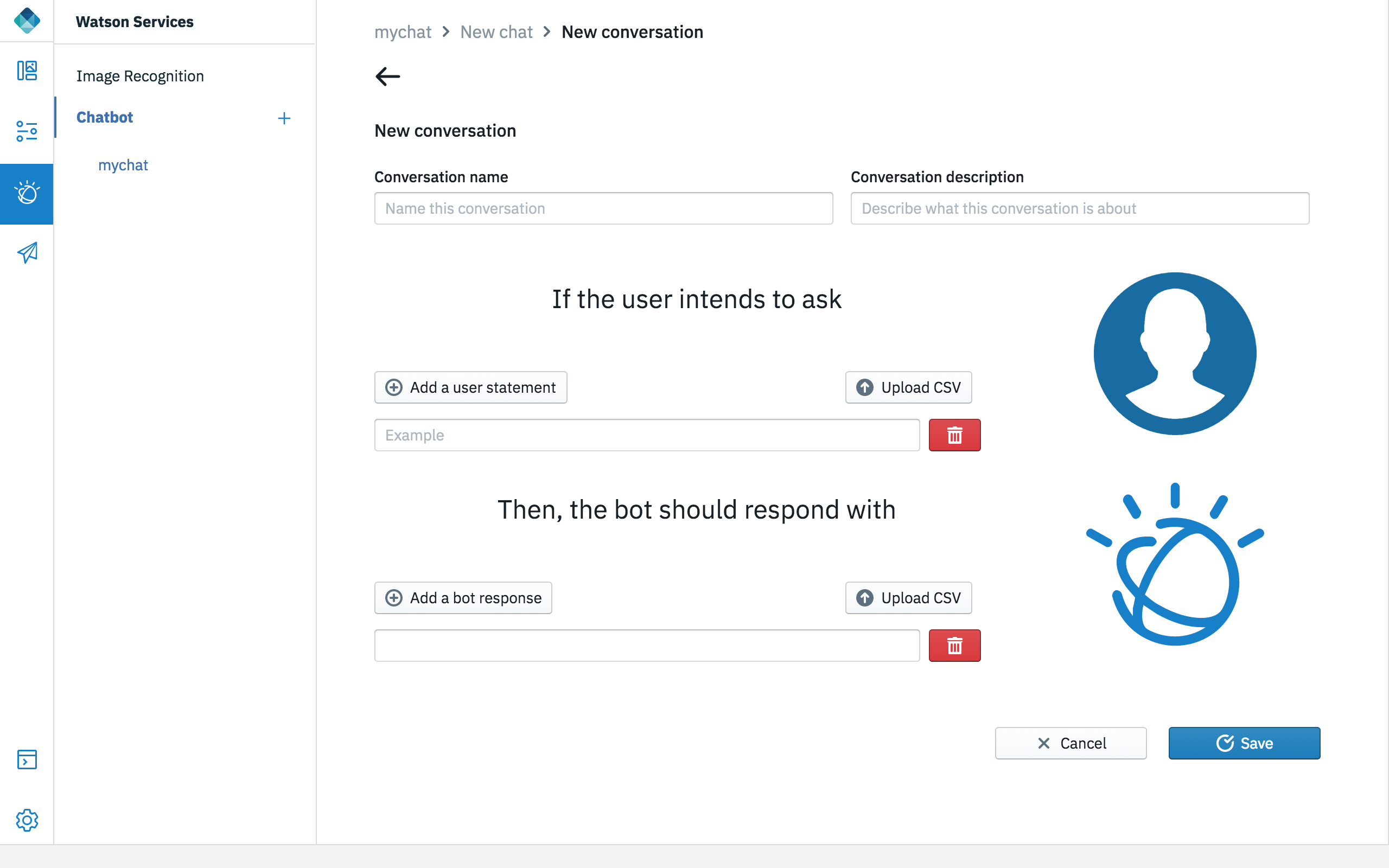
- Add questions and the response either as a csv file or as an individual questions and the response. For example, Add a user statement for If the user intends to ask, and then Add a bot response for the Then, the bot should respond with. or you can upload questions and the responses for the bot to respond.
- Click Save.
-
Click the Chatbot icon at the botton right-hand side to test the chatbot.
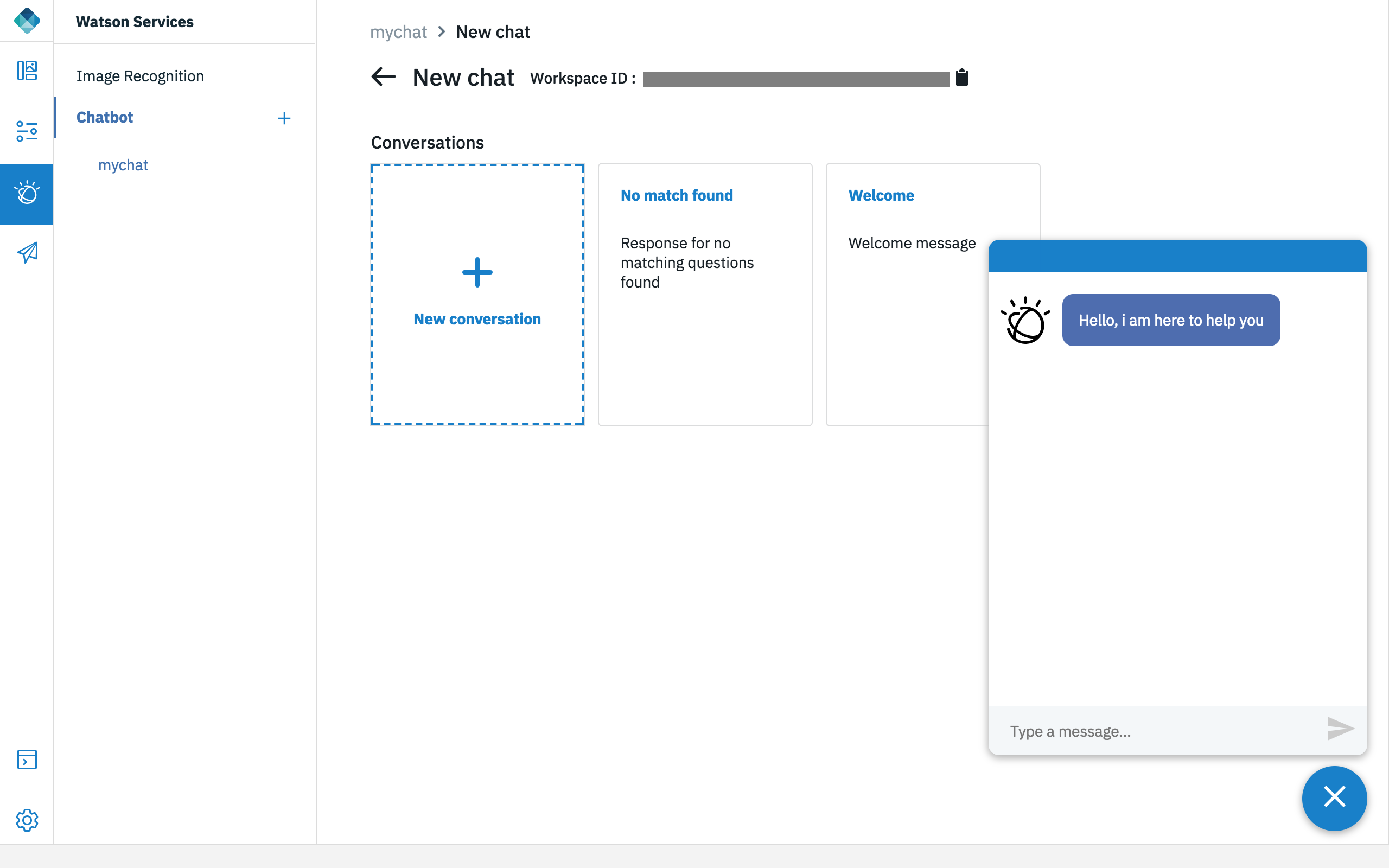
Inclusive terminology note: The Mobile First Platform team is making changes to support the IBM® initiative to replace racially biased and other discriminatory language in our code and content with more inclusive language. While IBM values the use of inclusive language, terms that are outside of IBM's direct influence are sometimes required for the sake of maintaining user understanding. As other industry leaders join IBM in embracing the use of inclusive language, IBM will continue to update the documentation to reflect those changes.