Publishing an app to IBM App Center
improve this page | report issuePublishing an app
With the Publish option, you can build and publish your app for Android/iOS to App Center or Publish Direct Updates of your app “over-the-air” with refreshed web resources.
Publishing an app to App Center
IBM MobileFirst Foundation Application Center is a repository of mobile applications similar to public app stores but focused on the needs of an organization or a team. It is a private app store. For more information about App Center, refer here.
You can add your app to the repository on the server by using the Publish function in the Digital App Builder.
Note: Make sure your app is built without any error before publishing to app center.
-
From your app project, click Publish. This will open up a popup with the platforms selected.
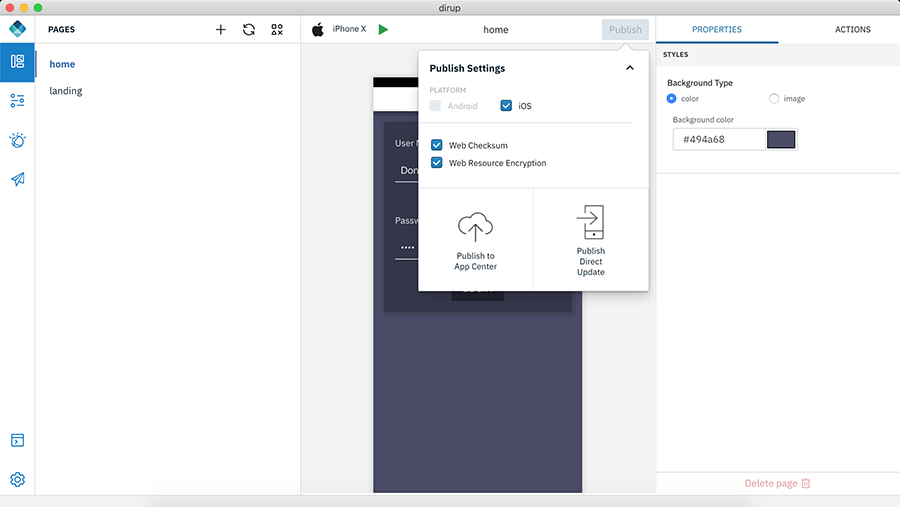
-
Select the Platform for which your app need to be published.
-
Click Web Checksum to enable the web resources checksum feature. For more details refer to Enabling the web resources checksum feature.
-
Click Web Resource Encryption to encrypt the web resources of your Cordova packages. For more details refer to Encrypting the web resources of your Cordova packages.
-
Click Publish to App Center.
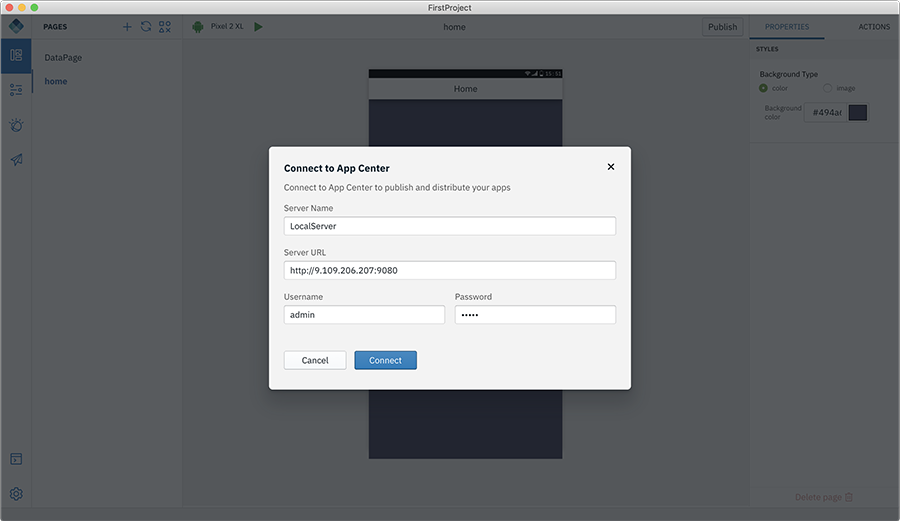
- Select an existing App Center or click Connect New. Click Connect.
- This will build the package for the selected platform.
-
For iOS only: Edit the app-build.json file and update the
developmentTeamfield with your Apple Developer Team ID. To find out the Team ID, login to Apple Developer Account.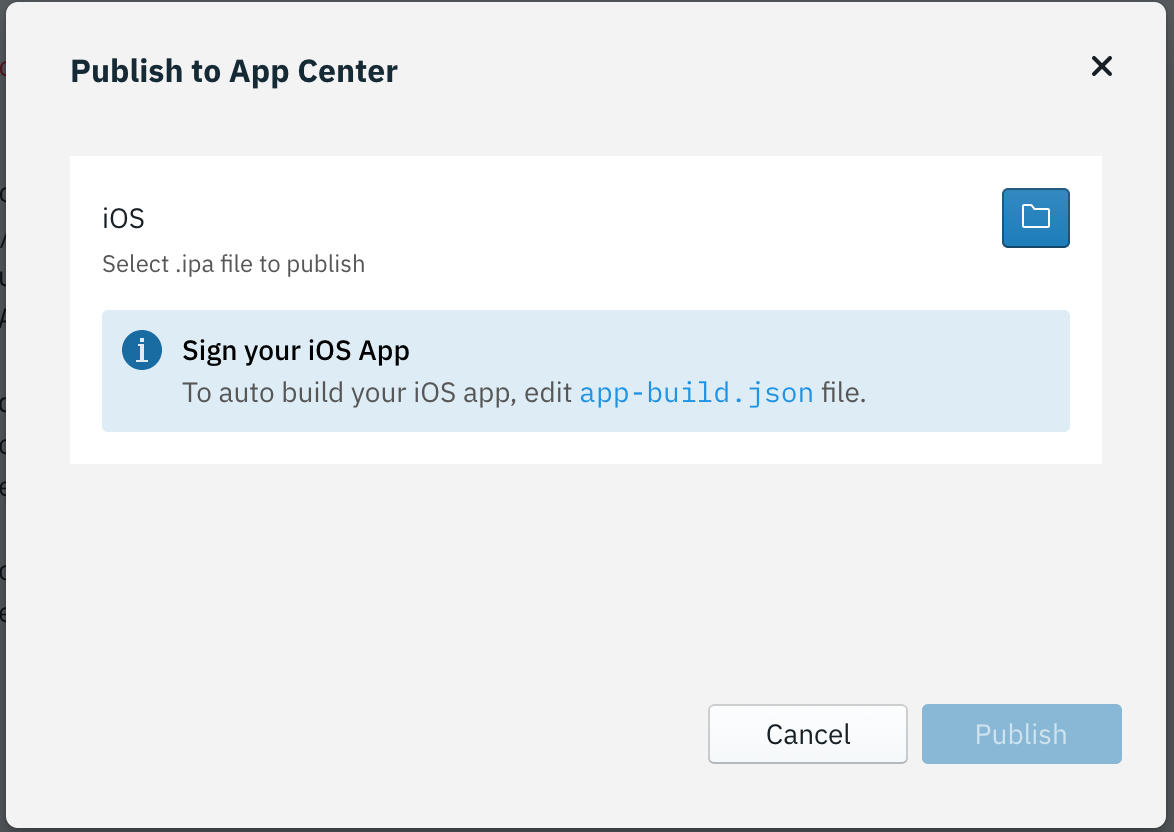
- Click Publish once the packages are ready.
-
On successful publishing, QR code is generated.
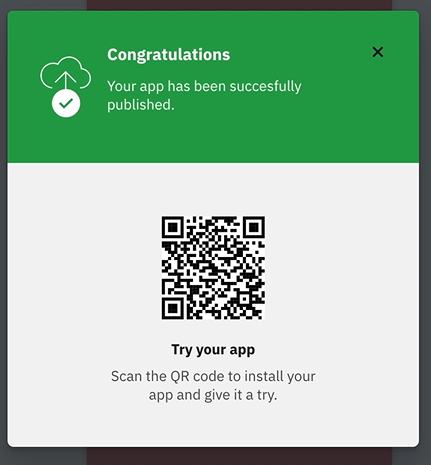
- You can verify the app is available in the App Center by logging into App Center > Application Management.
Note: You can reselect the platform required and build and publish the app to App Center.
Publish Direct Update
With Direct Update, Cordova applications can be updated “over-the-air” with refreshed web resources, such as changed, fixed or new applicative logic (JavaScript), HTML, CSS or images. Organizations are thus able to ensure that end-users always use the latest version of the application.
Note: Make sure your app is built without any error before publishing to app center.
-
From your app project, click Publish. This will open up a popup with the platforms selected.
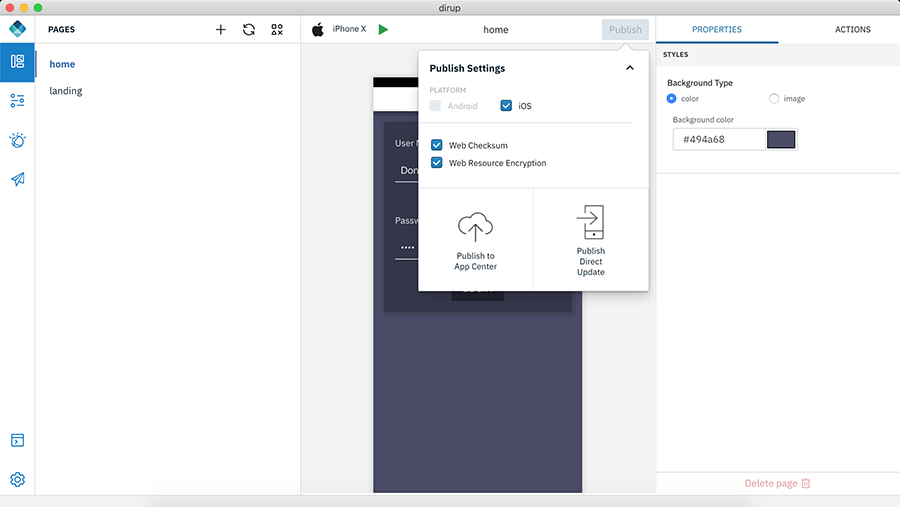
-
Select the Platform for which your app need to be published.
-
Click Web Checksum to enable the web resources checksum feature. For more details refer to Enabling the web resources checksum feature.
- Click Web Resource Encryption to encrypt the web resources of your Cordova packages. For more details refer to Encrypting the web resources of your Cordova packages.
- Click Publish Direct Update. When users launch the app and connect to the mobile foundation server, a prompt to update the web resources will appear. Upon confirmation, the updated web resources will be available to the user.
Inclusive terminology note: The Mobile First Platform team is making changes to support the IBM® initiative to replace racially biased and other discriminatory language in our code and content with more inclusive language. While IBM values the use of inclusive language, terms that are outside of IBM's direct influence are sometimes required for the sake of maintaining user understanding. As other industry leaders join IBM in embracing the use of inclusive language, IBM will continue to update the documentation to reflect those changes.