Workstation Installation Guide
improve this page | report issueOverview
Follow this installation guide in order to setup your workstation for development using Mobile Foundation.
DevKit Installer
The MobileFirst Developer Kit Installer will install a ready-to-use MobileFirst Server, database and runtime on your developer machine.
Prerequisite:
The installer requires Java installed.
-
Add a
JAVA_HOMEvariable, pointing to the JREMac and Linux: Edit your ~/.bash_profile:
#### ORACLE JAVA export JAVA_HOME="/Library/Java/JavaVirtualMachines/jdk1.8.0_73.jdk/Contents/Home"Windows:
Follow this guide.
Installation
Get the DevKit Installer from the Downloads page, and follow the on-screen instructions.
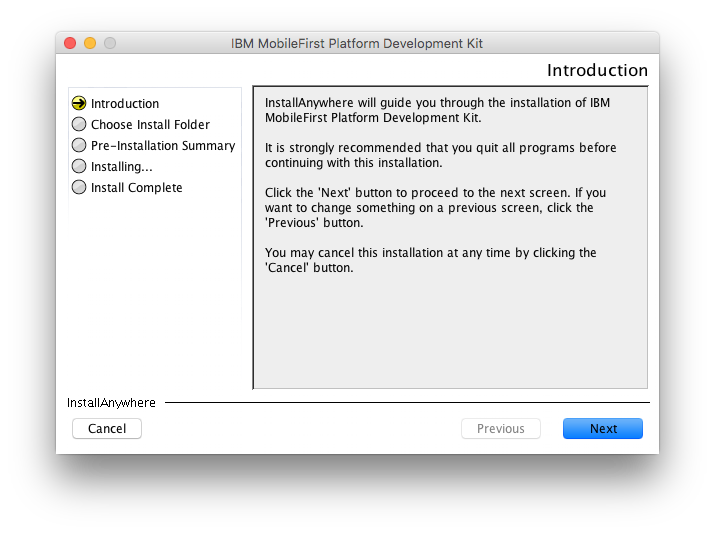
Starting and stopping the server
Open a command-line window and navigate to the extracted folder location.
Mac and Linux:
- To start the server:
./run.sh -bg - To stop the server:
./stop.sh
Windows:
- To start the server:
./run.cmd -bg - To stop the server:
./stop.cmd
Accessing the MobileFirst Operations Console
You can access the MobileFirst Operations Console in the following ways:
- From command-line, execute:
mfpdev server console - From a browser, visit: http://localhost:9080/mfpconsole
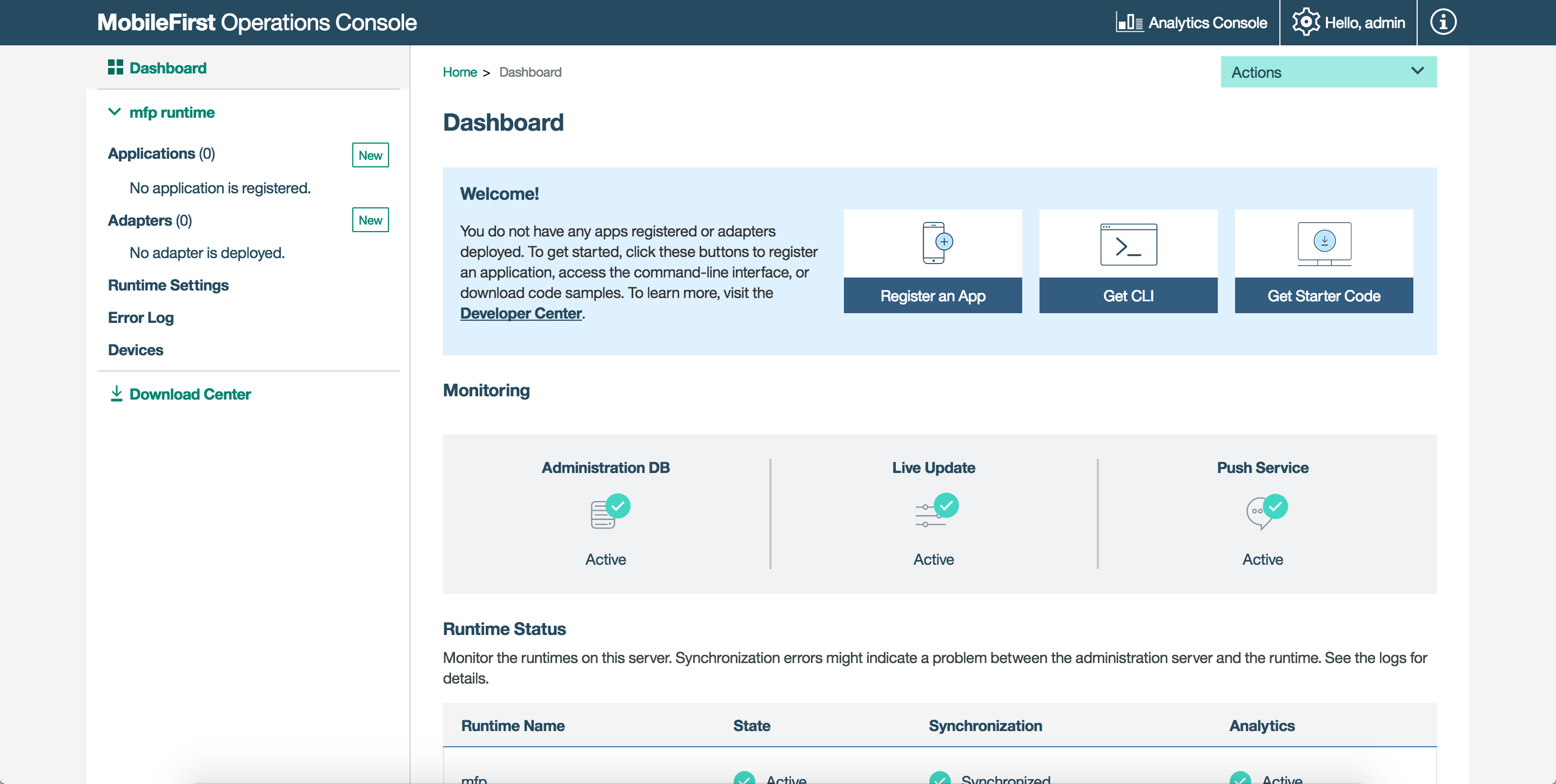
MobileFirst CLI
The MobileFirst CLI is a command-line interface enabling you to register applications in the MobileFirst Server, pull/push application from/to the MobileFirst Server, create Java and JavaScript adapters, manage multiple local and remote servers, update live applications using Direct Update and so on.
Prerequisite:
- NodeJS and NPM are requirements before you can install the MobileFirst CLI.
Download and install NodeJS v6.11.1 and NPM v3.10.10. For MobileFirst CLI version 8.0.2018100112 or higher, you can use Node v8.x or v10.x.
To Verify the installation, open a command-line window and execute: node -v.
- Some CLI commands, such as creating, building and deploying adapters require Maven. See the next section for installation instructions.
Installation of MobileFirst CLI
Open Terminal and execute: npm install -g mfpdev-cli.
Mac and Linux: Note that you may need to run the command using sudo.
Read more about fixing NPM permissions.
To Verify the installation, open a command-line window and execute: mfpdev -v or mfpdev help.
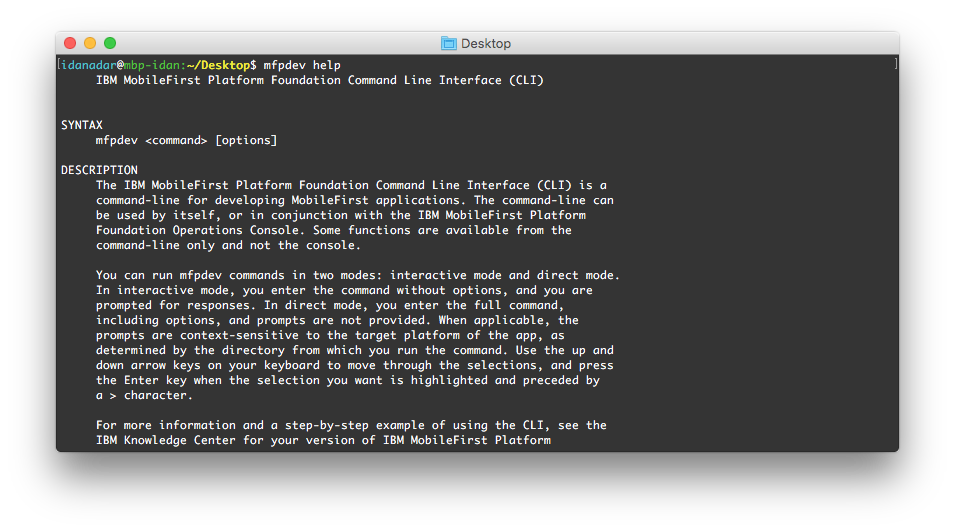
Adapters and Security Checks
Adapters and Security Checks are your door-way to introduce authentication and other security layers to your application.
Prerequisite:
Apache Maven is a required to set-up before you can create adapters and security checks.
- Download the Apache Maven .zip
-
Add a
MVN_PATHvariable, pointing to the Maven folderMac and Linux: Edit your ~/.bash_profile:
#### Apache Maven export MVN_PATH="/usr/local/bin"Windows:
Verify the installation by executing:
mvn -v
Usage
With Apache Maven installed, you can now create adapters either via Maven command-line commands, or by using the MobileFirst CLI.
For more information, review the Adapters tutorials.
Known issue on Windows
On Windows machines with Oracle Java 8 update 60 and above, MobileFirst installers using InstallAnywhere technology fails with the following error.
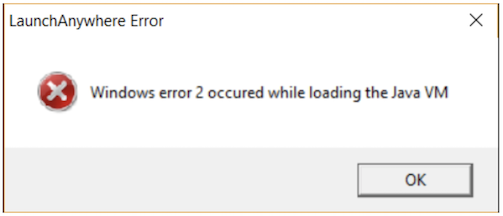
Cause of the error
Changes introduced by Oracle in Java 8 update 60 cause installers built using InstallAnywhere to fail with the above error. The reason for this failure is that with Oracle Java 8u60 and above, InstallAnywhere fails to automatically detect the location of the latest supported JVM on the Windows machine.
Resolving the error
One of the following approaches can be used to resolve the issue.
Approach 1
Guide InstallAnywhere to launch using a given JVM. Launch the installer via command line and tell InstallAnywhere which JVM to use for the launch by using the LAX_VM parameter.
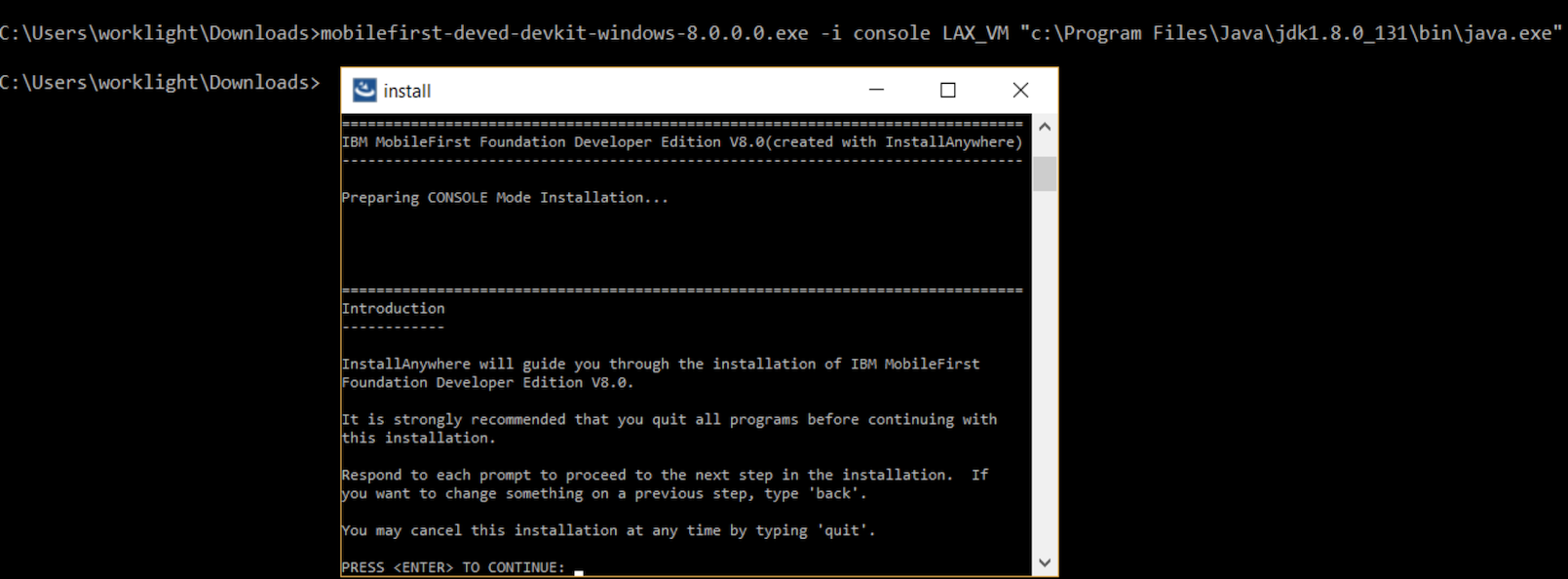
Approach 2
Since this issue is not seen with Java versions earlier to Java 8u60, use Java 7.
▲Inclusive terminology note: The Mobile First Platform team is making changes to support the IBM® initiative to replace racially biased and other discriminatory language in our code and content with more inclusive language. While IBM values the use of inclusive language, terms that are outside of IBM's direct influence are sometimes required for the sake of maintaining user understanding. As other industry leaders join IBM in embracing the use of inclusive language, IBM will continue to update the documentation to reflect those changes.