Silent notifications
improve this page | report issueOverview
Silent notifications are notifications that do not display alerts or otherwise disturb the user. When a silent notification arrives, the application handing code runs in background without bringing the application to foreground. Currently, the silent notifications are supported on iOS devices with version 7 onwards. If the silent notification is sent to iOS devices with version lesser than 7, the notification is ignored if the application is running in background. If the application is running in the foreground, then the notification callback method is invoked.
Sending silent push notifications
Prepare the notification and send notification. For more information, see Sending push notifications.
The three types of notifications that are supported for iOS are represented by constants DEFAULT, SILENT, and MIXED. When the type is not explicitly specified, the DEFAULT type is assumed.
For MIXED type notifications, a message is displayed on the device while, in the background, the app awakens and processes a silent notification. The callback method for MIXED type notifications gets called twice - once when the silent notification reaches the device and once when the application is opened by tapping on the notification.
Based on the requirement choose the appropriate type under MobileFirst Operations Console → [your application] → Push → Send Notifications → iOS custom settings.
Note: If the notification is silent, the alert, sound, and badge properties are ignored.
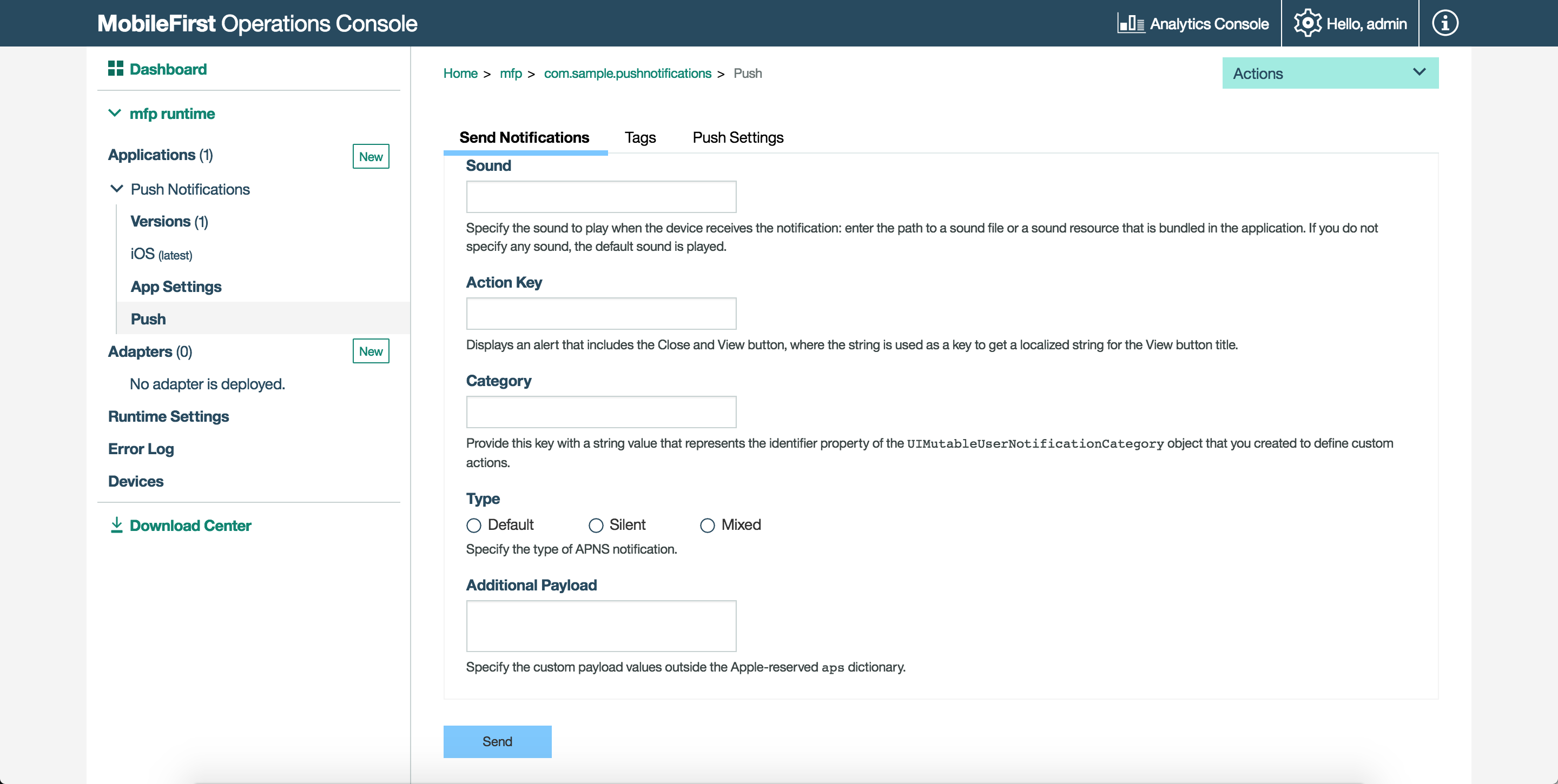
Handling silent push notifications in Cordova applications
In the JavaScript push notification callback method, you must do the following steps:
-
Check the notification type. For example:
if(props['content-available'] == 1) { //Silent Notification or Mixed Notification. Perform non-GUI tasks here. } else { //Normal notification } -
If the notification is silent or mixed, after you complete the background job, invoke
WL.Client.Push.backgroundJobDoneAPI.
Handling silent push notifications in native iOS applications
You must follow these steps to receive silent notifications:
- Enable the application capability to perform background tasks on receiving the remote notifications.
- Check whether the notification is silent or not by checking that the
content-availablekey is set to 1. - After you finish processing the notification, you must call the block in the handler parameter immediately, otherwise your app will be terminated. Your app has up to 30 seconds to process the notification and call the specified completion handler block.
Inclusive terminology note: The Mobile First Platform team is making changes to support the IBM® initiative to replace racially biased and other discriminatory language in our code and content with more inclusive language. While IBM values the use of inclusive language, terms that are outside of IBM's direct influence are sometimes required for the sake of maintaining user understanding. As other industry leaders join IBM in embracing the use of inclusive language, IBM will continue to update the documentation to reflect those changes.