JSONStore in Cordova applications
improve this page | report issuePrerequisites
- Read the JSONStore parent tutorial
- Make sure the MobileFirst Cordova SDK was added to the project. Follow the Adding the Mobile Foundation SDK to Cordova applications tutorial.
Jump to:
Adding JSONStore
To add JSONStore plug-in to your Cordova application:
- Open a Command-line window and navigate to your Cordova project folder.
- Run the command:
cordova plugin add cordova-plugin-mfp-jsonstore.
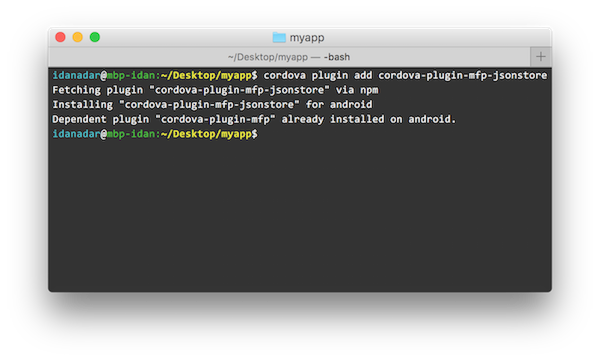
Basic Usage
Initialize
Use init to start one or more JSONStore collections.
Starting or provisioning a collections means creating the persistent storage that contains the collection and documents, if it does not exists. If the persistent storage is encrypted and a correct password is passed, the necessary security procedures to make the data accessible are run.
var collections = {
people : {
searchFields: {name: 'string', age: 'integer'}
}
};
WL.JSONStore.init(collections).then(function (collections) {
// handle success - collection.people (people's collection)
}).fail(function (error) {
// handle failure
});
For optional features that you can enable at initialization time, see Security, Multiple User Support, and MobileFirst Adapter Integration in the second part of this tutorial.
Get
Use get to create an accessor to the collection. You must call init before you call get otherwise the result of get will be undefined.
var collectionName = 'people';
var people = WL.JSONStore.get(collectionName);
The variable people can now be used to perform operations on the people collection such as add, find, and replace.
Add
Use add to store data as documents inside a collection
var collectionName = 'people';
var options = {};
var data = {name: 'yoel', age: 23};
WL.JSONStore.get(collectionName).add(data, options).then(function () {
// handle success
}).fail(function (error) {
// handle failure
});
Find
- Use
findto locate a document inside a collection by using a query. - Use
findAllto retrieve all the documents inside a collection. - Use
findByIdto search by the document unique identifier.
The default behavior for find is to do a “fuzzy” search.
var query = {name: 'yoel'};
var collectionName = 'people';
var options = {
exact: false, //default
limit: 10 // returns a maximum of 10 documents, default: return every document
};
WL.JSONStore.get(collectionName).find(query, options).then(function (results) {
// handle success - results (array of documents found)
}).fail(function (error) {
// handle failure
});
var age = document.getElementById("findByAge").value || '';
if(age == "" || isNaN(age)){
alert("Please enter a valid age to find");
}
else {
query = {age: parseInt(age, 10)};
var options = {
exact: true,
limit: 10 //returns a maximum of 10 documents
};
WL.JSONStore.get(collectionName).find(query, options).then(function (res) {
// handle success - results (array of documents found)
}).fail(function (errorObject) {
// handle failure
});
}
Replace
Use replace to modify documents inside a collection. The field that you use to perform the replacement is _id, the document unique identifier.
var document = {
_id: 1, json: {name: 'chevy', age: 23}
};
var collectionName = 'people';
var options = {};
WL.JSONStore.get(collectionName).replace(document, options).then(function (numberOfDocsReplaced) {
// handle success
}).fail(function (error) {
// handle failure
});
This examples assumes that the document {_id: 1, json: {name: 'yoel', age: 23} } is in the collection.
Remove
Use remove to delete a document from a collection.
Documents are not erased from the collection until you call push.
For more information, see the MobileFirst Adapter Integration section later in this tutorial
var query = {_id: 1};
var collectionName = 'people';
var options = {exact: true};
WL.JSONStore.get(collectionName).remove(query, options).then(function (numberOfDocsRemoved) {
// handle success
}).fail(function (error) {
// handle failure
});
Remove Collection
Use removeCollection to delete all the documents that are stored inside a collection. This operation is similar to dropping a table in database terms.
var collectionName = 'people';
WL.JSONStore.get(collectionName).removeCollection().then(function (removeCollectionReturnCode) {
// handle success
}).fail(function (error) {
// handle failure
});
Advanced Usage
Destroy
Use destroy to remove the following data:
- All documents
- All collections
- All Stores (see “Multiple User Support” later in this tutorial)
- All JSONStore metadata and security artifacts (see “Security” later in this tutorial)
var collectionName = 'people';
WL.JSONStore.destroy().then(function () {
// handle success
}).fail(function (error) {
// handle failure
});
Security
You can secure all the collections in a store by passing a password to the init function. If no password is passed, the documents of all the collections in the store are not encrypted.
Data encryption is only available on Android, iOS, Windows 8.1 Universal and Windows 10 UWP environments.
Some security metadata is stored in the keychain (iOS), shared preferences (Android) or the credential locker (Windows 8.1).
The store is encrypted with a 256-bit Advanced Encryption Standard (AES) key. All keys are strengthened with Password-Based Key Derivation Function 2 (PBKDF2).
Use closeAll to lock access to all the collections until you call init again. If you think of init as a login function you can think of closeAll as the corresponding logout function. Use changePassword to change the password.
var collections = {
people: {
searchFields: {name: 'string'}
}
};
var options = {password: '123'};
WL.JSONStore.init(collections, options).then(function () {
// handle success
}).fail(function (error) {
// handle failure
});
Encryption
iOS only. By default, the MobileFirst Cordova SDK for iOS relies on iOS-provided APIs for encryption. If you prefer to replace this with OpenSSL:
- Add the cordova-plugin-mfp-encrypt-utils plug-in:
cordova plugin add cordova-plugin-mfp-encrypt-utils. - In the applicative logic, use:
WL.SecurityUtils.enableNativeEncryption(false)to enable the OpenSSL option.
Multiple User Support
You can create multiple stores that contain different collections in a single MobileFirst application. The init function can take an options object with a username. If no username is given, the default username is jsonstore.
var collections = {
people: {
searchFields: {name: 'string'}
}
};
var options = {username: 'yoel'};
WL.JSONStore.init(collections, options).then(function () {
// handle success
}).fail(function (error) {
// handle failure
});
MobileFirst Adapter Integration
This section assumes that you are familiar with Adapters.
Adapter Integration is optional and provides ways to send data from a collection to an adapter and get data from an adapter into a collection.
You can achieve these goals by usingWLResourceRequest or jQuery.ajax if you need more flexibility.
Adapter Implementation
Create an adapter and name it “JSONStoreAdapter”.
Define it’s procedures addPerson, getPeople, pushPeople, removePerson, and replacePerson.
function getPeople() {
var data = { peopleList : [{name: 'chevy', age: 23}, {name: 'yoel', age: 23}] };
WL.Logger.debug('Adapter: people, procedure: getPeople called.');
WL.Logger.debug('Sending data: ' + JSON.stringify(data));
return data;
}
function pushPeople(data) {
WL.Logger.debug('Adapter: people, procedure: pushPeople called.');
WL.Logger.debug('Got data from JSONStore to ADD: ' + data);
return;
}
function addPerson(data) {
WL.Logger.debug('Adapter: people, procedure: addPerson called.');
WL.Logger.debug('Got data from JSONStore to ADD: ' + data);
return;
}
function removePerson(data) {
WL.Logger.debug('Adapter: people, procedure: removePerson called.');
WL.Logger.debug('Got data from JSONStore to REMOVE: ' + data);
return;
}
function replacePerson(data) {
WL.Logger.debug('Adapter: people, procedure: replacePerson called.');
WL.Logger.debug('Got data from JSONStore to REPLACE: ' + data);
return;
}
Load data from MobileFirst Adapter
To load data from an adapter use WLResourceRequest.
try {
var resource = new WLResourceRequest("adapters/JSONStoreAdapter/getPeople", WLResourceRequest.GET);
resource.send()
.then(function (responseFromAdapter) {
var data = responseFromAdapter.responseJSON.peopleList;
},function(err){
//handle failure
});
} catch (e) {
alert("Failed to load data from adapter " + e.Messages);
}
Get Push Required (Dirty Documents)
Calling getPushRequired returns an array of so called “dirty documents”, which are documents that have local modifications that do not exist on the back-end system. These documents are sent to the adapter when push is called.
var collectionName = 'people';
WL.JSONStore.get(collectionName).getPushRequired().then(function (dirtyDocuments) {
// handle success
}).fail(function (error) {
// handle failure
});
To prevent JSONStore from marking the documents as “dirty”, pass the option {markDirty:false} to add, replace, and remove
You can also use the getAllDirty API to retrieve the dirty documents:
WL.JSONStore.get(collectionName).getAllDirty()
.then(function (dirtyDocuments) {
// handle success
}).fail(function (errorObject) {
// handle failure
});
Push changes
To push changes to an adapter, call the getAllDirty to get a list of documents with modifications and then use WLResourceRequest. After the data is sent and a successful response is received make sure you call markClean.
try {
var collectionName = "people";
var dirtyDocs;
WL.JSONStore.get(collectionName)
.getAllDirty()
.then(function (arrayOfDirtyDocuments) {
dirtyDocs = arrayOfDirtyDocuments;
var resource = new WLResourceRequest("adapters/JSONStoreAdapter/pushPeople", WLResourceRequest.POST);
resource.setQueryParameter('params', [dirtyDocs]);
return resource.send();
}).then(function (responseFromAdapter) {
return WL.JSONStore.get(collectionName).markClean(dirtyDocs);
}).then(function (res) {
//handle success
}).fail(function (errorObject) {
// Handle failure.
});
} catch (e) {
alert("Failed To Push Documents to Adapter");
}
Enhance
Use enhance to extend the core API to fit your needs, by adding functions to a collection prototype.
This example (the code snippet below) shows how to use enhance to add the function getValue that works on the keyvalue collection. It takes a key (string) as it’s only parameter and returns a single result.
var collectionName = 'keyvalue';
WL.JSONStore.get(collectionName).enhance('getValue', function (key) {
var deferred = $.Deferred();
var collection = this;
//Do an exact search for the key
collection.find({key: key}, {exact:true, limit: 1}).then(deferred.resolve, deferred.reject);
return deferred.promise();
});
//Usage:
var key = 'myKey';
WL.JSONStore.get(collectionName).getValue(key).then(function (result) {
// handle success
// result contains an array of documents with the results from the find
}).fail(function () {
// handle failure
});
For more information about JSONStore, see the user documentation.
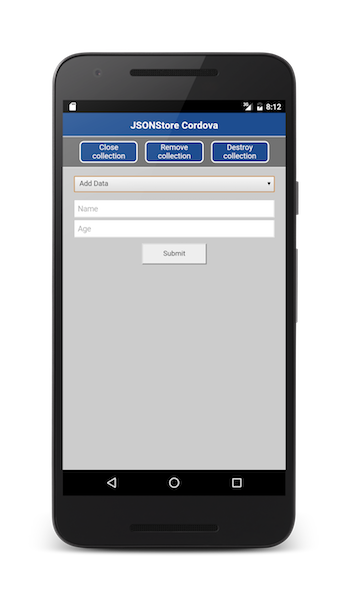
Sample application
The JSONStoreSwift project contains a Cordova application that utilizes the JSONStore API set.
Included is a JavaScript adapter Maven project.
Click to download the Cordova project.
Click to download the adapter Maven project.
Sample usage
Follow the sample’s README.md file for instructions.
▲Inclusive terminology note: The Mobile First Platform team is making changes to support the IBM® initiative to replace racially biased and other discriminatory language in our code and content with more inclusive language. While IBM values the use of inclusive language, terms that are outside of IBM's direct influence are sometimes required for the sake of maintaining user understanding. As other industry leaders join IBM in embracing the use of inclusive language, IBM will continue to update the documentation to reflect those changes.