JSONStore in iOS applications
improve this page | report issuePrerequisites
- Read the JSONStore parent tutorial
- Make sure the MobileFirst Native SDK was added to the Xcode project. Follow the Adding the Mobile Foundation SDK to iOS applications tutorial.
Jump to:
Adding JSONStore
-
Add the following to the existing
podfile, located at the root of the Xcode project:pod 'IBMMobileFirstPlatformFoundationJSONStore' -
From a Command-line window, navigate to the root of the Xcode project and run the command:
pod install- note that this action may take a while.
Whenever you want to use JSONStore, make sure that you import the JSONStore header:
Objective-C:
#import <IBMMobileFirstPlatformFoundationJSONStore/IBMMobileFirstPlatformFoundationJSONStore.h>
Swift:
import IBMMobileFirstPlatformFoundationJSONStore
Basic Usage
Open
Use openCollections to open one or more JSONStore collections.
Starting or provisioning a collections means creating the persistent storage that contains the collection and documents, if it does not exists.
If the persistent storage is encrypted and a correct password is passed, the necessary security procedures to make the data accessible are run.
For optional features that you can enable at initialization time, see Security, Multiple User Support and MobileFirst Adapter Integration in the second part of this tutorial.
let collection:JSONStoreCollection = JSONStoreCollection(name: "people")
collection.setSearchField("name", withType: JSONStore_String)
collection.setSearchField("age", withType: JSONStore_Integer)
do {
try JSONStore.sharedInstance().openCollections([collection], withOptions: nil)
} catch let error as NSError {
// handle error
}
Get
Use getCollectionWithName to create an accessor to the collection. You must call openCollections before you call getCollectionWithName.
let collectionName:String = "people"
let collection:JSONStoreCollection = JSONStore.sharedInstance().getCollectionWithName(collectionName)
The variable collection can now be used to perform operations on the people collection such as add, find, and replace.
Add
Use addData to store data as documents inside a collection.
let collectionName:String = "people"
let collection:JSONStoreCollection = JSONStore.sharedInstance().getCollectionWithName(collectionName)
let data = ["name" : "yoel", "age" : 23]
do {
try collection.addData([data], andMarkDirty: true, withOptions: nil)
} catch let error as NSError {
// handle error
}
Find
Use findWithQueryParts to locate a document inside a collection by using a query. Use findAllWithOptions to retrieve all the documents inside a collection. Use findWithIds to search by the document unique identifier.
let collectionName:String = "people"
let collection:JSONStoreCollection = JSONStore.sharedInstance().getCollectionWithName(collectionName)
let options:JSONStoreQueryOptions = JSONStoreQueryOptions()
// returns a maximum of 10 documents, default: returns every document
options.limit = 10
let query:JSONStoreQueryPart = JSONStoreQueryPart()
query.searchField("name", like: "yoel")
do {
let results:NSArray = try collection.findWithQueryParts([query], andOptions: options)
} catch let error as NSError {
// handle error
}
Replace
Use replaceDocuments to modify documents inside a collection. The field that you use to perform the replacement is _id, the document unique identifier.
let collectionName:String = "people"
let collection:JSONStoreCollection = JSONStore.sharedInstance().getCollectionWithName(collectionName)
var document:Dictionary<String,AnyObject> = Dictionary()
document["name"] = "chevy"
document["age"] = 23
var replacement:Dictionary<String, AnyObject> = Dictionary()
replacement["_id"] = 1
replacement["json"] = document
do {
try collection.replaceDocuments([replacement], andMarkDirty: true)
} catch let error as NSError {
// handle error
}
This examples assumes that the document {_id: 1, json: {name: 'yoel', age: 23} } is in the collection.
Remove
Use removeWithIds to delete a document from a collection.
Documents are not erased from the collection until you call markDocumentClean. For more information, see the MobileFirst Adapter Integration section later in this tutorial.
let collectionName:String = "people"
let collection:JSONStoreCollection = JSONStore.sharedInstance().getCollectionWithName(collectionName)
do {
try collection.removeWithIds([1], andMarkDirty: true)
} catch let error as NSError {
// handle error
}
Remove Collection
Use removeCollection to delete all the documents that are stored inside a collection. This operation is similar to dropping a table in database terms.
let collectionName:String = "people"
let collection:JSONStoreCollection = JSONStore.sharedInstance().getCollectionWithName(collectionName)
do {
try collection.removeCollection()
} catch let error as NSError {
// handle error
}
Destroy
Use destroyData to remove the following data:
- All documents
- All collections
- All Stores - See Multiple User Support later in this tutorial
- All JSONStore metadata and security artifacts - See Security later in this tutorial
do {
try JSONStore.sharedInstance().destroyData()
} catch let error as NSError {
// handle error
}
Advanced Usage
Security
You can secure all the collections in a store by passing a JSONStoreOpenOptions object with a password to the openCollections function. If no password is passed, the documents of all the collections in the store are not encrypted.
Some security metadata is stored in the keychain (iOS).
The store is encrypted with a 256-bit Advanced Encryption Standard (AES) key. All keys are strengthened with Password-Based Key Derivation Function 2 (PBKDF2).
Use closeAllCollections to lock access to all the collections until you call openCollections again. If you think of openCollections as a login function you can think of closeAllCollections as the corresponding logout function.
Use changeCurrentPassword to change the password.
let collection:JSONStoreCollection = JSONStoreCollection(name: "people")
collection.setSearchField("name", withType: JSONStore_String)
collection.setSearchField("age", withType: JSONStore_Integer)
let options:JSONStoreOpenOptions = JSONStoreOpenOptions()
options.password = "123"
do {
try JSONStore.sharedInstance().openCollections([collection], withOptions: options)
} catch let error as NSError {
// handle error
}
Multiple User Support
You can create multiple stores that contain different collections in a single MobileFirst application. The openCollections function can take an options object with a username. If no username is given, the default username is “jsonstore”.
let collection:JSONStoreCollection = JSONStoreCollection(name: "people")
collection.setSearchField("name", withType: JSONStore_String)
collection.setSearchField("age", withType: JSONStore_Integer)
let options:JSONStoreOpenOptions = JSONStoreOpenOptions()
options.username = "yoel"
do {
try JSONStore.sharedInstance().openCollections([collection], withOptions: options)
} catch let error as NSError {
// handle error
}
MobileFirst Adapter Integration
This section assumes that you are familiar with adapters. Adapter Integration is optional and provides ways to send data from a collection to an adapter and get data from an adapter into a collection.
You can achieve these goals by using functions such as WLResourceRequest.
Adapter Implementation
Create an adapter and name it “People”. Define it’s procedures addPerson, getPeople, pushPeople, removePerson, and replacePerson.
function getPeople() {
var data = { peopleList : [{name: 'chevy', age: 23}, {name: 'yoel', age: 23}] };
WL.Logger.debug('Adapter: people, procedure: getPeople called.');
WL.Logger.debug('Sending data: ' + JSON.stringify(data));
return data;
}
function pushPeople(data) {
WL.Logger.debug('Adapter: people, procedure: pushPeople called.');
WL.Logger.debug('Got data from JSONStore to ADD: ' + data);
return;
}
function addPerson(data) {
WL.Logger.debug('Adapter: people, procedure: addPerson called.');
WL.Logger.debug('Got data from JSONStore to ADD: ' + data);
return;
}
function removePerson(data) {
WL.Logger.debug('Adapter: people, procedure: removePerson called.');
WL.Logger.debug('Got data from JSONStore to REMOVE: ' + data);
return;
}
function replacePerson(data) {
WL.Logger.debug('Adapter: people, procedure: replacePerson called.');
WL.Logger.debug('Got data from JSONStore to REPLACE: ' + data);
return;
}
Load data from MobileFirst Adapter
To load data from a MobileFirst Adapter use WLResourceRequest.
// Start - LoadFromAdapter
class LoadFromAdapter: NSObject, WLDelegate {
func onSuccess(response: WLResponse!) {
let responsePayload:NSDictionary = response.getResponseJson()
let people:NSArray = responsePayload.objectForKey("peopleList") as! NSArray
// handle success
}
func onFailure(response: WLFailResponse!) {
// handle failure
}
}
// End - LoadFromAdapter
let pull = WLResourceRequest(URL: NSURL(string: "/adapters/People/getPeople"), method: "GET")
let loadDelegate:LoadFromAdapter = LoadFromAdapter()
pull.sendWithDelegate(loadDelegate)
Get Push Required (Dirty Documents)
Calling allDirty returns and array of so called “dirty documents”, which are documents that have local modifications that do not exist on the back-end system.
let collectionName:String = "people"
let collection:JSONStoreCollection = JSONStore.sharedInstance().getCollectionWithName(collectionName)
do {
let dirtyDocs:NSArray = try collection.allDirty()
} catch let error as NSError {
// handle error
}
To prevent JSONStore from marking the documents as “dirty”, pass the option andMarkDirty:false to add, replace, and remove.
Push changes
To push changes to an adapter, call the allDirty to get a list of documents with modifications and then use WLResourceRequest. After the data is sent and a successful response is received make sure you call markDocumentsClean.
// Start - PushToAdapter
class PushToAdapter: NSObject, WLDelegate {
func onSuccess(response: WLResponse!) {
// handle success
}
func onFailure(response: WLFailResponse!) {
// handle failure
}
}
// End - PushToAdapter
let collectionName:String = "people"
let collection:JSONStoreCollection = JSONStore.sharedInstance().getCollectionWithName(collectionName)
do {
let dirtyDocs:NSArray = try collection.allDirty()
let pushData:NSData = NSKeyedArchiver.archivedDataWithRootObject(dirtyDocs)
let push = WLResourceRequest(URL: NSURL(string: "/adapters/People/pushPeople"), method: "POST")
let pushDelegate:PushToAdapter = PushToAdapter()
push.sendWithData(pushData, delegate: pushDelegate)
} catch let error as NSError {
// handle error
}
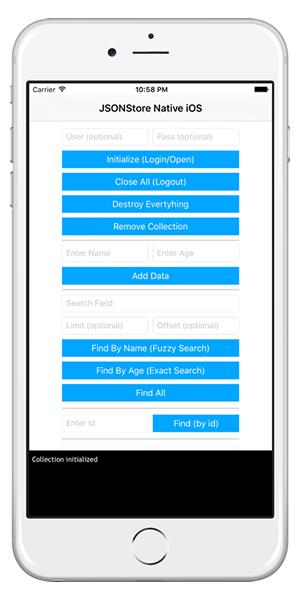
Sample application
The JSONStoreSwift project contains a native iOS Swift application that utilizes the JSONStore API set.
Also available is a JavaScript adapter Maven project.
Click to download the Native iOS project.
Click to download the adapter Maven project.
Sample usage
Follow the sample’s README.md file for instructions.
▲Inclusive terminology note: The Mobile First Platform team is making changes to support the IBM® initiative to replace racially biased and other discriminatory language in our code and content with more inclusive language. While IBM values the use of inclusive language, terms that are outside of IBM's direct influence are sometimes required for the sake of maintaining user understanding. As other industry leaders join IBM in embracing the use of inclusive language, IBM will continue to update the documentation to reflect those changes.