Creating a Security Check
improve this page | report issueOverview
Security checks constitute the basic server-side building block of the MobileFirst security framework. A security check is a server-side entity that implements a specific authorization logic, such as obtaining and validating client credentials. You protect a resource by assigning it a scope that maps to zero or more security checks. The security framework ensures that only a client that passes all of the security checks of the protecting scope is granted access to the resource. You can use security checks to authorize access both to resources that are hosted on MobileFirst Server and to resources on an external resource server.
An adapter can either be a resource adapter (meaning it serves resources and content to send to the client), a SecurityCheck adapter, or both.
Note: While security checks are implemented within adapters, the MobileFirst security-framework and adapter APIs are separate and cannot be mixed. Therefore, you cannot use an adapter API, such as the
AdpatersAPIinterface, in your security-check code, and you cannot use security-check APIs in adapter resource code.
The architecture of the security framework is modular and flexible and so the implementation of the security check is not inherently dependent of any specific resource or application. You can reuse the same security check to protect different resources, and use different security-check combinations for various authorization flows. For enhanced flexibility, a security-check class exposes configuration properties that can be customized at the adapter level both in the security-check definition and during run time from the MobileFirst Operations Console.
To facilitate and accelerate your development process, Mobile Foundation provides base abstract implementations of the SecurityCheck interface. In addition, a base abstract implementation of the SecurityCheckConfiguration interface is provided (SecurityCheckConfigurationBase), as well as complementary sample security-check configuration classes for each of the provided base security-check classes. Start out with the base security-check implementation (and related sample configuration) that best fits your development needs, and extend and modify the implementation as needed.
Learn more about the security check contract.
Prerequisites:
- Read the Authorization concepts tutorial.
- Learn how to create adapters.
Usage:
The security check base classes that are described below are available are part of the MobileFirst com.ibm.mfp.security.checks.base Java Maven library, which are downloaded while building the adapter from from the Maven Central repository. If you are developing offline, you can download these from the MobileFirst Operations Console → Download Center → Tools tab → Security Checks.
Jump to:
- Defining security checks
- Implementing security checks
- Configuring security checks
- Predefined security checks
- What’s next
Defining security checks
Create a Java or JavaScript adapter or use an existing one.
When creating a Java adapter, the default template assumes that the adapter will serve resources. It is the developer’s choice to bundle security checks and resources in the same adapter, or to separate them into distinct adapters.
To remove the default resource implementation, delete the files [AdapterName]Application.java and [AdapterName]Resource.java. Remove the <JAXRSApplicationClass> element from adapter.xml, too.
In the Java adapter’s adapter.xml file, add an XML element called securityCheckDefinition. For example:
<securityCheckDefinition name="sample" class="com.sample.sampleSecurityCheck">
<property name="successStateExpirationSec" defaultValue="60"/>
<property name="blockedStateExpirationSec" defaultValue="60"/>
<property name="maxAttempts" defaultValue="3"/>
</securityCheckDefinition>
- The
nameattribute is the name of your security check. - The
classattribute specifies the implementation Java class of the security check. You need to create this class. - Security checks can be further configured with a list of
propertyelements. - For defining custom properties, see Configuring security checks.
After you successfully deploy an adapter with a security-check definition to the MobileFirst Server, you can also see your security check and its configuration information, and make runtime configuration changes, from MobileFirst Operations Console → Adapters → [your adapter]:
- In the Configuration Files tab you can see the server copy of your adapter descriptor, including the
<securityCheckDefinition>element that defines your custom security check and its configurable properties. You can also pull the adapter configuration and push it to different servers. - In the Security Checks tab you can see a list of all the configuration properties that you exposed in the security-check definition. The properties are referenced by the value of their configured
displayNameattribute, or by the value of the name attribute when no display name is configured. If you set the property’s description attribute in the definition, this description is also displayed. For each property, the value that is configured in thedefaultValueattribute is shown as the current value. You can change the value to override the default value from your security-check definition. You can also restore, at any time, the original default values from your security-check definition. - You can also select an application version from the Applications section of the MobileFirst Operations Console.
Implementing security checks
Create the Java class for the security check. The implementation should extend one of the provided base classes, as shown below. The parent class you choose determines the balance between customization and simplicity.
Security Check
SecurityCheck is a Java interface, which defines the minimum required methods to represent the security check.
It is the sole responsibility of the developer who implements the security check to handle each scenario.
ExternalizableSecurityCheck
This abstract class implements a basic version of the security-check interface.
It provides, among other options: externalization as JSON, inactivity timeout, expiration countdown, and more.
Subclassing this class leaves a lot of flexibility in your security check implementation.
Learn more in the ExternalizableSecurityCheck tutorial.
CredentialsValidationSecurityCheck
This class extends the ExternalizableSecurityCheck and implements most of its methods to simplify usage. Two methods must be implemented: validateCredentials and createChallenge. The implementation allows a limited number of login attempts during a certain interval, after which the security check is blocked for a configured period. In the case of a successful login, the state of the security check remains successful for a configured period, during which the user can access the requested resource.
The CredentialsValidationSecurityCheck class is meant for simple flows to validate arbitrary credentials, to grant access to a resource. A built-in capability to block access after a set number of attempts is also provided.
Learn more in the CredentialsValidationSecurityCheck tutorials.
UserAuthenticationSecurityCheck
This class extends the CredentialsValidationSecurityCheck and therefore inherits all of its features. The class adds to it an implementation that creates an AuthenticatedUser user identity object that can be used to identify the current logged-in user. A built-in capability to optionally enable a “Remember Me” login behavior is also provided. Three methods must be implemented: createUser, validateCredentials, and createChallenge.
Learn more in the UserAuthentication security check tutorials.
Configuring security checks
Each security-check implementation class can use a SecurityCheckConfiguration class that defines properties available for that security check. Each base SecurityCheck class comes with a matching SecurityCheckConfiguration class. You can create your own implementation that extends one of the base SecurityCheckConfiguration classes and use it for your custom security check.
For example, the createConfiguration method of UserAuthenticationSecurityCheck returns an instance of UserAuthenticationSecurityCheckConfig.
public abstract class UserAuthenticationSecurityCheck extends CredentialsValidationSecurityCheck {
@Override
public SecurityCheckConfiguration createConfiguration(Properties properties) {
return new UserAuthenticationSecurityCheckConfig(properties);
}
}
UserAuthenticationSecurityCheckConfig enables a property called rememberMeDurationSec with a default of 0.
public class UserAuthenticationSecurityCheckConfig extends CredentialsValidationSecurityCheckConfig {
public int rememberMeDurationSec;
public UserAuthenticationSecurityCheckConfig(Properties properties) {
super(properties);
rememberMeDurationSec = getIntProperty("rememberMeDurationSec", properties, 0);
}
}
These properties can be configured at several levels:
adapter.xml
In the Java adapter’s adapter.xml file, inside <securityCheckDefinition>, you can add one or more <property> elements.
The <property> element takes the following attributes:
- name: The name of the property, as defined in the configuration class.
- defaultValue: Overrides the default value defined in the configuration class.
- displayName: optional, a user-friendly name to be displayed in the console.
- description: optional, a description to be displayed in the console.
- type: optional, ensures that the property is of a specific type such as
integer,string,boolean, or a list of valid values (for exampletype="['1','2','3']").
Example:
<property name="maxAttempts" defaultValue="3" displayName="How many attempts are allowed?" type="integer"/>
For a real-world example, see the Configuring the Security Check section of the CredentialsValidation security check tutorial.
MobileFirst Operations Console - Adapter
In the MobileFirst Operations Console → [your adapter] → Security Check tab, you can change the value of any property defined in the adapter.xml file.
Note that only the properties defined in the adapter.xml file appear on this screen; properties defined in the configuration class won’t appear here automatically.
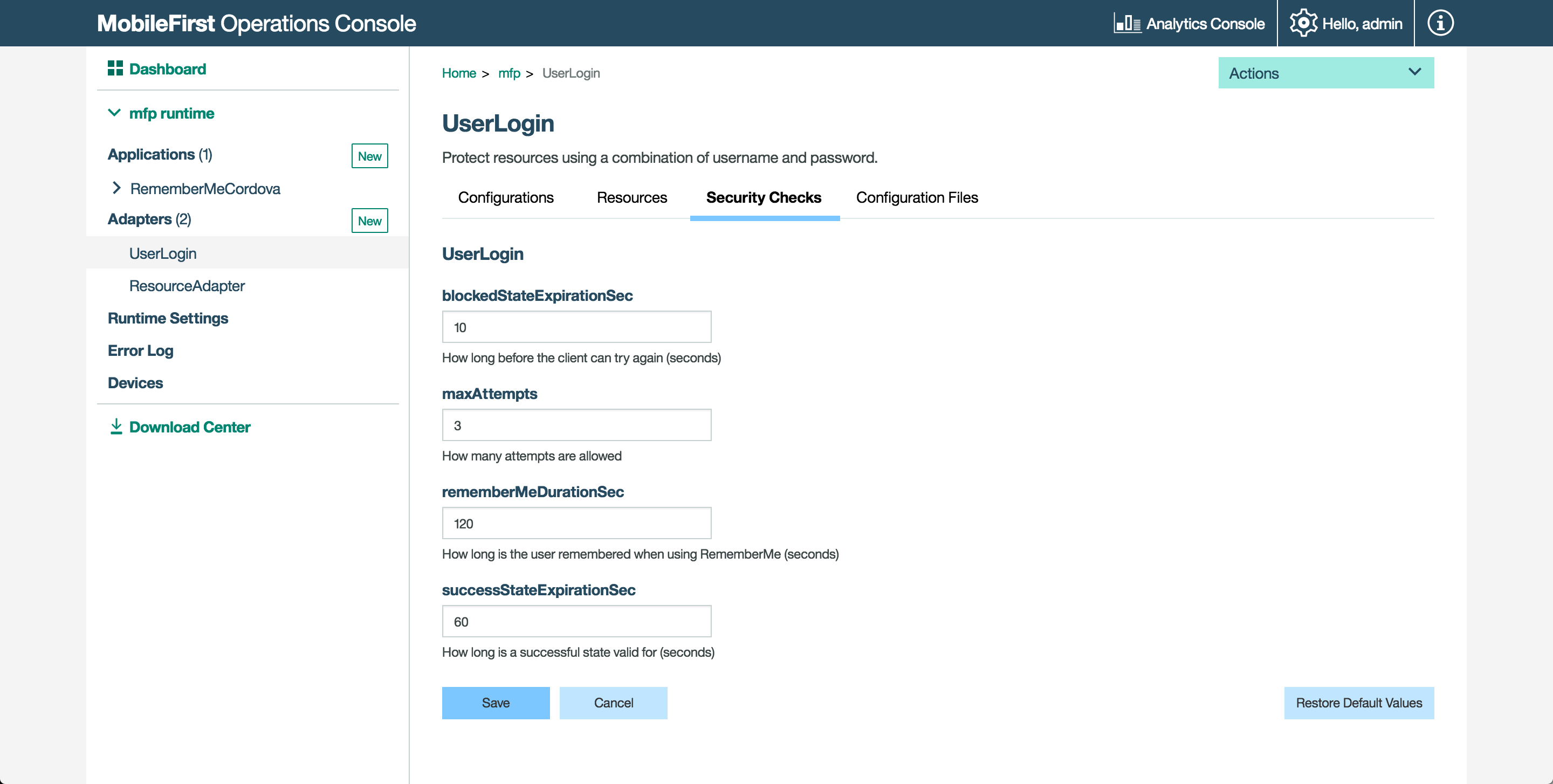
You can also manually edit the adapter’s configuration JSON file with the required configuration and push the changes back to a MobileFirst Server.
- From a command-line window, navigate to the project’s root folder and run the
mfpdev adapter pull. - Open the configuration file, located in the project-folder\mobilefirst folder.
-
Edit the file and look for the
securityCheckDefinitionsobject. In this object, find or create an object that is named as your selected security check. Within the security-checks object, find or add a properties object. For each available configuration property that you want to configure, add within the properties object a pair of configuration-property name and value. For example:"securityCheckDefinitions": { "UserAuthentication": { "properties": { "maxAttempts": "4", "failureExpirationSec: "90" } } } - Deploy the updated configuration JSON file by running the command:
mfpdev adapter push.
MobileFirst Operations Console - Application
Property values can also be overridden at the application level.
In the MobileFirst Operations Console → [your application] → Security tab, under the Security Check Configurations section, you can modify the values defined in each security check available.
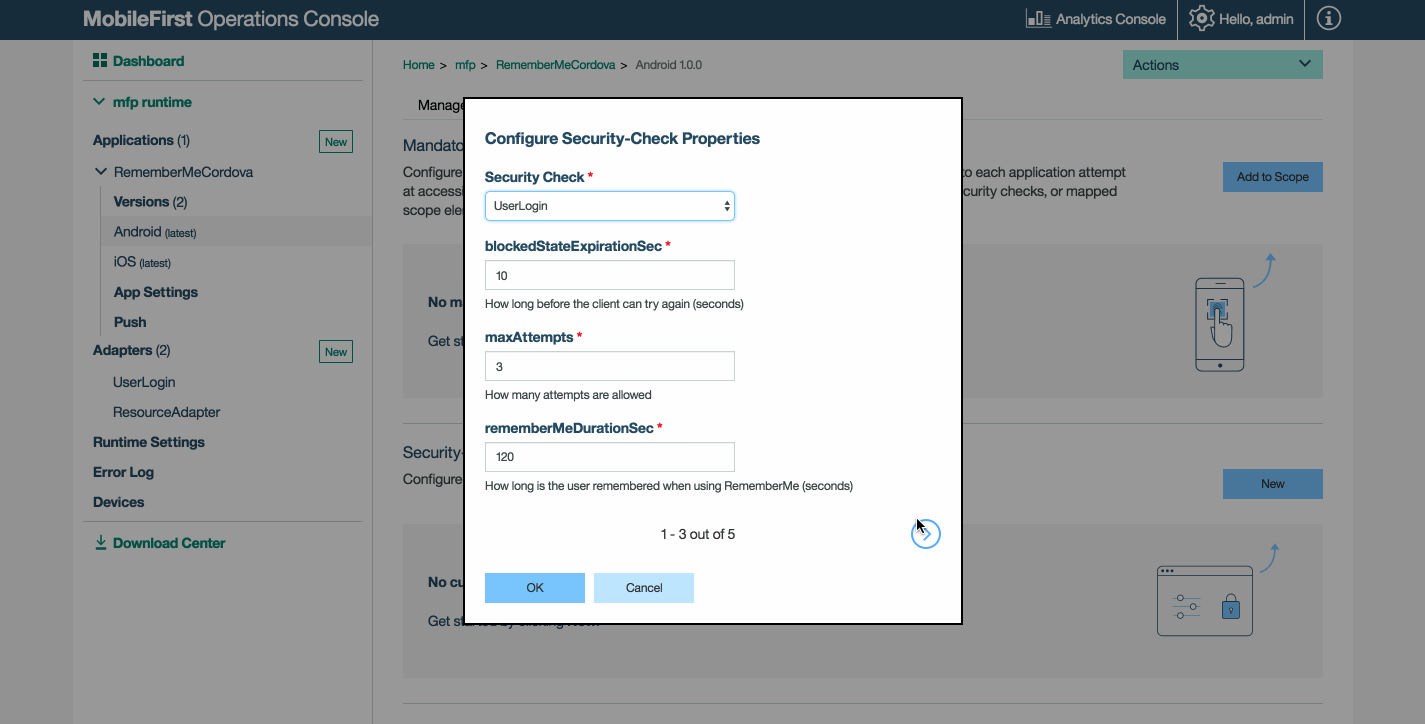
You can also manually edit the adapter’s configuration JSON file with the required configuration and push the changes back to a MobileFirst Server.
- From a command-line window, navigate to the project’s root folder and run the
mfpdev app pull. - Open the configuration file, located in the project-folder\mobilefirst folder.
-
Edit the file and look for the
securityCheckConfigurationsobject. In this object, find or create an object that is named as your selected security check. Within the security-checks object, add a pair of configuration-property name and value for each available configuration property that you want to configure. For example:"SecurityCheckConfigurations": { "UserAuthentication": { "properties": { "maxAttempts": "2", "failureExpirationSec: "60" } } } - Deploy the updated configuration JSON file by running the command:
mfpdev app push.
Predefined security checks
These predefined security checks are also available:
What’s next
Continue reading about security checks in the following tutorials.
Remember to deploy your adapter when you’re done developing or making changes.
- Implementing the CredentialsValidationSecurityCheck.
- Implementing the UserAuthenticationSecurityCheck.
- Learn about additional Mobile Foundation authentication and security features.
Inclusive terminology note: The Mobile First Platform team is making changes to support the IBM® initiative to replace racially biased and other discriminatory language in our code and content with more inclusive language. While IBM values the use of inclusive language, terms that are outside of IBM's direct influence are sometimes required for the sake of maintaining user understanding. As other industry leaders join IBM in embracing the use of inclusive language, IBM will continue to update the documentation to reflect those changes.