Android アプリケーションでの JSONStore
improve this page | report issue前提条件
- JSONStore 親チュートリアルを読む。
- MobileFirst ネイティブ SDK が Android Studio プロジェクトに追加されていることを確認する。 『Android アプリケーションへの Mobile Foundation SDK の追加』チュートリアルに従ってください。
ジャンプ先:
JSONStore の追加
-
「Android」→「Gradle Scripts」で、build.gradle (Module: app) ファイルを選択します。
-
既存の
dependenciesセクションに以下を追加します。
implementation 'com.ibm.mobile.foundation:ibmmobilefirstplatformfoundationjsonstore:8.0.+'
注: Google Dynamic Delivery の機能を使用していて、フィーチャー・モジュールの MobileFirst API を呼び出す場合は、
implementationではなくapi宣言を使用してください。implementationを使用すると、同じモジュールで MobileFirst API の使用が制限され、apiを使用すると、アプリに存在するすべてのモジュール (フィーチャー・モジュールを含む) で MobileFirst API が使用可能になります。詳しくは、API and implementation separation を参照してください。
api 'com.ibm.mobile.foundation:ibmmobilefirstplatformfoundationjsonstore:8.0.+'
- build.gradle ファイルの「DefaultConfig」セクションに次を追加します。
ndk { abiFilters "armeabi", "armeabi-v7a", "x86", "mips" }注 : JSONStore が含まれるアプリケーションが、上で指定したいずれかのアーキテクチャーで確実に実行されるように abiFilters を追加します。 これが必要なのは、これらのアーキテクチャーのみをサポートするサード・パーティーのライブラリーに JSONStore が依存しているためです。
基本的な使用法
開く
1 つ以上の JSONStore コレクションを開くには、openCollections を使用します。
コレクションの開始またはプロビジョニングは、コレクションとドキュメントが含まれる永続ストレージを作成することを意味します (永続ストレージが存在しない場合)。 永続ストレージが暗号化され、正しいパスワードが渡されると、そのデータにアクセスできるようにするための、セキュリティー上必要な手順が実行されます。
初期化時に有効にできるオプション・フィーチャーについては、このチュートリアルの後半にある『セキュリティー』、『複数ユーザー・サポート』、および『MobileFirst アダプターの統合』を参照してください。
Context context = getContext();
try {
JSONStoreCollection people = new JSONStoreCollection("people");
people.setSearchField("name", SearchFieldType.STRING);
people.setSearchField("age", SearchFieldType.INTEGER);
List<JSONStoreCollection> collections = new LinkedList<JSONStoreCollection>();
collections.add(people);
WLJSONStore.getInstance(context).openCollections(collections);
// handle success
} catch(JSONStoreException e) {
// handle failure
}
取得
コレクションへのアクセス機能を作成するには、getCollectionByName を使用します。 getCollectionByName を呼び出す前に openCollections を呼び出す必要があります。
Context context = getContext();
try {
String collectionName = "people";
JSONStoreCollection collection = WLJSONStore.getInstance(context).getCollectionByName(collectionName);
// handle success
} catch(JSONStoreException e) {
// handle failure
}
これで、変数 collection を使用して、people コレクションに対して add、find、replace などの操作を実行できます。
追加
コレクション内にデータをドキュメントとして保管するには、addData を使用します。
Context context = getContext();
try {
String collectionName = "people";
JSONStoreCollection collection = WLJSONStore.getInstance(context).getCollectionByName(collectionName);
//Add options.
JSONStoreAddOptions options = new JSONStoreAddOptions();
options.setMarkDirty(true);
JSONObject data = new JSONObject("{age: 23, name: 'yoel'}")
collection.addData(data, options);
// handle success
} catch(JSONStoreException e) {
// handle failure
}
検索
照会を使用してコレクション内のドキュメントを見つけるには、findDocuments を使用します。 コレクション内のすべてのドキュメントを取り出すには、findAllDocuments を使用します。 ドキュメントの固有 ID で検索するには、findDocumentById を使用します。
Context context = getContext();
try {
String collectionName = "people";
JSONStoreQueryPart queryPart = new JSONStoreQueryPart();
// fuzzy search LIKE
queryPart.addLike("name", name);
JSONStoreQueryParts query = new JSONStoreQueryParts();
query.addQueryPart(queryPart);
JSONStoreFindOptions options = new JSONStoreFindOptions();
// returns a maximum of 10 documents, default: returns every document
options.setLimit(10);
JSONStoreCollection collection = WLJSONStore.getInstance(context).getCollectionByName(collectionName);
List<JSONObject> results = collection.findDocuments(query, options);
// handle success
} catch(JSONStoreException e) {
// handle failure
}
置換
コレクション内のドキュメントを変更するには、replaceDocument を使用します。 置換の実行に使用するフィールドは _id, で、これはドキュメントの固有 ID です。
Context context = getContext();
try {
String collectionName = "people";
JSONStoreCollection collection = WLJSONStore.getInstance(context).getCollectionByName(collectionName);
JSONStoreReplaceOptions options = new JSONStoreReplaceOptions();
// mark data as dirty
options.setMarkDirty(true);
JSONStore replacement = new JSONObject("{_id: 1, json: {age: 23, name: 'chevy'}}");
collection.replaceDocument(replacement, options);
// handle success
} catch(JSONStoreException e) {
// handle failure
}
この例では、ドキュメント {_id: 1, json: {name: 'yoel', age: 23} } がコレクションにあることを前提としています。
削除
ドキュメントをコレクションから削除するには、removeDocumentById を使用します。
markDocumentClean を呼び出すまで、ドキュメントはコレクションから消去されません。 詳しくは、このチュートリアルの後半にあるMobileFirst『アダプターの統合』セクションを参照してください。
Context context = getContext();
try {
String collectionName = "people";
JSONStoreCollection collection = WLJSONStore.getInstance(context).getCollectionByName(collectionName);
JSONStoreRemoveOptions options = new JSONStoreRemoveOptions();
// Mark data as dirty
options.setMarkDirty(true);
collection.removeDocumentById(1, options);
// handle success
} catch(JSONStoreException e) {
// handle failure
}
コレクションの削除
コレクション内に保管されているすべてのドキュメントを削除するには、 removeCollection を使用します。 この操作は、データベース用語における、表のドロップと似ています。
Context context = getContext();
try {
String collectionName = "people";
JSONStoreCollection collection = WLJSONStore.getInstance(context).getCollectionByName(collectionName);
collection.removeCollection();
// handle success
} catch(JSONStoreException e) {
// handle failure
}
破棄
以下のデータを削除するには、destroy を使用します。
- すべてのドキュメント
- すべてのコレクション
- すべてのストア - このチュートリアル後半の『複数ユーザー・サポート』を参照してください。
- すべての JSONStore メタデータおよびセキュリティー成果物 - このチュートリアル後半の『セキュリティー』を参照してください。
Context context = getContext();
try {
WLJSONStore.getInstance(context).destroy();
// handle success
} catch(JSONStoreException e) {
// handle failure
}
高度な使用法
セキュリティー
JSONStoreInitOptions オブジェクトとパスワードを openCollections 関数に渡すことにより、ストア内のすべてのコレクションを保護できます。 パスワードを渡さないと、ストア内のすべてのコレクションにあるドキュメントが暗号化されません。
一部のセキュリティー・メタデータは共有設定で保管されます (Android)。
ストアは 256 ビットの Advanced Encryption Standard (AES) 鍵で暗号化されます。 すべての鍵は Password-Based Key Derivation Function 2 (PBKDF2) により強化されています。
closeAll を使用して、closeAll を再度呼び出すまですべてのコレクションへのアクセスをロックします。 openCollections をログイン関数と考えると、closeAll はそれに対応するログアウト関数と考えることができます。
changePassword を使用して、パスワードを変更します。
Context context = getContext();
try {
JSONStoreCollection people = new JSONStoreCollection("people");
people.setSearchField("name", SearchFieldType.STRING);
people.setSearchField("age", SearchFieldType.INTEGER);
List<JSONStoreCollection> collections = new LinkedList<JSONStoreCollection>();
collections.add(people);
JSONStoreInitOptions options = new JSONStoreInitOptions();
options.setPassword("123");
WLJSONStore.getInstance(context).openCollections(collections, options);
// handle success
} catch(JSONStoreException e) {
// handle failure
}
複数ユーザー・サポート
単一の MobileFirst アプリケーションに、異なるコレクションを含む複数のストアを作成できます。 openCollections 関数はオプション・オブジェクトとユーザー名を受け取ります。 ユーザー名が指定されていない場合、デフォルトのユーザー名 ““jsonstore”” が使用されます。
Context context = getContext();
try {
JSONStoreCollection people = new JSONStoreCollection("people");
people.setSearchField("name", SearchFieldType.STRING);
people.setSearchField("age", SearchFieldType.INTEGER);
List<JSONStoreCollection> collections = new LinkedList<JSONStoreCollection>();
collections.add(people);
JSONStoreInitOptions options = new JSONStoreInitOptions();
options.setUsername("yoel");
WLJSONStore.getInstance(context).openCollections(collections, options);
// handle success
} catch(JSONStoreException e) {
// handle failure
}
MobileFirst アダプターの統合
このセクションは、ユーザーがアダプターについて理解していることを前提とします。 アダプターの統合はオプションであり、コレクションからアダプターにデータを送信する方法、およびアダプターからコレクションにデータを取得する方法を提供します。
WLResourceRequest などの関数を使用することで、またはより柔軟性が必要な場合は HttpClient の独自インスタンスを使用することで、これらの目標を達成できます。
アダプターの実装
アダプターを作成し、”JSONStoreAdapter” という名前を付けます。 このアダプターのプロシージャー addPerson、getPeople、pushPeople、 removePerson、および replacePerson を定義します。
function getPeople () {
var data = { peopleList : [{name: 'chevy', age: 23}, {name: 'yoel', age: 23}] };
WL.Logger.debug('Adapter: people, procedure: getPeople called.');
WL.Logger.debug('Sending data: ' + JSON.stringify(data));
return data;
}
function pushPeople(data) {
WL.Logger.debug('Adapter: people, procedure: pushPeople called.');
WL.Logger.debug('Got data from JSONStore to ADD: ' + data);
return;
}
function addPerson(data) {
WL.Logger.debug('Adapter: people, procedure: addPerson called.');
WL.Logger.debug('Got data from JSONStore to ADD: ' + data);
return;
}
function removePerson(data) {
WL.Logger.debug('Adapter: people, procedure: removePerson called.');
WL.Logger.debug('Got data from JSONStore to REMOVE: ' + data);
return;
}
function replacePerson(data) {
WL.Logger.debug('Adapter: people, procedure: replacePerson called.');
WL.Logger.debug('Got data from JSONStore to REPLACE: ' + data);
return;
}
データを MobileFirst アダプターからロード
データをアダプターからロードするには、WLResourceRequest を使用します。
WLResponseListener responseListener = new WLResponseListener() {
@Override
public void onFailure(final WLFailResponse response) {
// handle failure
}
@Override
public void onSuccess(WLResponse response) {
try {
JSONArray loadedDocuments = response.getResponseJSON().getJSONArray("peopleList");
} catch(Exception e) {
// error decoding JSON data
}
}
};
try {
WLResourceRequest request = new WLResourceRequest(new URI("/adapters/JSONStoreAdapter/getPeople"), WLResourceRequest.GET);
request.send(responseListener);
} catch (URISyntaxException e) {
// handle error
}
プッシュが必要な対象 (ダーティーなドキュメント) の取得
findAllDirtyDocuments を呼び出すと、「ダーティーなドキュメント」と呼ばれるドキュメントの配列が返されます。これは、バックエンド・システムには存在しないローカル変更が含まれるドキュメントです。
Context context = getContext();
try {
String collectionName = "people";
JSONStoreCollection collection = WLJSONStore.getInstance(context).getCollectionByName(collectionName);
List<JSONObject> dirtyDocs = collection.findAllDirtyDocuments();
// handle success
} catch(JSONStoreException e) {
// handle failure
}
JSONStore でドキュメントが「ダーティー」とマーキングされないようにするには、オプション options.setMarkDirty(false) を add、replace、およびremove に渡します。
変更のプッシュ
変更をアダプターにプッシュするには、findAllDirtyDocuments を呼び出して変更が含まれるドキュメントのリストを取得し、その後 WLResourceRequest を使用します。 データが送信され、成功応答を受信した後、markDocumentsClean を呼び出す必要があります。
WLResponseListener responseListener = new WLResponseListener() {
@Override
public void onFailure(final WLFailResponse response) {
// handle failure
}
@Override
public void onSuccess(WLResponse response) {
// handle success
}
};
Context context = getContext();
try {
String collectionName = "people";
JSONStoreCollection collection = WLJSONStore.getInstance(context).getCollectionByName(collectionName);
List<JSONObject> dirtyDocuments = people.findAllDirtyDocuments();
JSONObject payload = new JSONObject();
payload.put("people", dirtyDocuments);
WLResourceRequest request = new WLResourceRequest(new URI("/adapters/JSONStoreAdapter/pushPeople"), WLResourceRequest.POST);
request.send(payload, responseListener);
} catch(JSONStoreException e) {
// handle failure
} catch (URISyntaxException e) {
// handle error
}
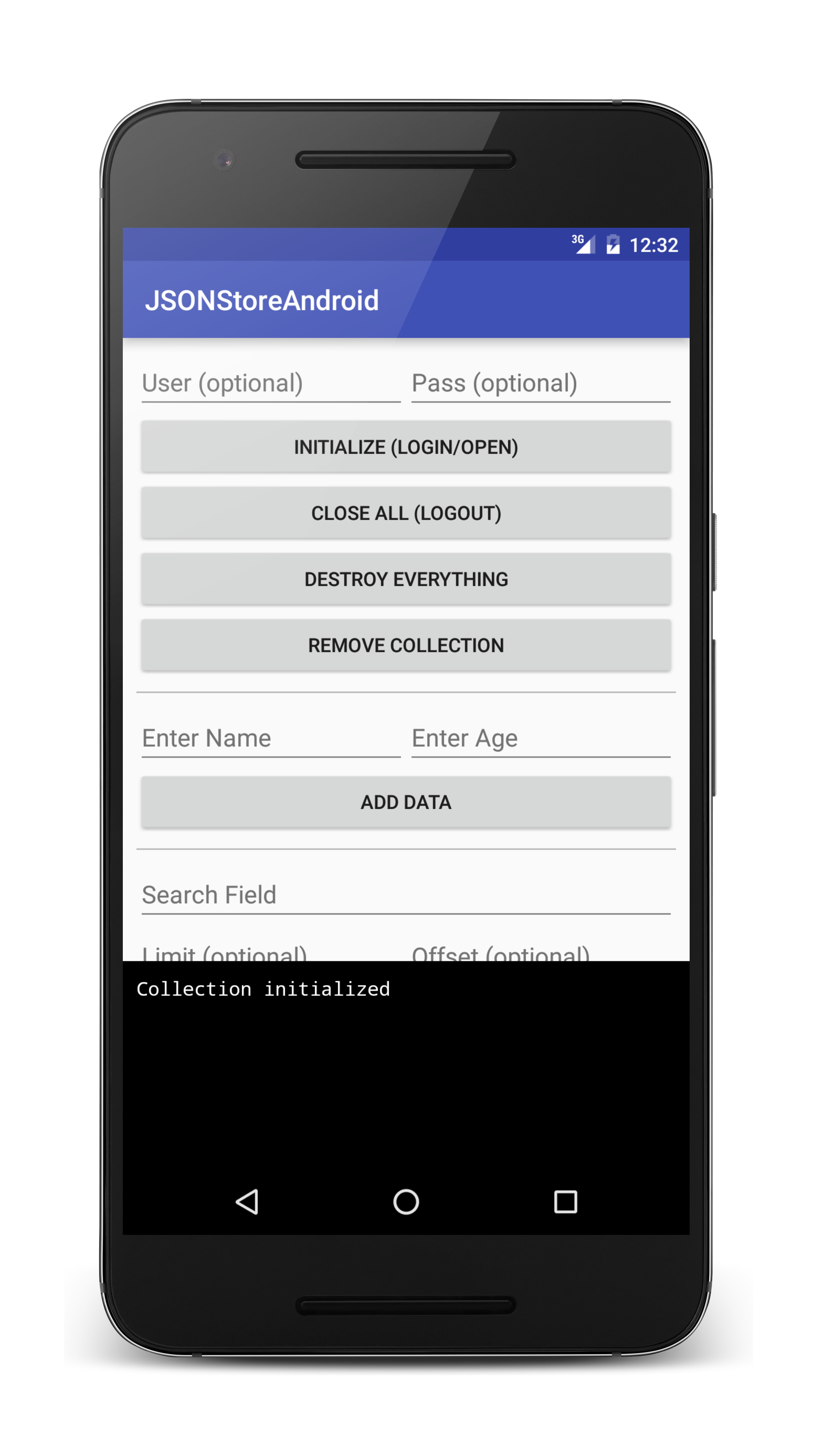
サンプル・アプリケーション
JSONStoreAndroid プロジェクトには、JSONStore API セットを使用するネイティブ Android アプリケーションが含まれています。
JavaScript アダプター Maven プロジェクトも使用可能です。
ここをクリック してネイティブ Android プロジェクトをダウンロードします。
ここをクリック してアダプター Maven プロジェクトをダウンロードします。
サンプルの使用法
サンプルの README.md ファイルの指示に従ってください。
▲Inclusive terminology note: The Mobile First Platform team is making changes to support the IBM® initiative to replace racially biased and other discriminatory language in our code and content with more inclusive language. While IBM values the use of inclusive language, terms that are outside of IBM's direct influence are sometimes required for the sake of maintaining user understanding. As other industry leaders join IBM in embracing the use of inclusive language, IBM will continue to update the documentation to reflect those changes.