Android 애플리케이션의 JSONStore
improve this page | report issue전제조건
- JSONStore 상위 학습서를 읽으십시오.
- MobileFirst 네이티브 SDK가 Android Studio 프로젝트에 추가되었는지 확인하십시오. Android 애플리케이션에 Mobile Foundation SDK 추가 학습서에 따르십시오.
다음으로 이동:
JSONStore 추가
-
Android → Gradle 스크립트에서 build.gradle(모듈: 앱) 파일을 선택하십시오.
-
기존
dependencies섹션에 다음을 추가하십시오.
implementation 'com.ibm.mobile.foundation:ibmmobilefirstplatformfoundationjsonstore:8.0.+'
참고: Google Dynamic Delivery 기능을 사용 중이고 기능 모드에서 MobileFirst API를 호출하려는 경우
implementation대신api선언을 사용하십시오.api를 사용하면 기능 모듈을 포함한 앱에 있는 모든 모듈에서 MobileFirst API가 사용 가능하도록 하는 반면implementation을 사용하면 동일한 모듈 자체에서 MobileFirst API 사용을 제한합니다. 세부사항은 API 및 구현 분리를 읽으십시오.
api 'com.ibm.mobile.foundation:ibmmobilefirstplatformfoundationjsonstore:8.0.+'
- 다음을 build.gradle 파일의 “DefaultConfig” 섹션에 추가하십시오.
ndk { abiFilters "armeabi", "armeabi-v7a", "x86", "mips" }참고: JSONStore가 포함된 앱을 위에 지정된 아키텍처에서 실행될 수 있도록 abiFilters를 추가합니다. JSONStore는 이러한 아키텍처만 지원하는 써드파티 라이브러리에 종속되므로 이러한 작업이 필요합니다.
기본 사용법
열기
openCollections를 사용하여 하나 이상의 JSONStore 콜렉션을 여십시오.
콜렉션 시작 또는 프로비저닝은 콜렉션 및 문서를 보관하는 지속적 스토리지가 없는 경우 이를 작성하는 것을 의미합니다. 지속적 스토리지가 암호화되어 있고 올바른 비밀번호가 전달되면 데이터에 액세스할 수 있게 하는 필수 보안 프로시저가 실행됩니다.
초기화 시 사용할 수 있는 선택적 기능은 이 학습서의 두 번째 파트에서 보안, 다중 사용자 지원 및 MobileFirst 어댑터 통합을 참조하십시오.
Context context = getContext();
try {
JSONStoreCollection people = new JSONStoreCollection("people");
people.setSearchField("name", SearchFieldType.STRING);
people.setSearchField("age", SearchFieldType.INTEGER);
List<JSONStoreCollection> collections = new LinkedList<JSONStoreCollection>();
collections.add(people);
WLJSONStore.getInstance(context).openCollections(collections);
// handle success
} catch(JSONStoreException e) {
// handle failure
}
가져오기
getCollectionByName을 사용하여 콜렉션에 대한 액세서를 작성하십시오. getCollectionByName을 호출하기 전에 openCollections를 먼저 호출해야 합니다.
Context context = getContext();
try {
String collectionName = "people";
JSONStoreCollection collection = WLJSONStore.getInstance(context).getCollectionByName(collectionName);
// handle success
} catch(JSONStoreException e) {
// handle failure
}
이제 변수 collection을 사용하여 people 콜렉션에 대한 조작(예: add, find 및 replace)을 수행할 수 있습니다.
추가
addData를 사용하여 데이터를 콜렉션 내에 문서로 저장하십시오.
Context context = getContext();
try {
String collectionName = "people";
JSONStoreCollection collection = WLJSONStore.getInstance(context).getCollectionByName(collectionName);
//Add options.
JSONStoreAddOptions options = new JSONStoreAddOptions();
options.setMarkDirty(true);
JSONObject data = new JSONObject("{age: 23, name: 'yoel'}")
collection.addData(data, options);
// handle success
} catch(JSONStoreException e) {
// handle failure
}
찾기
findDocuments를 사용하여 조회를 통해 콜렉션 내에서 문서를 찾으십시오. findAllDocuments를 사용하여 콜렉션 내의 모든 문서를 검색하십시오. findDocumentById를 사용하여 문서 고유 ID로 검색하십시오.
Context context = getContext();
try {
String collectionName = "people";
JSONStoreQueryPart queryPart = new JSONStoreQueryPart();
// fuzzy search LIKE
queryPart.addLike("name", name);
JSONStoreQueryParts query = new JSONStoreQueryParts();
query.addQueryPart(queryPart);
JSONStoreFindOptions options = new JSONStoreFindOptions();
// returns a maximum of 10 documents, default: returns every document
options.setLimit(10);
JSONStoreCollection collection = WLJSONStore.getInstance(context).getCollectionByName(collectionName);
List<JSONObject> results = collection.findDocuments(query, options);
// handle success
} catch(JSONStoreException e) {
// handle failure
}
대체
replaceDocument를 사용하여 콜렉션 내의 문서를 수정하십시오. 대체 수행 시 사용하는 필드는 문서 고유 ID인 _id,입니다.
Context context = getContext();
try {
String collectionName = "people";
JSONStoreCollection collection = WLJSONStore.getInstance(context).getCollectionByName(collectionName);
JSONStoreReplaceOptions options = new JSONStoreReplaceOptions();
// mark data as dirty
options.setMarkDirty(true);
JSONStore replacement = new JSONObject("{_id: 1, json: {age: 23, name: 'chevy'}}");
collection.replaceDocument(replacement, options);
// handle success
} catch(JSONStoreException e) {
// handle failure
}
이 예제에서는 {_id: 1, json: {name: 'yoel', age: 23} } 문서가 콜렉션에 있다고 가정합니다.
제거
removeDocumentById를 사용하여 콜렉션에서 문서를 삭제하십시오.
markDocumentClean을 호출할 때까지 콜렉션에서 문서가 지워지지 않습니다. 자세한 정보는 이 학습서 뒤쪽에 있는 MobileFirst 어댑터 통합 절을 참조하십시오.
Context context = getContext();
try {
String collectionName = "people";
JSONStoreCollection collection = WLJSONStore.getInstance(context).getCollectionByName(collectionName);
JSONStoreRemoveOptions options = new JSONStoreRemoveOptions();
// Mark data as dirty
options.setMarkDirty(true);
collection.removeDocumentById(1, options);
// handle success
} catch(JSONStoreException e) {
// handle failure
}
콜렉션 제거
removeCollection을 사용하여 콜렉션 내에 저장된 모든 문서를 삭제하십시오. 이 조작은 데이터베이스 용어로 된 테이블을 삭제하는 것과 유사합니다.
Context context = getContext();
try {
String collectionName = "people";
JSONStoreCollection collection = WLJSONStore.getInstance(context).getCollectionByName(collectionName);
collection.removeCollection();
// handle success
} catch(JSONStoreException e) {
// handle failure
}
영구 삭제
destroy를 사용하여 다음 데이터를 제거합니다.
- 모든 문서
- 모든 콜렉션
- 모든 저장소 - 이 학습서 뒤쪽의 다중 사용자 지원 참조
- 모든 JSONStore 메타데이터 및 보안 아티팩트 - 이 학습서 뒤쪽의 보안 참조
Context context = getContext();
try {
WLJSONStore.getInstance(context).destroy();
// handle success
} catch(JSONStoreException e) {
// handle failure
}
고급 사용법
보안
비밀번호를 사용하여 JSONStoreInitOptions 오브젝트를 openCollections 함수에 전달함으로써 저장소의 모든 콜렉션을 보호할 수 있습니다. 비밀번호가 전달되지 않으면 저장소에 포함된 모든 콜렉션의 문서가 암호화되지 않습니다.
일부 보안 메타데이터는 공유 환경 설정(Android)에 저장됩니다.
저장소는 256비트 AES(Advanced Encryption Standard) 키로 암호화됩니다. 모든 키는 PBKDF2(Password-Based Key Derivation Function 2)로 강화됩니다.
openCollections를 다시 호출할 때까지 closeAll을 사용하여 모든 콜렉션에 대한 액세스를 잠그십시오. openCollections를 로그인 함수로 고려하는 경우 closeAll을 해당 로그아웃 함수로 고려할 수 있습니다.
changePassword를 사용하여 비밀번호를 변경하십시오.
Context context = getContext();
try {
JSONStoreCollection people = new JSONStoreCollection("people");
people.setSearchField("name", SearchFieldType.STRING);
people.setSearchField("age", SearchFieldType.INTEGER);
List<JSONStoreCollection> collections = new LinkedList<JSONStoreCollection>();
collections.add(people);
JSONStoreInitOptions options = new JSONStoreInitOptions();
options.setPassword("123");
WLJSONStore.getInstance(context).openCollections(collections, options);
// handle success
} catch(JSONStoreException e) {
// handle failure
}
다중 사용자 지원
단일 MobileFirst 애플리케이션에 여러 콜렉션을 포함하는 다중 저장소를 작성할 수 있습니다. openCollections 함수는 사용자 이름을 사용하여 옵션 오브젝트를 가져올 수 있습니다. 사용자 이름이 없는 경우 기본 사용자 이름은 ““jsonstore"”입니다.
Context context = getContext();
try {
JSONStoreCollection people = new JSONStoreCollection("people");
people.setSearchField("name", SearchFieldType.STRING);
people.setSearchField("age", SearchFieldType.INTEGER);
List<JSONStoreCollection> collections = new LinkedList<JSONStoreCollection>();
collections.add(people);
JSONStoreInitOptions options = new JSONStoreInitOptions();
options.setUsername("yoel");
WLJSONStore.getInstance(context).openCollections(collections, options);
// handle success
} catch(JSONStoreException e) {
// handle failure
}
MobileFirst 어댑터 통합
이 절에서는 사용자가 어댑터에 익숙하다고 가정합니다. 어댑터 통합은 선택사항이며 콜렉션의 데이터를 어댑터로 전송하고 어댑터의 데이터를 콜렉션으로 가져오는 방법을 제공합니다.
보다 유연해야 하는 경우 WLResourceRequest와 같은 함수를 사용하거나 고유 HttpClient 인스턴스를 사용하여 해당 목표를 달성할 수 있습니다.
어댑터 구현
어댑터를 작성하고 이름을 “JSONStoreAdapter“로 지정하십시오. 해당 프로시저 addPerson, getPeople, pushPeople, removePerson 및 replacePerson을 정의하십시오.
function getPeople() {
var data = { peopleList : [{name: 'chevy', age: 23}, {name: 'yoel', age: 23}] };
WL.Logger.debug('Adapter: people, procedure: getPeople called.');
WL.Logger.debug('Sending data: ' + JSON.stringify(data));
return data;
}
function pushPeople(data) {
WL.Logger.debug('Adapter: people, procedure: pushPeople called.');
WL.Logger.debug('Got data from JSONStore to ADD: ' + data);
return;
}
function addPerson(data) {
WL.Logger.debug('Adapter: people, procedure: addPerson called.');
WL.Logger.debug('Got data from JSONStore to ADD: ' + data);
return;
}
function removePerson(data) {
WL.Logger.debug('Adapter: people, procedure: removePerson called.');
WL.Logger.debug('Got data from JSONStore to REMOVE: ' + data);
return;
}
function replacePerson(data) {
WL.Logger.debug('Adapter: people, procedure: replacePerson called.');
WL.Logger.debug('Got data from JSONStore to REPLACE: ' + data);
return;
}
MobileFirst 어댑터의 데이터 로드
어댑터의 데이터를 로드하려면 WLResourceRequest를 사용하십시오.
WLResponseListener responseListener = new WLResponseListener() {
@Override
public void onFailure(final WLFailResponse response) {
// handle failure
}
@Override
public void onSuccess(WLResponse response) {
try {
JSONArray loadedDocuments = response.getResponseJSON().getJSONArray("peopleList");
} catch(Exception e) {
// error decoding JSON data
}
}
};
try {
WLResourceRequest request = new WLResourceRequest(new URI("/adapters/JSONStoreAdapter/getPeople"), WLResourceRequest.GET);
request.send(responseListener);
} catch (URISyntaxException e) {
// handle error
}
푸시 가져오기 필요(더티 문서)
findAllDirtyDocuments를 호출하면 백엔드 시스템에 존재하지 않는 로컬 수정이 포함된 문서인 “더티 문서” 배열이 리턴됩니다.
Context context = getContext();
try {
String collectionName = "people";
JSONStoreCollection collection = WLJSONStore.getInstance(context).getCollectionByName(collectionName);
List<JSONObject> dirtyDocs = collection.findAllDirtyDocuments();
// handle success
} catch(JSONStoreException e) {
// handle failure
}
JSONStore에서 문서를 “더티”로 표시하지 않게 하려면 options.setMarkDirty(false) 옵션을 add, replace 및 remove에 전달하십시오.
변경사항 푸시
어댑터에 변경사항을 푸시하려면 findAllDirtyDocuments를 호출하여 수정된 문서 목록을 가져온 후 WLResourceRequest를 사용하십시오. 데이터가 전송되고 성공 응답을 수신하면 markDocumentsClean을 호출하십시오.
WLResponseListener responseListener = new WLResponseListener() {
@Override
public void onFailure(final WLFailResponse response) {
// handle failure
}
@Override
public void onSuccess(WLResponse response) {
// handle success
}
};
Context context = getContext();
try {
String collectionName = "people";
JSONStoreCollection collection = WLJSONStore.getInstance(context).getCollectionByName(collectionName);
List<JSONObject> dirtyDocuments = people.findAllDirtyDocuments();
JSONObject payload = new JSONObject();
payload.put("people", dirtyDocuments);
WLResourceRequest request = new WLResourceRequest(new URI("/adapters/JSONStoreAdapter/pushPeople"), WLResourceRequest.POST);
request.send(payload, responseListener);
} catch(JSONStoreException e) {
// handle failure
} catch (URISyntaxException e) {
// handle error
}
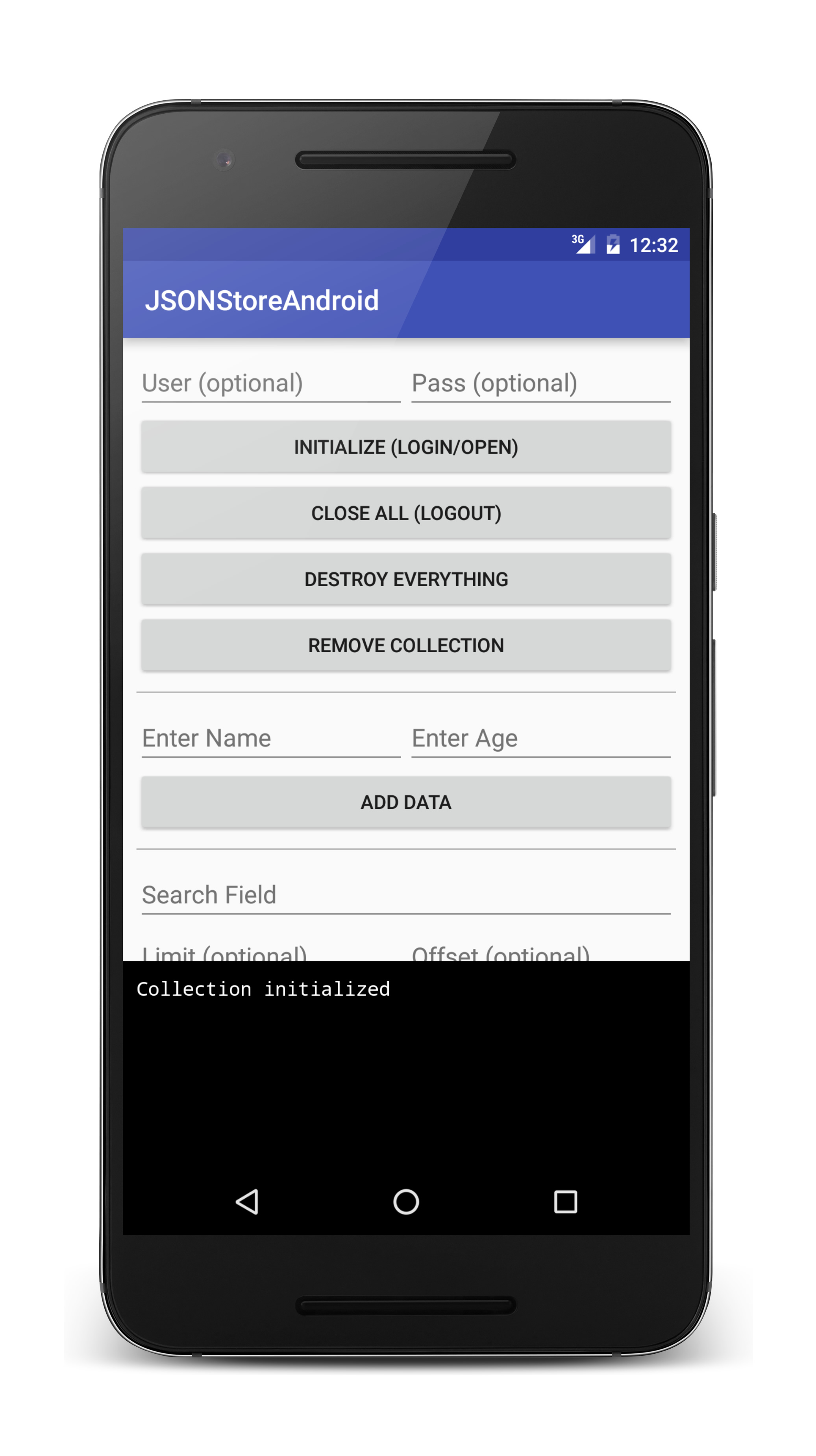
샘플 애플리케이션
JSONStoreAndroid 프로젝트에는 JSONStore API 세트를 이용하는 네이티브 Android 애플리케이션이 있습니다.
JavaScript 어댑터 Maven 프로젝트에서도 사용 가능합니다.
네이티브 Android 프로젝트를 다운로드하려면 클릭하십시오.
어댑터 Maven 프로젝트를 다운로드하려면 클릭하십시오.
샘플 사용법
샘플의 README.md 파일에 있는 지시사항을 따르십시오.
▲Inclusive terminology note: The Mobile First Platform team is making changes to support the IBM® initiative to replace racially biased and other discriminatory language in our code and content with more inclusive language. While IBM values the use of inclusive language, terms that are outside of IBM's direct influence are sometimes required for the sake of maintaining user understanding. As other industry leaders join IBM in embracing the use of inclusive language, IBM will continue to update the documentation to reflect those changes.