IBM Cloud Private(ICP)에서 Mobile Foundation 모니터링
improve this page | report issue개요
이 학습서에서는 IBM Cloud Private에서 실행 중인 Mobile Foundation을 모니터하기 위해 Prometheus를 통합하는 방법을 요약합니다.
IBM Mobile Foundation은 MicroProfile 메트릭 API로 인스트루먼트화된 Mobile Foundation Server, Analytics 및 Application Center를 모니터할 수 있도록 mpMetrics-1.0 기능을 설정함으로써 모니터링 기능을 제공합니다. 이는 ICP에 배치된 Mobile Foundation 컨테이너의 JVM 및 시스템 레벨 메트릭을 모니터하는 데 도움이 됩니다.
/metrics API 요청에 대한 기본 응답 형식은 텍스트 형식이며 이 형식은 Prometheus와 호환 가능합니다.
프로시저
IBM Cloud Private에서 Mobile Foundation의 모니터링을 설정하려면 아래 단계를 완료하십시오.
1단계: IBM Monitoring 서비스 배치
a. IBM Cloud Private 카탈로그에서 Monitoring 서비스를 배치하십시오.
b. 카탈로그로 이동하여 ibm-icpmonitoring helm 차트를 선택하고 설치하십시오. helm 차트가 IBM Cloud Private에 설치됩니다.
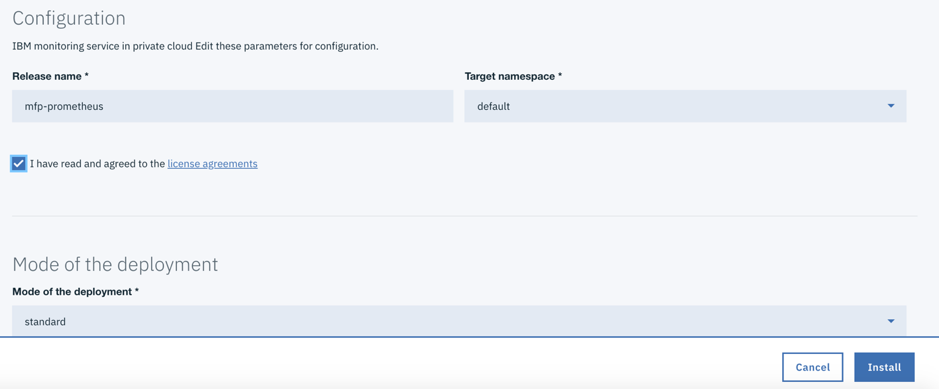
2단계: Prometheus configmap 구성 업데이트
ICP 클러스터의 컨텍스트 구성 정보가 있는 ICP 인스턴스인 적절히 소싱된 터미널에서 다음 명령을 실행하십시오.
kubectl get svc | grep prometheus
ibm-icpmonitoring 차트에 의해 배치되는 다수의 서비스가 표시됩니다. 이 튜토리얼에서는 아래의 스크린샷에 표시된 대로 <name used for the helm release>-promethues(mfp-prometheus-prometheus)라는 서비스에 초점을 맞추고 사용합니다.

이러한 서비스는 각각 연관된 configmap 오브젝트가 있습니다. Mobile Foundation 팟(Pod)의 메트릭 데이터를 가져오려면 Mobile Foundation 서버에 대한 mfpfserver 어노테이션, Analytics에 대한 mfpfanalytics 어노테이션 및 Application Center에 대한 mfpfappcenter 어노테이션을 기타 몇몇 속성과 함께 서비스 배치에 추가하여 mfp-prometheus-prometheus 서비스와 연관된 configmap을 수정해야 합니다.
이를 달성하는 가장 간단한 방법은 아래 명령을 사용하여 소싱된 터미널에서 의도한 configmap 오브젝트를 편집하는 것입니다.
kubectl edit configmap mfp-prometheus-prometheus
이 명령은 vi 편집기에 요청된 YAML 파일을 가져옵니다. 파일 끝으로 화면 이동하여 kind: ConfigMap 바로 앞에 아래의 텍스트를 삽입하십시오.
Mobile Foundation 서버 메트릭 구성(아래의 YAML 스니펫):
# Configuration for MFP Server Monitoring
- job_name: 'mfpf-server'
scheme: 'https'
basic_auth:
username: 'mfpRESTUser'
password: 'mfpadmin'
tls_config:
insecure_skip_verify: true
kubernetes_sd_configs:
- role: endpoints
relabel_configs:
- source_labels: [__meta_kubernetes_service_annotation_mfpfserver]
action: keep
regex: true
- source_labels: [__address__, __meta_kubernetes_service_annotation_prometheus_io_port]
action: replace
target_label: __address__
regex: (.+)(?::\d+);(\d+)
replacement: $1:$2
- action: labelmap
regex: __meta_kubernetes_service_label_(.+)
Mobile Foundation 서버 상태 검사 모니터링을 위한 구성(아래의 YAML 스니펫):
# Configuration for MFP Health check Monitoring<br/>
- job_name: 'mfp-healthcheck'
metrics_path: /mfpadmin/management-apis/2.0/diagnostic/healthCheck
scheme: 'https'
basic_auth:
username: 'admin'
password: 'admin'
tls_config:
insecure_skip_verify: true
kubernetes_sd_configs:
- role: endpoints
relabel_configs:
- source_labels: [__meta_kubernetes_service_annotation_mfpfserver]
action: keep
regex: true
- source_labels: [__address__, __meta_kubernetes_service_annotation_prometheus_io_port]
action: replace
target_label: __address__
regex: (.+)(?::\d+);(\d+)
replacement: $1:$2
- action: labelmap
regex: __meta_kubernetes_service_label_(.+)
참고: Mobile Foundation Analytics 및 Application Center 배치는 유사한 메트릭 구성을 따릅니다.
job_name 및 source_labels의 값은 앞에서 설명한 대로 변경됩니다.
3단계: 작업 업데이트 후 Prometheus 구성 다시 로드
아래의 curl 명령을 실행하십시오.
curl -s -XPOST http://<ip address of the proxy node>:31271/-/reload

4단계: Mobile Foundation 통계 모니터링
a. 브라우저에서 URL을 사용하여 Prometheus 콘솔로 이동하십시오.
http://<ip address of the Proxy Node>:31271
b. Prometheus 콘솔에서 아래 스크린샷에 표시된 대로 먼저 상태를 클릭한 후 드롭 다운에서 대상을 클릭하십시오.
 c. Prometheus가 통계를 얻고 있는 모든 대상이 표시됩니다.
c. Prometheus가 통계를 얻고 있는 모든 대상이 표시됩니다.

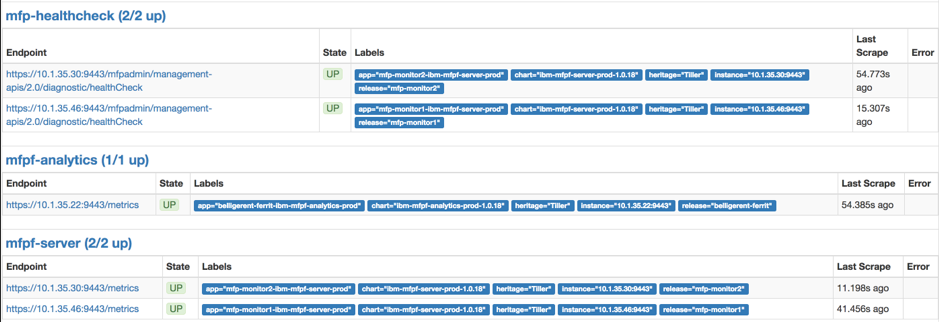
위의 스크린샷은 Mobile Foundation Server, Analytics 및 Application Center 대상을 명확히 보여줍니다. 2단계에 표시된 configmap YAML 파일의 job_name 속성의 값을 참조하십시오.
배치 샘플을 두 개의 복제본으로 스케일업했으며 이로 인해 Prometheus는 서버에 대해 두 개의 엔드포인트가 스크랩되는 것을 보여줍니다.
Prometheus 콘솔 및 후속 패널에서 그래프를 클릭하는 경우 아래의 스크린샷에 표시된 대로 커서에서 메트릭 삽입을 클릭하십시오.

현재 Prometheus 구성으로 모니터할 수 있는 다수의 메트릭이 표시됩니다. 긴 목록의 메트릭 중 base:로 시작하는 메트릭 이름은 mpMetrics-1.0 기능이 제공하는 Mobile Foundation 컨테이너에서 가져온 것입니다.
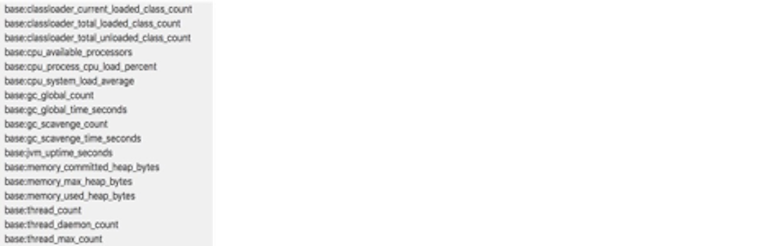
Liberty 메트릭(예: base:thread_count)을 선택하면 아래 스크린샷에 표시된 대로 Prometheus 그래프에서 두 Mobile foundation Server 팟의 값을 볼 수 있습니다.
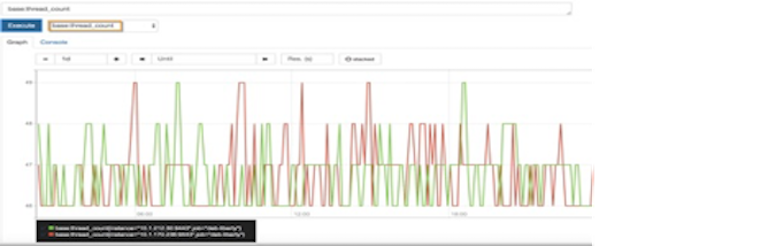
콘솔을 클릭하여 Prometheus에서 기타 관련 메트릭을 그래픽 및 숫자 형식으로 탐색할 수 있습니다.
배치를 스케일링할 수도 있습니다. 단기간 내에 Prometheus 콘솔의 엔드포인트 수가 복제본의 수와 일치하게 됩니다.
참고: Prometheus의 configmap 파일에서 비밀번호에 일반 텍스트를 사용했지만 Prometheus는 Prometheus 패널에 해당 구성이 표시될 때 비밀번호를 표시하지 않습니다.
5단계: Grafana 대시보드에서 메트릭 보기
Mobile Foundation helm 차트에는 샘플 Grafana 대시보드 json 파일이 포함되며, 1단계에서 배치된 Monitoring 서비스에는 Grafana가 갖추어져 있습니다.
JSON 파일에서 Grafana 대시보드를 가져오는 방법은 다음과 같습니다.
-
배치된 모니터링 서비스에서 Grafana를 시작하십시오.
워크로드 -> Helm 릴리스 -><name used for the helm release>(예: mfp-prometheus) ->시작) -
GitHub에서 로컬 워크스테이션으로 JSON 대시보드 파일을 다운로드하십시오.
-
Grafana 인터페이스에서 홈 단추를 클릭한 후 대시보드 가져오기를 클릭하십시오.
-
.json 파일 업로드 단추를 클릭하고 로컬 파일 시스템에서 Grafana 대시보드 JSON 파일을 선택하십시오.
-
데이터 소스 선택 메뉴에서 prometheus를 선택하십시오(아직 선택하지 않은 경우).
-
가져오기를 클릭하십시오.
아래의 스크린샷에 Mobile Foundation Server용 샘플 모니터링 대시보드가 표시되어 있습니다.
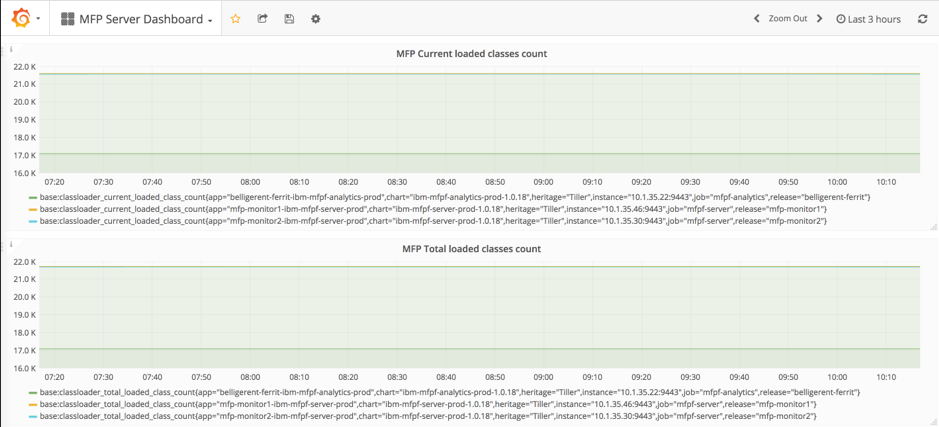
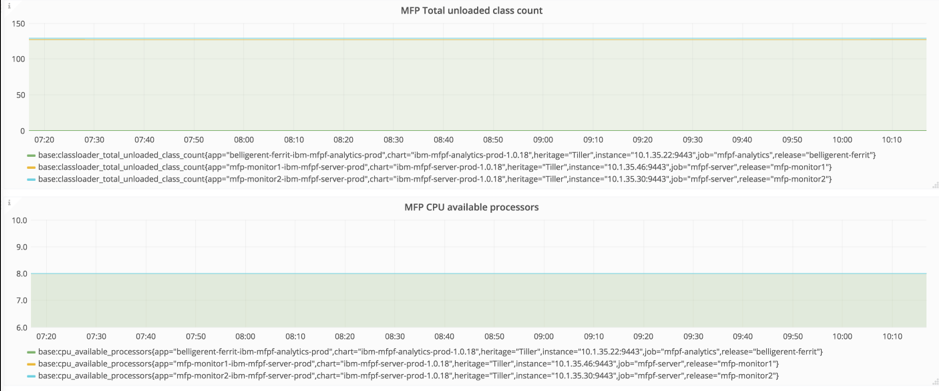
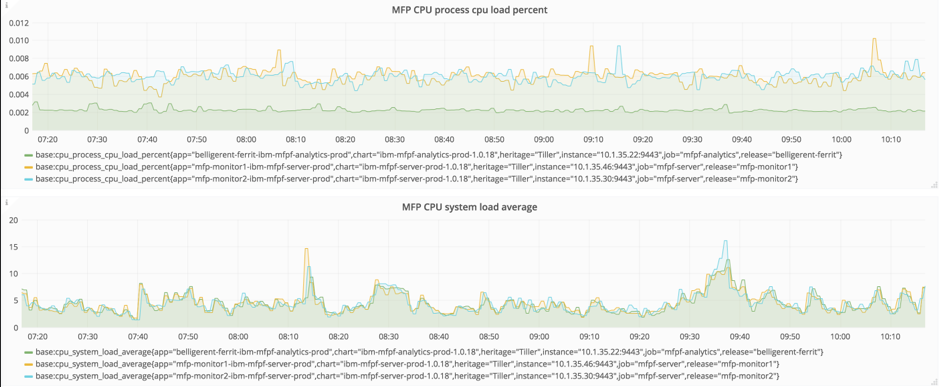
Inclusive terminology note: The Mobile First Platform team is making changes to support the IBM® initiative to replace racially biased and other discriminatory language in our code and content with more inclusive language. While IBM values the use of inclusive language, terms that are outside of IBM's direct influence are sometimes required for the sake of maintaining user understanding. As other industry leaders join IBM in embracing the use of inclusive language, IBM will continue to update the documentation to reflect those changes.