대화식 알림
improve this page | report issue개요
대화식 알림을 사용하면 알림이 도착할 때 사용자가 애플리케이션을 열지 않고도 조치를 취할 수 있습니다. 대화식 알림이 도착하면 디바이스는 알림 메시지와 함께 조치 단추를 표시합니다.
대화식 알림은 iOS 버전 8 이상과 Android v7.0(API 레벨 24) 이상의 디바이스에서 지원됩니다. 이전 버전의 iOS 또는 Android 디바이스에 대화식 알림이 전송되면 알림 조치가 표시되지 않습니다.
대화식 푸시 알림 전송
알림을 준비하고 알림을 전송하십시오. 자세한 정보는 푸시 알림 전송을 참조하십시오.
대화식 알림은 알림 조치 및 알림 조치를 카테고리로 그룹화하는 데 중점을 둡니다. 우선 애플리케이션 사용자에게 제공될 수 있는 다양한 알림 조치를 정의하십시오. 그 다음에는 각 카테고리가 하나 이상의 알림 조치를 그룹화하는 카테고리를 정의하십시오. 가장 중요한 것은 각 카테고리마다 고유 ID를 지정하는 것입니다. 그리고 대화식 푸시 알림을 iOS 디바이스에 전송하려면 MobileFirst Operations Console → [애플리케이션] → 푸시 → 알림 전송 → iOS 사용자 정의 설정 및/또는 MobileFirst Operations Console → [애플리케이션] → 푸시 → 알림 전송 → Android 사용자 정의 설정 아래에서 카테고리 ID를 지정하십시오. 카테고리 ID를 기반으로, 알림 조치 단추가 모바일 디바이스에 표시됩니다. 예를 들어, 다음과 같습니다.
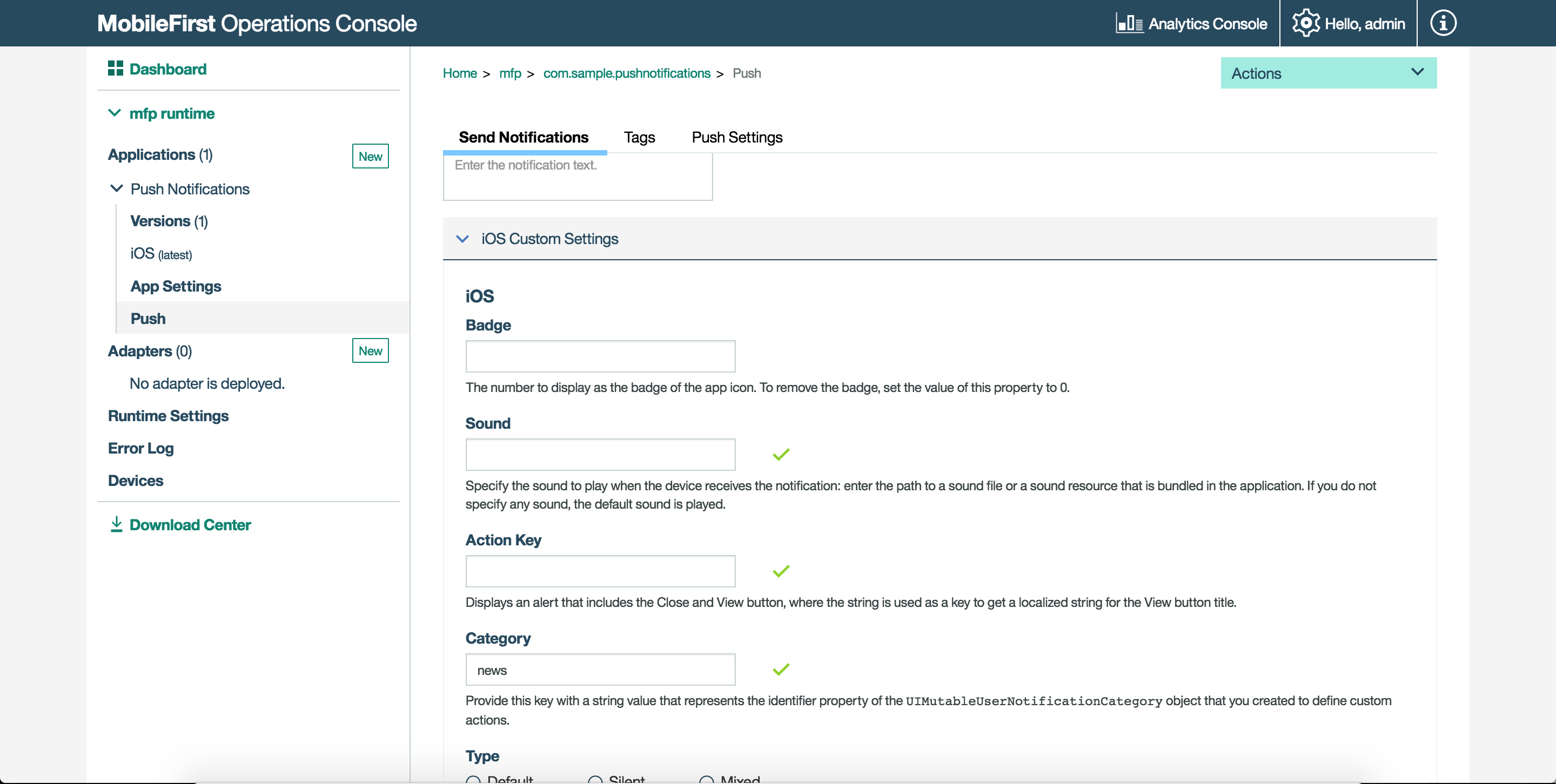
대화식 알림을 Android 디바이스에 전송하려면 MobileFirst Operations Console → [애플리케이션] → 푸시 → 알림 전송 → Android 사용자 정의 설정 아래에서 대화식 카테고리 ID를 지정하십시오. 예를 들어, 다음과 같습니다.
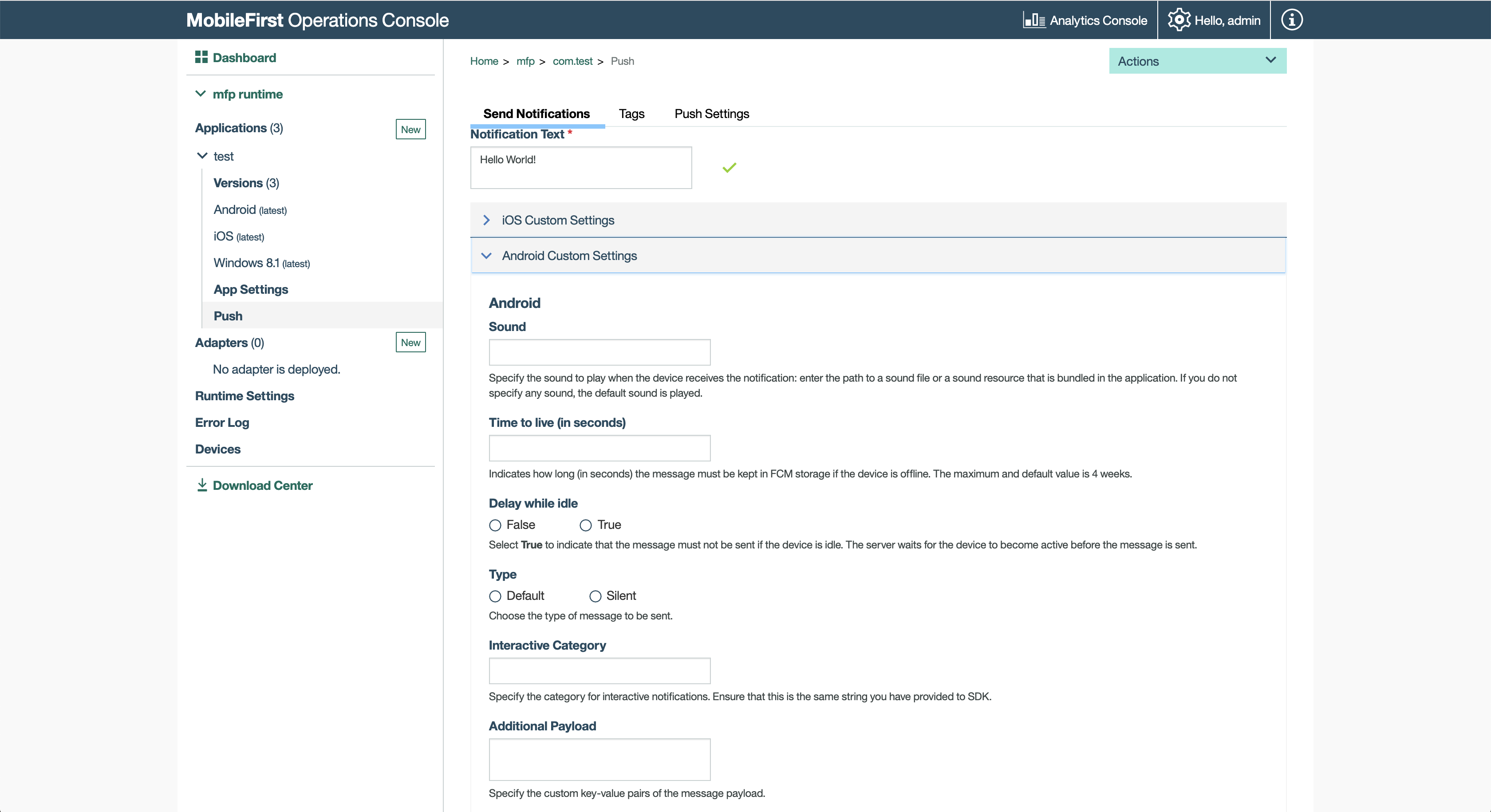
Cordova 애플리케이션에서 대화식 푸시 알림 처리
대화식 알림을 수신하려면 다음과 같은 단계를 수행하십시오.
-
기본 JavaScript에서 대화식 알림에 대해 등록된 카테고리를 정의한 후 디바이스 등록 호출
MFPPush.registerDevice에 전달하십시오.var options = { ios: { alert: true, badge: true, sound: true, categories: [{ //Category identifier, this is used while sending the notification. id : "poll", //Optional array of actions to show the action buttons along with the message. actions: [{ //Action identifier id: "poll_ok", //Action title to be displayed as part of the notification button. title: "OK", //Optional mode to run the action in foreground or background. 1-foreground. 0-background. Default is foreground. mode: 1, //Optional property to mark the action button in red color. Default is false. destructive: false, //Optional property to set if authentication is required or not before running the action.(Screen lock). //For foreground, this property is always true. authenticationRequired: true }, { id: "poll_nok", title: "NOK", mode: 1, destructive: false, authenticationRequired: true }], //Optional list of actions that is needed to show in the case alert. //If it is not specified, then the first four actions will be shown. defaultContextActions: ['poll_ok','poll_nok'], //Optional list of actions that is needed to show in the notification center, lock screen. //If it is not specified, then the first two actions will be shown. minimalContextActions: ['poll_ok','poll_nok'] }] } } -
푸시 알림에 대해 디바이스를 등록하는 중에
options오브젝트를 전달하십시오.MFPPush.registerDevice(options, function(successResponse) { navigator.notification.alert("Successfully registered"); enableButtons(); });
네이티브 iOS 애플리케이션에서 대화식 푸시 알림 처리
대화식 알림을 수신하려면 다음과 같은 단계를 수행하십시오.
- 원격 알림 수신 시 백그라운드 태스크를 수행하는 애플리케이션 기능을 사용으로 설정하십시오. 일부 조치가 백그라운드 사용 조치인 경우 이 단계가 필요합니다.
-
대화식 알림에 대해 등록된 카테고리를 정의한 후 옵션으로
MFPPush.registerDevice에 전달하십시오.//define categories for Interactive Push let acceptAction = UIMutableUserNotificationAction() acceptAction.identifier = "OK" acceptAction.title = "OK" acceptAction.activationMode = .Foreground let rejetAction = UIMutableUserNotificationAction() rejetAction.identifier = "Cancel" rejetAction.title = "Cancel" rejetAction.activationMode = .Foreground let category = UIMutableUserNotificationCategory() category.identifier = "poll" category.setActions([acceptAction, rejetAction], forContext: .Default) let categories:Set<UIUserNotificationCategory> = [category] let options = ["alert":true, "badge":true, "sound":true, "categories": categories] // Register device MFPPush.sharedInstance().registerDevice(options as [NSObject : AnyObject], completionHandler: {(response: WLResponse!, error: NSError!) -> Void in
Inclusive terminology note: The Mobile First Platform team is making changes to support the IBM® initiative to replace racially biased and other discriminatory language in our code and content with more inclusive language. While IBM values the use of inclusive language, terms that are outside of IBM's direct influence are sometimes required for the sake of maintaining user understanding. As other industry leaders join IBM in embracing the use of inclusive language, IBM will continue to update the documentation to reflect those changes.