Windows 8.1 Universal 및 Windows 10 UWP 엔드-투-엔드 데모
improve this page | report issue개요
이 데모의 목적은 엔드-투-엔드 플로우를 경험해보는 것입니다.
- MobileFirst 클라이언트 SDK에 사전 번들로 제공되는 샘플 애플리케이션이 등록되고 MobileFirst Operations Console에서 다운로드됩니다.
- 새 어댑터 또는 제공된 어댑터가 MobileFirst Operations Console에 배치됩니다.
- 자원 요청을 하도록 애플리케이션 로직이 변경됩니다.
종료 결과:
- MobileFirst Server ping 실행에 성공함.
- 어댑터를 사용하여 데이터 검색에 성공함.
전제조건:
1. MobileFirst Server 시작
Mobile Foundation 인스턴스를 작성했는지 확인하십시오. 또는
MobileFirst Developer Kit를 사용하는 경우 서버의 폴더로 이동해서 ./run.cmd 명령을 실행하십시오.
2. 애플리케이션 작성
브라우저 창에서 URL http://your-server-host:server-port/mfpconsole을 로드하여 MobileFirst Operations Console을 여십시오. 로컬에서 실행 중인 경우 http://localhost:9080/mfpconsole을 사용하십시오. 사용자 이름/비밀번호는 admin/admin입니다.
- 애플리케이션 옆에 있는 새로 작성 단추를 클릭하십시오.
- Windows 플랫폼을 선택하십시오.
- Windows용 애플리케이션 ID로 MFPStarterCSharp.Windows를 입력하거나 Windows 전화의 경우 MFPStarterCSharp.WindowsPhone을 입력하십시오.
- 버전 값으로 1.0.0을 입력하십시오.
- 애플리케이션 등록을 클릭하십시오.
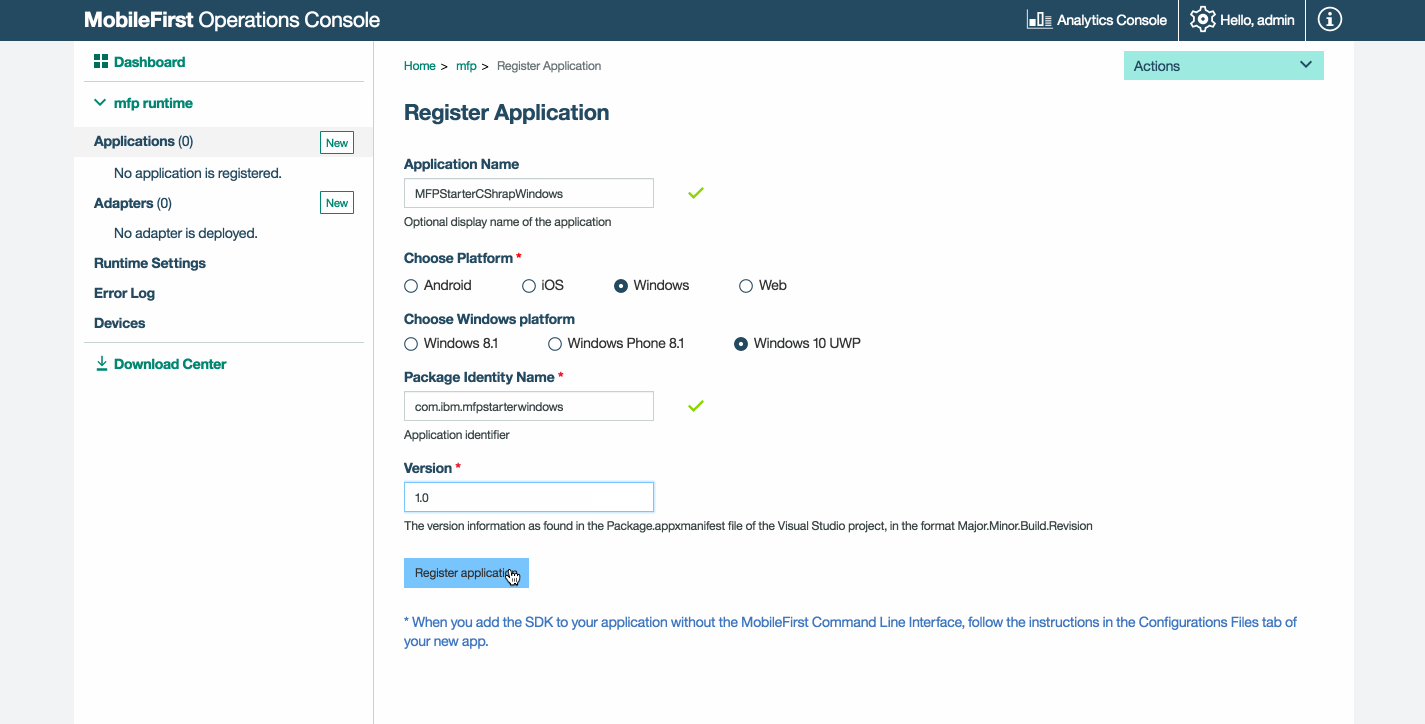
-
Windows 8.1 또는 Windows 10 샘플 애플리케이션을 다운로드하려면 스타터 코드 가져오기 타일에서 클릭하여 선택하십시오.
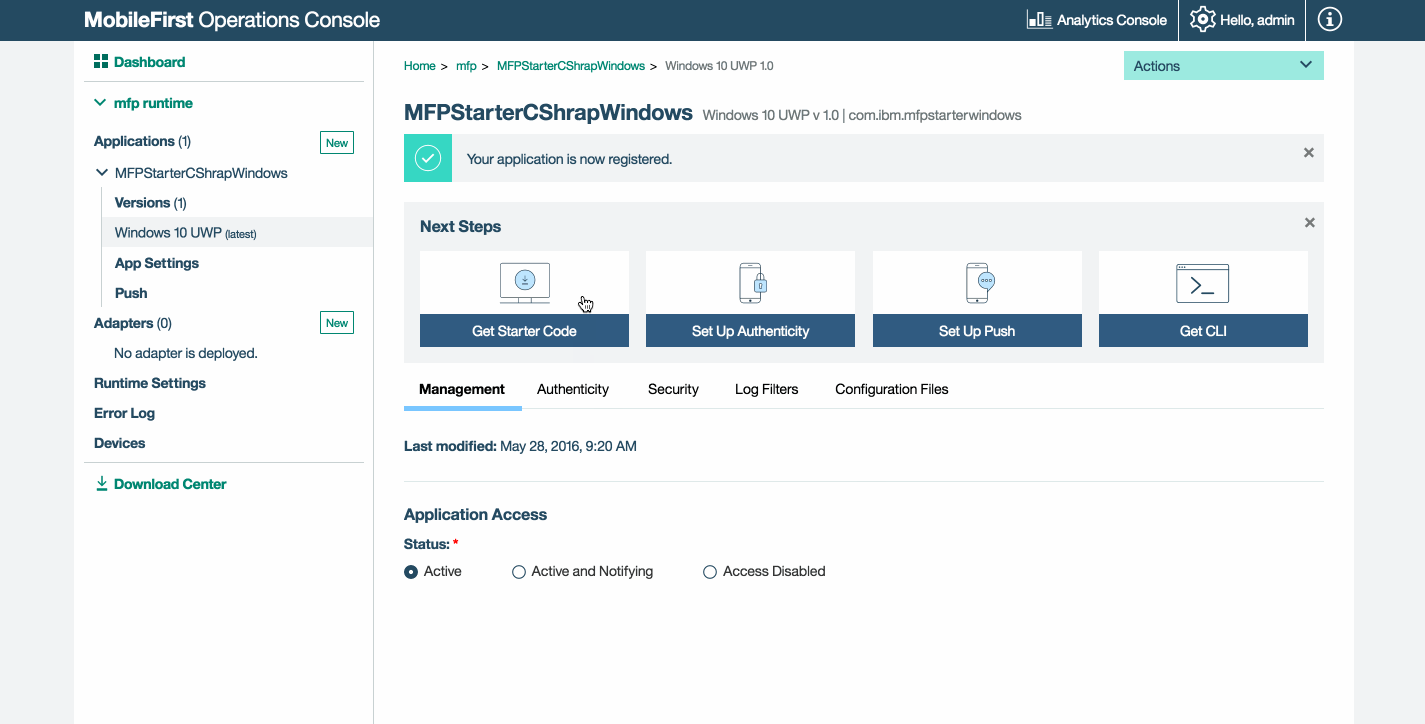
3. 애플리케이션 로직 편집
-
Visual Studio 프로젝트를 여십시오.
-
솔루션의 MainPage.xaml.cs 파일을 선택해서 다음 코드 스니펫을 GetAccessToken() 메소드에 다음과 같이 붙여넣기하십시오.
try { IWorklightClient _newClient = WorklightClient.CreateInstance(); accessToken = await _newClient.AuthorizationManager.ObtainAccessToken(""); if (accessToken.IsValidToken && accessToken.Value != null && accessToken.Value != "") { System.Diagnostics.Debug.WriteLine("Received the following access token value: " + accessToken.Value); titleTextBlock.Text = "Yay!"; statusTextBlock.Text = "Connected to MobileFirst Server"; Uri adapterPath = new Uri("/adapters/javaAdapter/resource/greet",UriKind.Relative); WorklightResourceRequest request = _newClient.ResourceRequest(adapterPath, "GET",""); request.SetQueryParameter("name", "world"); WorklightResponse response = await request.Send(); System.Diagnostics.Debug.WriteLine("Success: " + response.ResponseText); } } catch (Exception e) { titleTextBlock.Text = "Uh-oh"; statusTextBlock.Text = "Client failed to connect to MobileFirst Server"; System.Diagnostics.Debug.WriteLine("An error occurred: '{0}'", e); }
4. 어댑터 배치
이 준비된 .adapter 아티팩트를 다운로드하고 조치 → 어댑터 배치 조치를 사용하여 MobileFirst Operations Console에서 이를 배치하십시오.
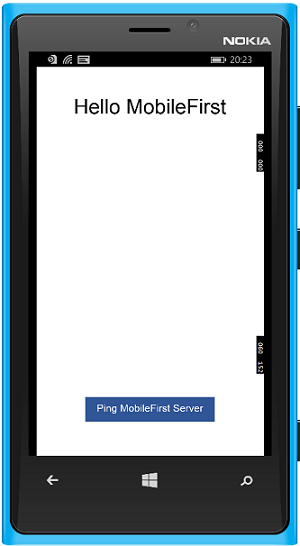
5. 애플리케이션 테스트
- Visual Studio에서 mfpclient.resw 파일을 선택하고 프로토콜, 호스트 및 포트 특성을 사용자의 MobileFirst Server에 대한 올바른 값으로 편집하십시오.
- 로컬 MobileFirst Server를 사용 중인 경우, 일반적으로 값은 http, localhost 및 9080입니다.
- 원격 MobileFirst Server를 사용 중인 경우(IBM Cloud에서), 일반적으로 값은 https, your-server-address 및 443입니다.
- IBM Cloud Private에서 Kubernetes 클러스터를 사용 중이고 배치 유형이 NodePort이면, 포트 값이 일반적으로 Kubernetes 클러스터의 서비스에서 공개하는 NodePort입니다.
또는 MobileFirst CLI를 설치한 경우에는 프로젝트 루트 폴더로 이동해서
mfpdev app register명령을 실행하십시오. 원격 MobileFirst Server가 사용된 경우,mfpdev server add명령을 실행하여 서버를 추가하고, 예를 들면mfpdev app register myIBMCloudServer를 이어서 실행하십시오. - 앱 실행 단추를 누르십시오.
결과
- MobileFirst Server Ping 단추를 클릭하면 MobileFirst Server에 연결됨이 표시됩니다.
- 애플리케이션이 MobileFirst Server에 연결할 수 있는 경우, 배치된 Java 어댑터를 사용하는 자원 요청 호출이 발생합니다.
그 후에 어댑터 응답이 Visual Studio의 출력 콘솔에 출력됩니다.
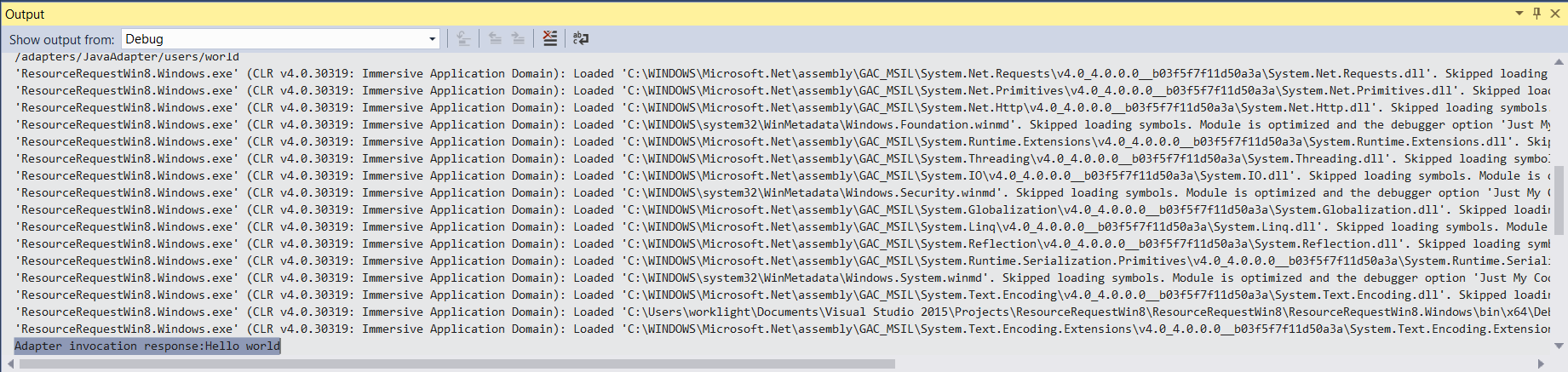
다음 단계
애플리케이션에서 어댑터 사용하기 및 MobileFirst 보안 프레임워크를 사용하여 푸시 알림과 같은 추가 서비스를 통합하는 방법에 대해 더 학습합니다.
- 애플리케이션 개발 학습서 검토
- 어댑터 개발 학습서 검토
- 인증 및 보안 학습서 검토
- 알림 학습서 검토
- 모든 학습서 검토
Inclusive terminology note: The Mobile First Platform team is making changes to support the IBM® initiative to replace racially biased and other discriminatory language in our code and content with more inclusive language. While IBM values the use of inclusive language, terms that are outside of IBM's direct influence are sometimes required for the sake of maintaining user understanding. As other industry leaders join IBM in embracing the use of inclusive language, IBM will continue to update the documentation to reflect those changes.