Deploying MobileFirst Server on IBM PureApplication System
improve this page | report issueOverview
IBM Mobile Foundation provides the capability to deploy and manage MobileFirst Server and MobileFirst applications on IBM PureApplication System and IBM PureApplication Service on SoftLayer .
Mobile Foundation in combination with IBM PureApplication System and IBM PureApplication Service on SoftLayer provides a simple and intuitive environment for developers and administrators, to develop mobile applications, test them, and deploy them to the cloud. This version of IBM MobileFirst Foundation System Pattern provides Mobile Foundation runtime and artifacts support for the PureApplication Virtual System Pattern technologies that are included in the most recent versions of IBM PureApplication System and IBM PureApplication Service on SoftLayer. Classic Virtual System Pattern was supported in earlier versions of IBM PureApplication System.
Jump to
- Installing MobileFirst System Pattern
- Token licensing requirements for MobileFirst System Pattern
- Deploying MobileFirst Server on a single-node WebSphere Application Server Liberty profile server
- Deploying MobileFirst Server on a multiple-node WebSphere Application Server Liberty profile server
- Deploying MobileFirst Server on a single-node WebSphere Application Server full profile server
- Deploying MobileFirst Server on a multiple-node WebSphere Application Server full profile server
- Deploying MobileFirst Server on clusters of WebSphere Application Server Network Deployment servers
- Deploying MobileFirst Application Center on a single-node WebSphere Application Server Liberty profile server
- Deploying MobileFirst Application Center on a single-node WebSphere Application Server full profile server
- Configuring MobileFirst administration security with an external LDAP repository
- Configuring an external database with a MobileFirst System Pattern
- Deploying and configuring MobileFirst Analytics
- Predefined templates for MobileFirst System Pattern
- Script packages for MobileFirst Server
- Upgrading MobileFirst System Pattern
Key benefits
MobileFirst System Pattern provides the following benefits:
- Predefined templates enable you to build patterns in a simple way for the most typical MobileFirst Server deployment topologies. Examples of the topologies are
- IBM WebSphere Application Server Liberty profile single node
- IBM WebSphere Application Server Liberty profile multiple nodes
- IBM WebSphere Application Server full profile single node
- IBM WebSphere Application Server full profile multiple nodes
- Clusters of WebSphere Application Server Network Deployment servers
- MobileFirst Application Center deployment topologies such as
- IBM WebSphere Application Server Liberty profile single node
- IBM WebSphere Application Server full profile single node
- Script packages act as building blocks to compose extended deployment topologies such as automating the inclusion of an analytics server in a pattern and flexible DB VM deployment options. WebSphere Application Server and DB2 script packages are available through the inclusion of WebSphere Application Server and DB2 pattern types.
- Optional JNDI properties in the runtime deployment script package allow fine-grained tuning for the deployment topology. In addition, deployment topologies that are built with IBM WebSphere Application Server full profile now support accessing the WebSphere Application Server Administration Console, which gives you full control over the configuration of the application server.
Important restrictions
Depending on the pattern template you use, do not change some of the component attributes. If you change any of these component attributes, the deployment of patterns that are based on these templates fails.
Mobile Foundation (Application Center Liberty single node)
Do not change the values for the following attributes in the Liberty profile server:
- WebSphere product Installation directory
- Configuration data location
- Liberty profile server name
- Under Install an IBM Java SDK, select only Java SDK V7.0 or Java SDK V7.1
- Select the Install additional features and clear the selection of IBM WebSphere eXtreme Scale.
Mobile Foundation (Application Center WebSphere Application Server single node)
Do not change the values for the following attributes in the Liberty profile server:
- WebSphere product Installation directory
- Configuration data location
- Cell name
- Node name
- Profile name
- Under Install an IBM Java SDK, select only Java SDK V7.0 or Java SDK V7.1
- Select the Install additional features and clear the selection of IBM WebSphere eXtreme Scale.
Mobile Foundation (Liberty single node)
Do not change the values for the following attributes in the Liberty profile server:
- WebSphere product Installation directory
- Configuration data location
- Liberty profile server name
- Under Install an IBM Java SDK, select only Java SDK V7.0 or Java SDK V7.1
- Select the Install additional features and clear the selection of IBM WebSphere eXtreme Scale.
Mobile Foundation (Liberty server farm)
Do not change the values for the following attributes in the Liberty profile server:
- WebSphere product Installation directory
- Configuration data location
- Liberty profile server name
- Under Install an IBM Java SDK, select only Java SDK V7.0 or Java SDK V7.1
- Select the Install additional features and clear the selection of IBM WebSphere eXtreme Scale.
Mobile Foundation (WebSphere Application Server single node) template
In the Standalone server component of the MobileFirst Platform Server node, do not unlock or change the values for any of the following attributes:
- Cell name
- Node name
- Profile name
- If you change any of these attributes, your pattern deployment fails.
Mobile Foundation (WebSphere Application Server server farm) template
In the Standalone server component of the MobileFirst Platform Server node, do not unlock or change the values for any of the following attributes:
- Cell name
- Node name
- Profile name
- If you change any of these attributes, your pattern deployment fails.
Mobile Foundation (WebSphere Application Server Network Deployment) template
In the Deployment manager component of the DmgrNode node or the Custom nodes component of the CustomNode node, do not unlock or change the values for any of the following attributes:
- Cell name
- Node name
- Profile name
If you change any of these attributes, your pattern deployment fails.
Limitations
The following limitations apply:
- Dynamic scaling for WebSphere Application Server Liberty profile server farms and WebSphere Application Server full profile server farms is not supported. The number of server farm nodes can be specified in the pattern by setting the scaling policy but cannot be changed during run time.
- The IBM MobileFirst Platform Foundation System Pattern Extension for MobileFirst Studio and Ant command-line interface that are supported in versions earlier than V7.0, are not available for the current version of MobileFirst System Pattern.
- MobileFirst System Pattern depends on WebSphere Application Server Patterns, which has its own restrictions. For more information, see Restrictions for WebSphere Application Server Patterns.
- Due to restrictions in the uninstallation of Virtual System Patterns, you must delete the script packages manually after you delete the pattern type. In IBM PureApplication System, go to Catalog → Script Packages to delete the script packages that are listed in the Components section.
- The MobileFirst (WebSphere Application Server Network Deployment) pattern template does not support token licensing. If you want to use this pattern, you must use perpetual licensing. All other patterns support token licensing.
Composition
MobileFirst System Pattern is composed of the following patterns:
- IBM WebSphere Application Server Network Deployment Patterns 2.2.0.0.
- [PureApplication Service] WebSphere 8558 for Mobile IM repository to allow the WebSphere Application Server Network Deployment Patterns to work. Contact the administrator for IBM PureApplication System to confirm that the WebSphere 8558 IM repository is installed.
- IBM DB2 with BLU Acceleration Pattern 1.2.4.0.
- MobileFirst System Pattern.
Components
In addition to all components provided by IBM WebSphere Application Server Pattern and IBM DB2 with BLU Acceleration Pattern, MobileFirst System Pattern provides the following Script Packages:
- MFP Administration DB
- MFP Runtime DB
- MFP Server Prerequisite
- MFP Server Administration
- MFP Server Runtime Deployment
- MFP Server Application Adapter Deployment
- MFP IHS Configuration
- MFP Analytics
- MFP Open Firewall Ports for WAS
- MFP WAS SDK Level
- MFP Server Application Center
Compatibility between pattern types and artifacts created with different product versions
If you use MobileFirst Studio V6.3.0 or earlier to develop your applications, you can upload the associated runtime, application, and adapter artifacts into patterns associated with IBM MobileFirst Platform Foundation V7.0.0 and later.
Pattern types that are associated with IBM MobileFirst Platform Foundation V6.3.0 or earlier are not compatible with runtime, application, and adapter artifacts created by using MobileFirst Studio V7.0.0 and later.
For versions V6.0.0 and earlier, only the same versions of server, .war file, application (.wlapp file), and adapters are compatible.
Installing MobileFirst System Pattern
You can find the vsys.mobilefirst-8.0.0.0.tgz file. Make sure you extract the file before you start this procedure.
- Log in to IBM PureApplication System with an account that has permission to create new pattern types.
- Go to Catalog → Pattern Types.
- Upload the MobileFirst System Pattern .tgz file:
- On the toolbar, click +. The “Install a pattern type” window opens.
- In the Local tab, click Browse, select the MobileFirst System Pattern .tgz file, and then wait for the upload process to complete. The pattern type is displayed in the list and is marked as not enabled.
- In the list of pattern types, click the uploaded pattern type. Details of the pattern type are displayed.
- In the License Agreement row, click License. The License window is displayed stating the terms of the license agreement.
- To accept the license, click Accept. Details of the pattern type now show that the license is accepted.
- In the Status row, click Enable. The pattern type is now listed as being enabled.
- Mandatory for PureApplication Service: After the pattern type is enabled successfully, go to Catalog → Script Packages and select script packages with names similar to “MFP ***”. On the details page to the right, accept the license in the License agreement field. Repeat for all eleven script packages listed in the Components section.
Token licensing requirements for MobileFirst System Pattern
If you use token licensing to license Mobile Foundation, you must install IBM Rational License Key Server and configure with your licenses before you deploy the IBM MobileFirst Foundation System Pattern.
Important: The Mobile Foundation (WAS ND) pattern template does not support token licensing. You must be using perpetual licensing when you deploy patterns based on the Mobile Foundation (WAS ND) pattern template. All other pattern templates support token licensing.
Your IBM Rational License Key Server must be external to your PureApplication System. does not support the PureApplication System shared service for IBM Rational License Key Server.
In addition, you must know the following information about your Rational License Key Server to add the license key server information to your pattern attributes:
- Fully qualified host name or IP address of your Rational License Key Server
- License manager daemon (lmgrd) port
- Vendor daemon (ibmratl) port
If you have a firewall between your Rational License Key Server and your PureApplication System, ensure that both daemon ports are open in your firewall. The deployment of fails if the license key server cannot be contacted or if insufficient license tokens are available.
For details about installing and configuring Rational License Key Server, see IBM Support - Rational licensing start page.
Deploying MobileFirst Server on a single-node WebSphere Application Server Liberty profile server
You use a predefined template to deploy MobileFirst Server on a single-node WebSphere Application Server Liberty profile server.
This procedure involves uploading certain artifacts to IBM PureApplication System such as the required application and adapter. Before you begin, ensure that the artifacts are available for upload.
Token licensing requirements: If you use token licensing to license Mobile Foundation, review the requirements outlined in Token licensing requirements for MobileFirst System Pattern before you continue. The deployment of this pattern fails if the license key server cannot be contacted or if insufficient license tokens are available.
Some parameters of script packages in the template have been configured with the recommended values and are not mentioned in this section. For fine-tuning purposes, see more information about all the parameters of script packages in Script packages for MobileFirst Server.
For more information about the composition and configuration options of the predefined template that is used in this procedure, see Mobile Foundation (Liberty single node) template.
- Create a pattern from the predefined template:
- In the IBM PureApplication System dashboard, click Patterns → Virtual System Patterns. The Virtual System Patterns page opens.
- On the Virtual System Patterns page, click Create New, and then in the pop-up window, select MobileFirst Platform (Liberty single node) from the list of predefined templates. If the name is only partially visible due to its length, you can confirm that the correct template is selected by viewing its description on the More information tab.
- In the Name field, provide a name for the pattern.
- In the Version field, specify the version number of the pattern.
- Click Start Building.
- Mandatory for AIX : In IBM PureApplication System running on Power , the MobileFirst Platform DB node needs to use the AIX-specific add-on component “Default AIX add disk” to replace the “Default add disk” component in the template to support the jfs2 file system:
- In the Pattern Builder, select the MobileFirst Platform DB node.
- Click the Add a Component Add-on button (the button is visible above the component box when you hover the cursor over the MobileFirst Platform DB node).
- From the Add Add-ons list, select Default AIX add disk. The component is added as the lowest component of the MobileFirst Platform DB node.
- Select the Default AIX add disk component and specify the following attributes:
- DISK_SIZE_GB: Storage size (measured in GB) to be extended to the DB server. Example value: 10.
- FILESYSTEM_TYPE: Supported file system in AIX. Default value: jfs2.
- MOUNT_POINT: Align with the attribute Mount point for instance owner in the Database Server component in the MobileFirst Platform DB node. Example value: /dbinst.
- VOLUME_GROUP: Example value: group1. Contact your IBM PureApplication System administrator for the correct value.
- In the MobileFirst Platform DB node, select the Default add disk component, and then click the bin icon to delete it.
- Save the pattern.
-
Optional: Configure MobileFirst Server administration. You can skip this step if you want to specify the user credential with MobileFirst Server administration privilege later during the pattern deployment configuration phase in step 9. To specify it now, complete these steps:
Note: If you want to configure administration security with an LDAP server, you need to supply additional LDAP information. For more information, see Configuring MobileFirst administration security with an external LDAP repository.
- In the MobileFirst Platform Server node, click the MFP Server Administration component. The properties of the selected component are displayed next to the canvas.
- Next to the admin_user and admin_password fields, click the Delete button to clear their pattern level parameter settings.
- In the admin_user and admin_password fields, specify the administration user name and password.
- If you use token licensing to license Mobile Foundation, complete the following fields. If you do not use token licensing, leave these fields blank.
ACTIVATE_TOKEN_LICENSE: Select this field to license your pattern with token licensing.
LICENSE_SERVER_HOSTNAME: Enter the fully qualified host name or IP address of your Rational License Key Server.
LMGRD_PORT: Enter the port number that the license manager daemon (lmrgd) listens for connections on. The default license manager daemon port is 27000.
IBMRATL_PORT:Enter the port number that the vendor daemon (ibmratl) listens for connections on. The default vendor daemon port is typically 27001.A default administration account for MobileFirst Server is created during pattern deployment.
- Optional: Configure MobileFirst Server runtime deployment. You can skip this step if you want to specify the context root name for the runtime later during the pattern deployment configuration phase in step 9. To specify the context root name now, complete these steps:
- In the MobileFirst Platform Server node, click the MFP Server Runtime Deployment component. The properties of the selected component are displayed next to the canvas.
- Next to the runtime_contextRoot field, click the Delete button to clear the pattern level parameter setting.
- In the runtime_contextRoot field, specify the runtime context root name. Note that the context root name must start with a forward slash, /; for example,
/HelloWorld.
-
Upload application and adapter artifacts:
Important: When specifying the Target path for applications and adapters, make sure all the applications and adapters are placed in the same directory. For example, if one target path is /opt/tmp/deploy/HelloWorld-common.json, all the other target paths should be
/opt/tmp/deploy/*.- In the MobileFirst Platform Server node, click the MFP Server Application or MFP Server Adapter component. The properties of the selected component are displayed next to the canvas.
- In the Additional file field, click the Browse button to locate and upload the application or adapter artifact.
- In the Target path field, specify the full path for storing the artifact including its file name; for example, /opt/tmp/deploy/HelloWorld-common.json.
- If no application or adapter is to be deployed in the pattern, remove the relevant component by clicking the X button inside it. To get an empty MobileFirst Operations Console deployed without any app or adapter installed, remove the MFP Server Application Adapter Deployment component by clicking the X button inside it.
- Optional: Add more application or adapter artifacts for deployment:
- From the Assets toolbar, expand Software Components, and then drag and drop an Additional file component onto the MobileFirst Platform Server node in the canvas. Rename it to MobileFirst App_X or MobileFirst Adatper_X (where X stands for a unique number for differentiation).
- Hover the cursor over the newly added App or Adapter component, and then click the Move Up and Move Down buttons to adjust its sequence in the node. Make sure it is placed after the MFP Runtime Deployment component but before the MFP Server Application Adapter Deployment component.
- Click the newly added application or adapter component. The properties of the selected component are displayed next to the canvas. Upload the application or adapter artifact and specify its target path by referring to the steps in step 6.
- Repeat step 7 to add more applications and adapters for deployment.
- Optional: Configure application and adapter deployment to MobileFirst Server. You can skip this step if you want to specify the user credential with deployment privilege later during the pattern deployment configuration phase in step 9. If you have specified the default admin user credential in step 3, you can now specify the deployer user, which must align with the admin user credential:
- In the MobileFirst Platform Server node, select the MFP Server Application Adapter Deployment component. The properties of the selected component are displayed next to the canvas.
- Find the parameters named deployer_user and deployer_password, and then click the adjacent Delete buttons to clear the pattern level parameter settings.
- In the deployer_user and deployer_password fields, specify the user name and password.
- Configure and launch the pattern deployment:
- In the IBM PureApplication System dashboard, click Patterns → Virtual System Patterns.
- On the Virtual System Patterns page, use the Search field to find the pattern you created, and then select the pattern.
- In the toolbar above the panel displaying detailed information about the pattern, click the Deploy button.
- In the Deploy Pattern window, in the Configure panel, select the correct environment profile from the Environment Profile list, and provide other IBM PureApplication System environment parameters. To obtain the correct information, consult your IBM PureApplication System administrator.
-
In the middle column, click Pattern attributes to display attributes such as user names and passwords.
Supply the following information in the fields provided:
Note: Make appropriate changes to the default values of the pattern-level parameters even if an external LDAP server is configured. If you configure administration security by using an LDAP server, you need to supply additional LDAP information. For more information, see Configuring MobileFirst administration security with an external LDAP repository.
admin_user
Not visible if configured in step 3. Create a default MobileFirst Server administrator account. Default value: demo.admin_password
Not visible if configured in step 3. Default admin account password. Default value: demo.ACTIVATE_TOKEN_LICENSE
Not visible if configured in step 3. Select this field to license your pattern with token licensing. Leave this field clear if you use perpetual licenses.LICENSE_SERVER_HOSTNAME
Not visible if configured in step 3. If you use token licensing to license Mobile Foundation, enter the fully-qualified hostname or IP address of your Rational License Key Server IP address. Otherwise, leave this field blank.LMGRD_PORT
Not visible if configured in step 3. If you use token licensing to license Mobile Foundation, enter the port number that the license manager daemon (lmrgd) listens for connections on. Otherwise, leave this field blank. The default license manager daemon port is 27000.IBMRATL_PORT
Not visible if configured in step 3. If you use token licensing to license Mobile Foundation, enter the port number that the vendor daemon (ibmratl) listens for connections on. Otherwise, leave this field blank. The default vendor daemon port is typically 27001.runtime_contextRoot
Not visible if configured in step 5. Context root name for the MobileFirst Server runtime. The name must start with “/”.deployer_user
Not visible if configured in step 8. User name for the account with deployment privilege. If an external LDAP server is not configured, you must enter the same value as was specified when creating the default admin user for the administration service, because in this case, the only authorized user for app and adapter deployment is the default admin user.deployer_password
Not visible if configured in step 8. User password for the user with deployment privilege.MFP Vms Password(root)
Root password for MobileFirst Server and Mobile Foundation DB nodes. Default value: passw0rd.MFP DB Password(Instance owner)
Instance owner password for the MobileFirst Platform DB node. Default value: passw0rd. - Click Quick Deploy to launch your pattern deployment. After a few seconds, a message is displayed to indicate that the pattern has started to launch. You can click the URL provided in the message to track your pattern deployment status or go to Patterns → Virtual System Instances to open the Virtual System Instances page and search for your pattern there.
If you use token licensing to license Mobile Foundation, your pattern will fail to deploy if insufficient license tokens are available or if the license key server IP address and port were entered incorrectly.
- Access the MobileFirst Operations Console:
- Click Patterns → Virtual System Instances to open the Virtual System Instances page and search for your pattern there. Make sure it is in Running state.
- Select the pattern name and expand the Virtual machine perspective option in the panel displaying details of the selected instance.
- Find the MobileFirst Server VM that has a name similar to MobileFirst_Platform_Server. and make a note of its Public IP address: you need this information in the following step.
- In the browser, open the MobileFirst Operations Console by composing its URL with one of the following formats:
http://{MFP Server VM Public IP}:9080/mfpconsolehttps://{MFP Server VM Public IP}:9443/mfpconsole
- Log in to the Console with admin user and password specified in step 3 or step 9.
Deploying MobileFirst Server on a multiple-node WebSphere Application Server Liberty profile server
You use a predefined template to deploy MobileFirst Server on a multiple-node WebSphere Application Server Liberty profile server.
This procedure involves uploading certain artifacts to IBM PureApplication System such as the required application and adapter. Before you begin, ensure that the artifacts are available for upload.
Token licensing requirements: If you use token licensing to license Mobile Foundation, review the requirements outlined in Token licensing requirements for MobileFirst System Pattern before you continue. The deployment of this pattern fails if the license key server cannot be contacted or if insufficient license tokens are available.
Some parameters of script packages in the template have been configured with the recommended values and are not mentioned in this section. For fine-tuning purposes, see more information about all the parameters of script packages in Script packages for MobileFirst Server.
For more information about the composition and configuration options of the predefined template that is used in this procedure, see Mobile Foundation (Liberty server farm) template.
- Create a pattern from the predefined template:
- In the IBM PureApplication System dashboard, click Patterns → Virtual System Patterns. The Virtual System Patterns page opens.
- On the Virtual System Patterns page, click Create New, and then in the pop-up window, select MobileFirst Platform (Liberty server farm) from the list of predefined templates. If the name is only partially visible due to its length, you can confirm that the correct template is selected by viewing its description on the More information tab.
- In the Name field, provide a name for the pattern.
- In the Version field, specify the version number of the pattern.
- Click Start Building.
- Mandatory for AIX : In IBM PureApplication System running on Power , the MobileFirst Platform DB node needs to use the AIX-specific add-on component “Default AIX add disk” to replace the “Default add disk” component in the template to support the jfs2 file system:
- In the Pattern Builder, select the MobileFirst Platform DB node.
- Click the Add a Component Add-on button (the button is visible above the component box when you hover the cursor over the MobileFirst Platform DB node).
- From the Add Add-ons list, select Default AIX add disk. The component is added as the lowest component of the MobileFirst Platform DB node.
- Select the Default AIX add disk component and specify the following attributes:
- DISK_SIZE_GB: Storage size (measured in GB) to be extended to the DB server. Example value: 10.
- FILESYSTEM_TYPE: Supported file system in AIX. Default value: jfs2.
- MOUNT_POINT: Align with the attribute Mount point for instance owner in the Database Server component in the MobileFirst Platform DB node. Example value: /dbinst.
- VOLUME_GROUP: Example value: group1. Contact your IBM PureApplication System administrator for the correct value.
- In the MobileFirst Platform DB node, select the Default add disk component, and then click the bin icon to delete it.
- Save the pattern.
-
Optional: Configure MobileFirst Server administration. You can skip this step if you want to specify the user credential with MobileFirst Server administration privilege later during the pattern deployment configuration phase in step 9. To specify it now, complete these steps:
Note: If you want to configure administration security with an LDAP server, you need to supply additional LDAP information. For more information, see Configuring MobileFirst administration security with an external LDAP repository.
- In the MobileFirst Platform Server node, click the MFP Server Administration component. The properties of the selected component are displayed next to the canvas.
- Next to the admin_user and admin_password fields, click the Delete button to clear their pattern level parameter settings.
- In the admin_user and admin_password fields, specify the administration user name and password.
- If you use token licensing to license Mobile Foundation, complete the following fields. If you do not use token licensing, leave these fields blank.
ACTIVATE_TOKEN_LICENSE: Select this field to license your pattern with token licensing.
LICENSE_SERVER_HOSTNAME: Enter the fully qualified host name or IP address of your Rational License Key Server.
LMGRD_PORT: Enter the port number that the license manager daemon (lmrgd) listens for connections on. The default license manager daemon port is 27000.
IBMRATL_PORT:Enter the port number that the vendor daemon (ibmratl) listens for connections on. The default vendor daemon port is typically 27001.A default administration account for MobileFirst Server is created during pattern deployment.
- Optional: Configure MobileFirst Server runtime deployment. You can skip this step if you want to specify the context root name for the runtime later during the pattern deployment configuration phase in step 10. To specify the context root name now, complete these steps:
- In the MobileFirst Platform Server node, click the MFP Server Runtime Deployment component. The properties of the selected component are displayed next to the canvas.
- Next to the runtime_contextRoot field, click the Delete button to clear the pattern level parameter setting.
- In the runtime_contextRoot field, specify the runtime context root name. Note that the context root name must start with a forward slash, /; for example,
/HelloWorld.
-
Upload application and adapter artifacts:
Important: When specifying the Target path for applications and adapters, make sure all the applications and adapters are placed in the same directory. For example, if one target path is /opt/tmp/deploy/HelloWorld-common.json, all the other target paths should be
/opt/tmp/deploy/*.- In the MobileFirst Platform Server node, click the MFP Server Application or MFP Server Adapter component. The properties of the selected component are displayed next to the canvas.
- In the Additional file field, click the Browse button to locate and upload the application or adapter artifact.
- In the Target path field, specify the full path for storing the artifact including its file name; for example, /opt/tmp/deploy/HelloWorld-common.json.
- If no application or adapter is to be deployed in the pattern, remove the relevant component by clicking the X button inside it. To get an empty MobileFirst Operations Console deployed without any app or adapter installed, remove the MFP Server Application Adapter Deployment component by clicking the X button inside it.
- Optional: Add more application or adapter artifacts for deployment:
- From the Assets toolbar, expand Software Components, and then drag and drop an Additional file component onto the MobileFirst Platform Server node in the canvas. Rename it MobileFirst App_X or MobileFirst Adatper_X (where X stands for a unique number for differentiation).
- Hover the cursor over the newly added App or Adapter component, and then click the Move Up and Move Down buttons to adjust its sequence in the node. Make sure it is placed after the MFP Runtime Deployment component but before the MFP Server Application Adapter Deployment component.
- Click the newly added application or adapter component. The properties of the selected component are displayed next to the canvas. Upload the application or adapter artifact and specify its target path by referring to the steps in step 6.
- Repeat step 7 to add more applications and adapters for deployment.
- Optional: Configure application and adapter deployment to MobileFirst Server. You can skip this step if you want to specify the user credential with deployment privilege later during the pattern deployment configuration phase in step 9. If you have specified the default admin user credential in step 3, you can now specify the deployer user, which must align with the admin user credential:
- In the MobileFirst Platform Server node, select the MFP Server Application Adapter Deployment component. The properties of the selected component are displayed next to the canvas.
- Find the parameters named deployer_user and deployer_password, and then click the adjacent Delete buttons to clear the pattern level parameter settings.
- In the deployer_user and deployer_password fields, specify the user name and password.
- Configure base scaling policy:
- In the MobileFirst Platform Server node, select the Base Scaling Policy component. The properties of the selected component are displayed next to the canvas.
- In the Number of Instances field, specify the number of server nodes to be instantiated during pattern deployment. The default value is 2 in the predefined template. Because dynamic scaling is not supported in this release, do not specify values in the remaining attribute fields.
- Configure and launch the pattern deployment:
- In the IBM PureApplication System dashboard, click Patterns → Virtual System Patterns.
- On the Virtual System Patterns page, use the Search field to find the pattern you created, and then select the pattern.
- In the toolbar above the panel displaying detailed information about the pattern, click the Deploy button.
- In the Deploy Pattern window, in the Configure panel, select the correct environment profile from the Environment Profile list, and provide other IBM PureApplication System environment parameters. To obtain the correct information, consult your IBM PureApplication System administrator.
-
In the middle column, click Pattern attributes to display attributes such as user names and passwords.
Supply the following information in the fields provided:
Note: Make appropriate changes to the default values of the pattern-level parameters even if an external LDAP server is configured. If you configure administration security by using an LDAP server, you need to supply additional LDAP information. For more information, see Configuring MobileFirst administration security with an external LDAP repository.
admin_user
Not visible if configured in step 3. Create a default MobileFirst Server administrator account. Default value: demo.admin_password
Not visible if configured in step 3. Default admin account password. Default value: demo.ACTIVATE_TOKEN_LICENSE
Not visible if configured in step 3. Select this field to license your pattern with token licensing. Leave this field clear if you use perpetual licenses.LICENSE_SERVER_HOSTNAME
Not visible if configured in step 3. If you use token licensing to license Mobile Foundation, enter the fully-qualified hostname or IP address of your Rational License Key Server IP address. Otherwise, leave this field blank.LMGRD_PORT
Not visible if configured in step 3. If you use token licensing to license Mobile Foundation, enter the port number that the license manager daemon (lmrgd) listens for connections on. Otherwise, leave this field blank. The default license manager daemon port is 27000.IBMRATL_PORT
Not visible if configured in step 3. If you use token licensing to license Mobile Foundation, enter the port number that the vendor daemon (ibmratl) listens for connections on. Otherwise, leave this field blank. The default vendor daemon port is typically 27001.runtime_contextRoot
Not visible if configured in step 5. Context root name for the MobileFirst Server runtime. The name must start with “/”.deployer_user
Not visible if configured in step 8. User name for the account with deployment privilege. If an external LDAP server is not configured, you must enter the same value as was specified when creating the default admin user for the administration service, because in this case, the only authorized user for app and adapter deployment is the default admin user.deployer_password
Not visible if configured in step 8. User password for the user with deployment privilege.MFP Vms Password(root)
Root password for the MobileFirst Server and Mobile Foundation DB nodes. Default value: passw0rd.MFP DB Password(Instance owner)
Instance owner password for the MobileFirst Platform DB node. Default value: passw0rd. - Click Quick Deploy to launch your pattern deployment. After a few seconds, a message is displayed to indicate that the pattern has started to launch. You can click the URL provided in the message to track your pattern deployment status or go to Patterns → Virtual System Instances to open the Virtual System Instances page and search for your pattern there.
If you use token licensing to license Mobile Foundation, your pattern will fail to deploy if insufficient license tokens are available or if the license key server IP address and port were entered incorrectly.
- Access the MobileFirst Operations Console:
- Click Patterns → Virtual System Instances to open the Virtual System Instances page and search for your pattern there. Make sure it is in Running state.
- Select the pattern name and expand the Virtual machine perspective option in the panel displaying details of the selected instance.
- Find the IHS Server VM that has a name similar to IHS_Server.* and make a note of its Public IP address: you need this information in the following step.
- In the browser, open the MobileFirst Operations Console by composing its URL with one of the following formats:
http://{IHS Server VM Public IP}/mfpconsolehttps://{IHS Server VM Public IP}/mfpconsole
- Log in to the Console with the admin user ID and password specified in step 3 or step 10.
Deploying MobileFirst Server on a single-node WebSphere Application Server full profile server
You use a predefined template to deploy a single-node MobileFirst Server to a WebSphere Application Server full profile server.
This procedure involves uploading certain artifacts to IBM PureApplication System such as the required application and adapter. Before you begin, ensure that the artifacts are available for upload.
Token licensing requirements: If you use token licensing to license Mobile Foundation, review the requirements outlined in Token licensing requirements for MobileFirst System Pattern before you continue. The deployment of this pattern fails if the license key server cannot be contacted or if insufficient license tokens are available.
Some parameters of script packages in the template have been configured with the recommended values and are not mentioned in this section. For fine-tuning purposes, see more information about all the parameters of script packages in Script packages for MobileFirst Server.
For more information about the composition and configuration options of the predefined template that is used in this procedure, see Mobile Foundation (WAS single node) template.
- Create a pattern from the predefined template:
- In the IBM PureApplication System dashboard, click Patterns → Virtual System Patterns. The Virtual System Patterns page opens.
- On the Virtual System Patterns page, click Create New, and then in the pop-up window, select MobileFirst Platform (WAS single node) from the list of predefined templates. If the name is only partially visible due to its length, you can confirm that the correct template is selected by viewing its description on the More information tab.
- In the Name field, provide a name for the pattern.
- In the Version field, specify the version number of the pattern.
- Click Start Building.
- Mandatory for AIX : In IBM PureApplication System running on Power , the MobileFirst Platform DB node needs to use the AIX-specific add-on component “Default AIX add disk” to replace the “Default add disk” component in the template to support the jfs2 file system:
- In the Pattern Builder, select the MobileFirst Platform DB node.
- Click the Add a Component Add-on button (the button is visible above the component box when you hover the cursor over the MobileFirst Platform DB node).
- From the Add Add-ons list, select Default AIX add disk. The component is added as the lowest component of the MobileFirst Platform DB node.
- Select the Default AIX add disk component and specify the following attributes:
- DISK_SIZE_GB: Storage size (measured in GB) to be extended to the DB server. Example value: 10.
- FILESYSTEM_TYPE: Supported file system in AIX. Default value: jfs2.
- MOUNT_POINT: Align with the attribute Mount point for instance owner in the Database Server component in the MobileFirst Platform DB node. Example value: /dbinst.
- VOLUME_GROUP: Example value: group1. Contact your IBM PureApplication System administrator for the correct value.
- In the MobileFirst Platform DB node, select the Default add disk component, and then click the bin icon to delete it.
- Save the pattern.
-
Optional: Configure MobileFirst Server administration. You can skip this step if you want to specify the user credential with MobileFirst Server administration privilege later during the pattern deployment configuration phase in step 9. To specify it now, complete these steps:
Note: If you want to configure administration security with an LDAP server, you need to supply additional LDAP information. For more information, see Configuring MobileFirst administration security with an external LDAP repository.
- In the MobileFirst Platform Server node, click the MFP Server Administration component. The properties of the selected component are displayed next to the canvas.
- Next to the admin_user and admin_password fields, click the Delete button to clear their pattern level parameter settings.
- In the admin_user and admin_password fields, specify the administration user name and password.
- If you use token licensing to license Mobile Foundation, complete the following fields. If you do not use token licensing, leave these fields blank.
ACTIVATE_TOKEN_LICENSE: Select this field to license your pattern with token licensing.
LICENSE_SERVER_HOSTNAME: Enter the fully qualified host name or IP address of your Rational License Key Server.
LMGRD_PORT: Enter the port number that the license manager daemon (lmrgd) listens for connections on. The default license manager daemon port is 27000.
IBMRATL_PORT:Enter the port number that the vendor daemon (ibmratl) listens for connections on. The default vendor daemon port is typically 27001.A default administration account for MobileFirst Server is created during pattern deployment.
- Optional: Configure MobileFirst Server runtime deployment. You can skip this step if you want to specify the context root name for the runtime later during the pattern deployment configuration phase in step 9. To specify the context root name now, complete these steps:
- In the MobileFirst Platform Server node, click the MFP Server Runtime Deployment component. The properties of the selected component are displayed next to the canvas.
- Next to the runtime_contextRoot field, click the Delete button to clear the pattern level parameter setting.
- In the runtime_contextRoot field, specify the runtime context root name. Note that the context root name must start with a forward slash, /; for example,
/HelloWorld.
-
Upload application and adapter artifacts:
Important: When specifying the Target path for applications and adapters, make sure all the applications and adapters are placed in the same directory. For example, if one target path is /opt/tmp/deploy/HelloWorld-common.json, all the other target paths should be
/opt/tmp/deploy/*.- In the MobileFirst Platform Server node, click the MFP Server Application or MFP Server Adapter component. The properties of the selected component are displayed next to the canvas.
- In the Additional file field, click the Browse button to locate and upload the application or adapter artifact.
- In the Target path field, specify the full path for storing the artifact including its file name; for example, /opt/tmp/deploy/HelloWorld-common.json.
- If no application or adapter is to be deployed in the pattern, remove the relevant component by clicking the X button inside it. To get an empty MobileFirst Operations Console deployed without any app or adapter installed, remove the MFP Server Application Adapter Deployment component by clicking the X button inside it.
- Optional: Add more application or adapter artifacts for deployment:
- From the Assets toolbar, expand Software Components, and then drag and drop an Additional file component onto the MobileFirst Platform Server node in the canvas. Rename it MobileFirst App_X or MobileFirst Adatper_X (where X stands for a unique number for differentiation).
- Hover the cursor over the newly added App or Adapter component, and then click the Move Up and Move Down buttons to adjust its sequence in the node. Make sure it is placed after the MFP Runtime Deployment component but before the MFP Server Application Adapter Deployment component.
- Click the newly added application or adapter component. The properties of the selected component are displayed next to the canvas. Upload the application or adapter artifact and specify its target path by referring to the steps in step 6.
- Repeat step 7 to add more applications and adapters for deployment.
- Optional: Configure application and adapter deployment to MobileFirst Server. You can skip this step if you want to specify the user credential with deployment privilege later during the pattern deployment configuration phase in step 9. If you have specified the default admin user credential in step 3, you can now specify the deployer user, which must align with the admin user credential:
- In the MobileFirst Platform Server node, select the MFP Server Application Adapter Deployment component. The properties of the selected component are displayed next to the canvas.
- Find the parameters named deployer_user and deployer_password, and then click the adjacent Delete buttons to clear the pattern level parameter settings.
- In the deployer_user and deployer_password fields, specify the user name and password.
- Configure base scaling policy:
- In the IBM PureApplication System dashboard, click Patterns → Virtual System Patterns.
- On the Virtual System Patterns page, use the Search field to find the pattern you created, and then select the pattern.
- In the toolbar above the panel displaying detailed information about the pattern, click the Deploy button.
- In the Deploy Pattern window, in the Configure panel, select the correct Environment Profile and other IBM PureApplication System environment parameters by consulting your IBM PureApplication System administrator.
-
In the middle column, click Pattern attributes to set attributes such as user name and passwords.
Supply the following information in the fields provided:
Note: Make appropriate changes to the default values of the pattern-level parameters even if an external LDAP server is configured. If you configure administration security by using an LDAP server, you need to supply additional LDAP information. For more information, see Configuring MobileFirst administration security with an external LDAP repository.
WebSphere administrative user name
Admin user ID for WebSphere administration console login. Default value: virtuser.WebSphere administrative password
Admin user password for WebSphere administration console login. Default value: passw0rd.admin_user
Not visible if configured in step 3. Create a default MobileFirst Server administrator account. Default value: demo.admin_password
Not visible if configured in step 3. Default admin account password. Default value: demo.ACTIVATE_TOKEN_LICENSE
Not visible if configured in step 3. Select this field to license your pattern with token licensing. Leave this field clear if you use perpetual licenses.LICENSE_SERVER_HOSTNAME
Not visible if configured in step 3. If you use token licensing to license Mobile Foundation, enter the fully-qualified hostname or IP address of your Rational License Key Server IP address. Otherwise, leave this field blank.LMGRD_PORT
Not visible if configured in step 3. If you use token licensing to license Mobile Foundation, enter the port number that the license manager daemon (lmrgd) listens for connections on. Otherwise, leave this field blank. The default license manager daemon port is 27000.IBMRATL_PORT
Not visible if configured in step 3. If you use token licensing to license Mobile Foundation, enter the port number that the vendor daemon (ibmratl) listens for connections on. Otherwise, leave this field blank. The default vendor daemon port is typically 27001.runtime_contextRoot
Not visible if configured in step 5. Context root name for the MobileFirst Server runtime. The name must start with “/”.deployer_user
Not visible if configured in step 8. User name for the account with deployment privilege. If an external LDAP server is not configured, you must enter the same value as was specified when creating the default admin user for the administration service, because in this case, the only authorized user for app and adapter deployment is the default admin user.deployer_password
Not visible if configured in step 8. User password for the user with deployment privilege.MFP Vms Password(root)
Root password for the MobileFirst Server and Mobile Foundation DB nodes. Default value: passw0rd.MFP DB Password(Instance owner)
Instance owner password for the MobileFirst Platform DB node. Default value: passw0rd.Important restriction:
When you set these attrbutes, do not change the following attributes in the MobileFirst Server section:- Cell name
- Node name
- Profile name
If you change any of these attributes, your pattern deployment will fail.
- Click Quick Deploy to launch your pattern deployment. After a few seconds, a message is displayed to indicate that the pattern has started to launch. You can click the URL provided in the message to track your pattern deployment status or go to Patterns → Virtual System Instances to open the Virtual System Instances page and search for your pattern there.
- Access the MobileFirst Operations Console:
- Click Patterns → Virtual System Instances to open the Virtual System Instances page and search for your pattern there. Make sure it is in Running state.
- Select the pattern name and expand the Virtual machine perspective option in the panel displaying details of the selected instance.
- Find the MobileFirst Server VM that has a name similar to MobileFirst_Platform_Server. and make a note of its Public IP address: you need this information in the following step.
- In the browser, open the MobileFirst Operations Console by composing its URL with one of the following formats:
http://{MFP Server VM Public IP}:9080/mfpconsolehttps://{MFP Server VM Public IP}:9443/mfpconsole
- Log in to the Console with admin user and password specified in step 3 or step 9.
Deploying MobileFirst Server on a multiple-node WebSphere Application Server full profile server
You use a predefined template to deploy MobileFirst Server on a multiple-node WebSphere Application Server full profile server.
This procedure involves uploading certain artifacts to IBM PureApplication System such as the required application and adapter. Before you begin, ensure that the artifacts are available for upload.
Token licensing requirements: If you use token licensing to license Mobile Foundation, review the requirements outlined in Token licensing requirements for MobileFirst System Pattern before you continue. The deployment of this pattern fails if the license key server cannot be contacted or if insufficient license tokens are available.
Some parameters of script packages in the template have been configured with the recommended values and are not mentioned in this section. For fine-tuning purposes, see more information about all the parameters of script packages in Script packages for MobileFirst Server.
For more information about the composition and configuration options of the predefined template that is used in this procedure, see Mobile Foundation (WAS server farm) template.
- Create a pattern from the predefined template:
- In the IBM PureApplication System dashboard, click Patterns → Virtual System Patterns. The Virtual System Patterns page opens.
- On the Virtual System Patterns page, click Create New, and then in the pop-up window, select MobileFirst Platform (WAS server farm) from the list of predefined templates. If the name is only partially visible due to its length, you can confirm that the correct template is selected by viewing its description on the More information tab.
- In the Name field, provide a name for the pattern.
- In the Version field, specify the version number of the pattern.
- Click Start Building.
- Mandatory for AIX : In IBM PureApplication System running on Power , the MobileFirst Platform DB node needs to use the AIX-specific add-on component “Default AIX add disk” to replace the “Default add disk” component in the template to support the jfs2 file system:
- In the Pattern Builder, select the MobileFirst Platform DB node.
- Click the Add a Component Add-on button (the button is visible above the component box when you hover the cursor over the MobileFirst Platform DB node).
- From the Add Add-ons list, select Default AIX add disk. The component is added as the lowest component of the MobileFirst Platform DB node.
- Select the Default AIX add disk component and specify the following attributes:
- DISK_SIZE_GB: Storage size (measured in GB) to be extended to the DB server. Example value: 10.
- FILESYSTEM_TYPE: Supported file system in AIX. Default value: jfs2.
- MOUNT_POINT: Align with the attribute Mount point for instance owner in the Database Server component in the MobileFirst Platform DB node. Example value: /dbinst.
- VOLUME_GROUP: Example value: group1. Contact your IBM PureApplication System administrator for the correct value.
- In the MobileFirst Platform DB node, select the Default add disk component, and then click the bin icon to delete it.
- Save the pattern.
-
Optional: Configure MobileFirst Server administration. You can skip this step if you want to specify the user credential with MobileFirst Server administration privilege later during the pattern deployment configuration phase in step 9. To specify it now, complete these steps:
Note: If you want to configure administration security with an LDAP server, you need to supply additional LDAP information. For more information, see Configuring MobileFirst administration security with an external LDAP repository.
- In the MobileFirst Platform Server node, click the MFP Server Administration component. The properties of the selected component are displayed next to the canvas.
- Next to the admin_user and admin_password fields, click the Delete button to clear their pattern level parameter settings.
- In the admin_user and admin_password fields, specify the administration user name and password.
- If you use token licensing to license Mobile Foundation, complete the following fields. If you do not use token licensing, leave these fields blank.
ACTIVATE_TOKEN_LICENSE: Select this field to license your pattern with token licensing.
LICENSE_SERVER_HOSTNAME: Enter the fully qualified host name or IP address of your Rational License Key Server.
LMGRD_PORT: Enter the port number that the license manager daemon (lmrgd) listens for connections on. The default license manager daemon port is 27000.
IBMRATL_PORT:Enter the port number that the vendor daemon (ibmratl) listens for connections on. The default vendor daemon port is typically 27001.A default administration account for MobileFirst Server is created during pattern deployment.
- Optional: Configure MobileFirst Server runtime deployment. You can skip this step if you want to specify the context root name for the runtime later during the pattern deployment configuration phase in step 10. To specify the context root name now, complete these steps:
- In the MobileFirst Platform Server node, click the MFP Server Runtime Deployment component. The properties of the selected component are displayed next to the canvas.
- Next to the runtime_contextRoot field, click the Delete button to clear the pattern level parameter setting.
- In the runtime_contextRoot field, specify the runtime context root name. Note that the context root name must start with a forward slash, /; for example,
/HelloWorld.
-
Upload application and adapter artifacts:
Important: When specifying the Target path for applications and adapters, make sure all the applications and adapters are placed in the same directory. For example, if one target path is /opt/tmp/deploy/HelloWorld-common.json, all the other target paths should be
/opt/tmp/deploy/*.- In the MobileFirst Platform Server node, click the MFP Server Application or MFP Server Adapter component. The properties of the selected component are displayed next to the canvas.
- In the Additional file field, click the Browse button to locate and upload the application or adapter artifact.
- In the Target path field, specify the full path for storing the artifact including its file name; for example, /opt/tmp/deploy/HelloWorld-common.json.
- If no application or adapter is to be deployed in the pattern, remove the relevant component by clicking the X button inside it. To get an empty MobileFirst Operations Console deployed without any app or adapter installed, remove the MFP Server Application Adapter Deployment component by clicking the X button inside it.
- Optional: Add more application or adapter artifacts for deployment:
- From the Assets toolbar, expand Software Components, and then drag and drop an Additional file component onto the MobileFirst Platform Server node in the canvas. Rename it MobileFirst App_X or MobileFirst Adatper_X (where X stands for a unique number for differentiation).
- Hover the cursor over the newly added App or Adapter component, and then click the Move Up and Move Down buttons to adjust its sequence in the node. Make sure it is placed after the MFP Runtime Deployment component but before the MFP Server Application Adapter Deployment component.
- Click the newly added application or adapter component. The properties of the selected component are displayed next to the canvas. Upload the application or adapter artifact and specify its target path by referring to the steps in step 6.
- Repeat step 7 to add more applications and adapters for deployment.
- Optional: Configure application and adapter deployment to MobileFirst Server. You can skip this step if you want to specify the user credential with deployment privilege later during the pattern deployment configuration phase in step 10. If you have specified the default admin user credential in step 3, you can now specify the deployer user, which must align with the admin user credential:
- In the MobileFirst Platform Server node, select the MFP Server Application Adapter Deployment component. The properties of the selected component are displayed next to the canvas.
- Find the parameters named deployer_user and deployer_password, and then click the adjacent Delete buttons to clear the pattern level parameter settings.
- In the deployer_user and deployer_password fields, specify the user name and password.
- Configure base scaling policy:
- In the MobileFirst Server node, select the Base Scaling Policy component. The properties of the selected component are displayed next to the canvas.
- In the Number of Instances field, specify the number of server nodes to be instantiated during pattern deployment. The default value is 2 in the predefined template. Because dynamic scaling is not supported in this release, do not specify values in the remaining attribute fields.
- Configure and launch the pattern deployment:
- In the IBM PureApplication System dashboard, click Patterns → Virtual System Patterns.
- On the Virtual System Patterns page, use the Search field to find the pattern you created, and then select the pattern.
- In the toolbar above the panel displaying detailed information about the pattern, click the Deploy button.
- In the Deploy Pattern window, in the Configure panel, select the correct environment profile from the Environment Profile list, and provide other IBM PureApplication System environment parameters. To obtain the correct information, consult your IBM PureApplication System administrator.
-
In the middle column, click Pattern attributes to display attributes such as user names and passwords.
Supply the following information in the fields provided:
Note: Make appropriate changes to the default values of the pattern-level parameters even if an external LDAP server is configured. If you configure administration security by using an LDAP server, you need to supply additional LDAP information. For more information, see Configuring MobileFirst administration security with an external LDAP repository.
runtime_contextRoot_list
Context root names of the MobileFirst Server runtimes in case multiple runtimes exist. Use a semicolon, “;” to separate each runtime context root; for example, HelloMobileFirst;HelloWorld.Important: runtime_contextRoot_list must align with the context root specified in the MFP Server Runtime Deployment node; otherwise, IHS will not be able to correctly route requests that contain the runtime context root.
WebSphere administrative user name
Admin user ID for WebSphere administration console login. Default value: virtuser.WebSphere administrative password
Admin user password for WebSphere administration console login. Default value: passw0rd.admin_user
Not visible if configured in step 3. Create a default MobileFirst Server administrator account. Default value: demo.admin_password
Not visible if configured in step 3. Default admin account password. Default value: demo.ACTIVATE_TOKEN_LICENSE
Not visible if configured in step 3. Select this field to license your pattern with token licensing. Leave this field clear if you use perpetual licenses.LICENSE_SERVER_HOSTNAME
Not visible if configured in step 3. If you use token licensing to license Mobile Foundation, enter the fully-qualified hostname or IP address of your Rational License Key Server IP address. Otherwise, leave this field blank.LMGRD_PORT
Not visible if configured in step 3. If you use token licensing to license Mobile Foundation, enter the port number that the license manager daemon (lmrgd) listens for connections on. Otherwise, leave this field blank. The default license manager daemon port is 27000.IBMRATL_PORT
Not visible if configured in step 3. If you use token licensing to license Mobile Foundation, enter the port number that the vendor daemon (ibmratl) listens for connections on. Otherwise, leave this field blank. The default vendor daemon port is typically 27001.runtime_contextRoot
Not visible if configured in step 5. Context root name for the MobileFirst Server runtime. The name must start with “/”.deployer_user
Not visible if configured in step 8. User name for the account with deployment privilege. If an external LDAP server is not configured, you must enter the same value as was specified when creating the default admin user for the administration service, because in this case, the only authorized user for app and adapter deployment is the default admin user.deployer_password
Not visible if configured in step 8. User password for the user with deployment privilege.MFP Vms Password(root)
Root password for the MobileFirst Server and Mobile Foundation DB nodes. Default value: passw0rd.MFP DB Password(Instance owner)
Instance owner password for the MobileFirst Platform DB node. Default value: passw0rd. - Click Quick Deploy to launch your pattern deployment. After a few seconds, a message is displayed to indicate that the pattern has started to launch. You can click the URL provided in the message to track your pattern deployment status or go to Patterns → Virtual System Instances to open the Virtual System Instances page and search for your pattern there.
If you use token licensing to license Mobile Foundation, your pattern will fail to deploy if insufficient license tokens are available or if the license key server IP address and port were entered incorrectly.
- Access the MobileFirst Operations Console:
- Click Patterns → Virtual System Instances to open the Virtual System Instances page and search for your pattern there. Make sure it is in Running state.
- Select the pattern name and expand the Virtual machine perspective option in the panel displaying details of the selected instance.
- Find the IHS Server VM that has a name similar to IHS_Server.* and make a note of its Public IP address: you need this information in the following step.
- In the browser, open the MobileFirst Operations Console by composing its URL with one of the following formats:
http://{IHS Server VM Public IP}/mfpconsolehttps://{IHS Server VM Public IP}/mfpconsole
- Log in to the Console with the admin user ID and password specified in step 3 or step 10.
Deploying MobileFirst Server on clusters of WebSphere Application Server Network Deployment servers
You can use a predefined template to deploy MobileFirst Server on clusters of WebSphere Application Server Network Deployment servers. This System Pattern template does not support token licensing.
This procedure involves uploading certain artifacts to IBM PureApplication System such as the required application and adapter. Before you begin, ensure that the artifacts are available for upload.
If you are running the System Monitoring for WebSphere Application Server shared service, the Mobile Foundation runtime environment might fail to start correctly when you deploy the pattern. If possible, stop the shared service before you continue with this procedure. If you cannot stop the shared service, you might need to restart the Mobile Foundation runtime from the WebSphere Application Server administrative console to fix the problem. For more information, see Mobile Foundation runtime synchronization limitation with WebSphere Application Server Network Deployment.
Important token licensing restriction: This pattern template does not support token licensing. You must be using perpetual licensing when you deploy patterns based on the Mobile Foundation (WAS ND) pattern template.
Some parameters of script packages in the template are configured with recommended values and are not covered in this topic. For fine-tuning purposes, see more information about all the parameters of script packages in Script packages for MobileFirst Server.
For more information about the composition and configuration options of the predefined template that is used in this procedure, see Mobile Foundation (WAS ND) template.
- Create a pattern from the predefined template:
- In the IBM PureApplication System dashboard, click Patterns → Virtual System Patterns. The Virtual System Patterns page opens.
- On the Virtual System Patterns page, click Create New, and then in the pop-up window, select MobileFirst Platform (WAS ND) from the list of predefined templates. If the name is only partially visible due to its length, you can confirm that the correct template is selected by viewing its description on the More information tab.
- In the Name field, provide a name for the pattern.
- In the Version field, specify the version number of the pattern.
- Click Start Building.
- Mandatory for AIX : In IBM PureApplication System running on Power , the MobileFirst Platform DB node needs to use the AIX-specific add-on component “Default AIX add disk” to replace the “Default add disk” component in the template to support the jfs2 file system:
- In the Pattern Builder, select the MobileFirst Platform DB node.
- Click the Add a Component Add-on button (the button is visible above the component box when you hover the cursor over the MobileFirst Platform DB node).
- From the Add Add-ons list, select Default AIX add disk. The component is added as the lowest component of the MobileFirst Platform DB node.
- Select the Default AIX add disk component and specify the following attributes:
- DISK_SIZE_GB: Storage size (measured in GB) to be extended to the DB server. Example value: 10.
- FILESYSTEM_TYPE: Supported file system in AIX. Default value: jfs2.
- MOUNT_POINT: Align with the attribute Mount point for instance owner in the Database Server component in the MobileFirst Platform DB node. Example value: /dbinst.
- VOLUME_GROUP: Example value: group1. Contact your IBM PureApplication System administrator for the correct value.
- In the MobileFirst Platform DB node, select the Default add disk component, and then click the bin icon to delete it.
- Save the pattern.
-
Optional: Configure MobileFirst Server administration. You can skip this step if you want to specify the user credential with MobileFirst Server administration privilege later during the pattern deployment configuration phase in step 9. To specify it now, complete these steps:
Note: If you want to configure administration security with an LDAP server, you need to supply additional LDAP information. For more information, see Configuring MobileFirst administration security with an external LDAP repository.
- In the MobileFirst Platform Server node, click the MFP Server Administration component. The properties of the selected component are displayed next to the canvas.
- Next to the admin_user and admin_password fields, click the Delete button to clear their pattern level parameter settings.
- In the admin_user and admin_password fields, specify the administration user name and password.
- If you use token licensing to license Mobile Foundation, complete the following fields. If you do not use token licensing, leave these fields blank.
ACTIVATE_TOKEN_LICENSE: Select this field to license your pattern with token licensing.
LICENSE_SERVER_HOSTNAME: Enter the fully qualified host name or IP address of your Rational License Key Server.
LMGRD_PORT: Enter the port number that the license manager daemon (lmrgd) listens for connections on. The default license manager daemon port is 27000.
IBMRATL_PORT:Enter the port number that the vendor daemon (ibmratl) listens for connections on. The default vendor daemon port is typically 27001.A default administration account for MobileFirst Server is created during pattern deployment.
- Optional: Configure MobileFirst Server runtime deployment. You can skip this step if you want to specify the context root name for the runtime later during the pattern deployment configuration phase in step 10. To specify the context root name now, complete these steps:
- In the MobileFirst Platform Server node, click the MFP Server Runtime Deployment component. The properties of the selected component are displayed next to the canvas.
- Next to the runtime_contextRoot field, click the Delete button to clear the pattern level parameter setting.
- In the runtime_contextRoot field, specify the runtime context root name. Note that the context root name must start with a forward slash, /; for example,
/HelloWorld.
-
Optional: Adjust the number of application server nodes in your WebSphere Application Server Network Deployment clusters for the MobileFirst Administration component and the Mobile Foundation runtime environment.
By default, the Administration component and runtime environment each have two application server nodes in their respective clusters.
- In the DmgrNode node, click the MFP Server Administration component. The properties of the component are displayed next to the canvas.
- In the NUMBER_OF_CLUSTERMEMBERS field, specify the number of application server nodes that you want in your WebSphere Application Server Network Deployment cluster for the MobileFirst Administration component.
- In the DmgrNode node, click the MFP Server Runtime Deployment component. The properties of the component are displayed next to the canvas.
- In the NUMBER_OF_CLUSTERMEMBERS field, specify the number of application server nodes that you want in your WebSphere Application Server Network Deployment cluster for the Mobile Foundation runtime environment.
- In the CustomNode node, click the Base Scaling Policy component.
- Adjust the Number of Instances value to account for the total number of application server nodes that you entered in the NUMBER_OF_CLUSTERMEMBERS field for each component. The minimum value for Number of Instances is the total number of server nodes for the MobileFirst Administration component and the Mobile Foundation runtime environments.
For example, the default value for Number of Instances is 4 for the default topology with two nodes for the administration component and two nodes for the runtime environment. If you change NUMBER_OF_CLUSTERMEMBERS values for the administration component to 3 and for the runtime environment to 5, the minimum value for Number of Instances is 8.
-
Upload application and adapter artifacts:
Important: When specifying the Target path for applications and adapters, make sure all the applications and adapters are placed in the same directory. For example, if one target path is /opt/tmp/deploy/HelloWorld-common.json, all the other target paths should be
/opt/tmp/deploy/*.- In the MobileFirst Platform Server node, click the MFP Server Application or MFP Server Adapter component. The properties of the selected component are displayed next to the canvas.
- In the Additional file field, click the Browse button to locate and upload the application or adapter artifact.
- In the Target path field, specify the full path for storing the artifact including its file name; for example, /opt/tmp/deploy/HelloWorld-common.json.
- If no application or adapter is to be deployed in the pattern, remove the relevant component by clicking the X button inside it. To get an empty MobileFirst Operations Console deployed without any app or adapter installed, remove the MFP Server Application Adapter Deployment component by clicking the X button inside it.
- Optional: Add more application or adapter artifacts for deployment:
- From the Components toolbar, expand Software Components, and then drag and drop an Additional file component onto the MobileFirst Platform Server node in the canvas. Rename it MobileFirst App_X or MobileFirst Adatper_X (where X stands for a unique number for differentiation).
- Hover the cursor over the newly added App or Adapter component, and then click the Move Up and Move Down buttons to adjust its sequence in the node. Make sure it is placed after the MFP Runtime Deployment component but before the MFP Server Application Adapter Deployment component.
- Click the newly added application or adapter component. The properties of the selected component are displayed next to the canvas. Upload the application or adapter artifact and specify its target path by referring to the steps in step 6.
- In the Additional file field, click the Browse button to locate and upload the application or adapter artifact.
- In the Target path field, specify the full path for storing the artifact, including its file name. For example, /opt/tmp/deploy/HelloWorld-common.wlapp.
Repeat this step if you want to add more applications and adapters for deployment.
- Optional: Configure application and adapter deployment to MobileFirst Server. You can skip this step if you want to specify the user credential with deployment privilege later during the pattern deployment configuration phase in step 10. If you have specified the default admin user credential in step 3, you can now specify the deployer user, which must align with the admin user credential:
- In the MobileFirst Platform Server node, select the MFP Server Application Adapter Deployment component. The properties of the selected component are displayed next to the canvas.
- Find the parameters named deployer_user and deployer_password, and then click the adjacent Delete buttons to clear the pattern level parameter settings.
- In the deployer_user and deployer_password fields, specify the user name and password.
- Configure base scaling policy:
- In the IBM PureApplication System dashboard, click Patterns → Virtual System Patterns.
- On the Virtual System Patterns page, use the Search field to find the pattern you created, and then select the pattern.
- In the toolbar above the panel displaying detailed information about the pattern, click the Deploy button.
- In the Deploy Pattern window, in the Configure panel, select the correct Environment Profile and other IBM PureApplication System environment parameters by consulting your IBM PureApplication System administrator.
-
In the middle column, click Pattern attributes to set attributes such as user name and passwords.
Supply the following information in the fields provided:
Note: Make appropriate changes to the default values of the pattern-level parameters even if an external LDAP server is configured. If you configure administration security by using an LDAP server, you need to supply additional LDAP information. For more information, see Configuring MobileFirst administration security with an external LDAP repository.
WebSphere administrative user name
Admin user ID for WebSphere administration console login. Default value: virtuser.WebSphere administrative password
Admin user password for WebSphere administration console login. Default value: passw0rd.admin_user
Not visible if configured in step 3. Create a default MobileFirst Server administrator account. Default value: demo.admin_password
Not visible if configured in step 3. Default admin account password. Default value: demo.ACTIVATE_TOKEN_LICENSE
Not visible if configured in step 3. Select this field to license your pattern with token licensing. Leave this field clear if you use perpetual licenses.LICENSE_SERVER_HOSTNAME
Not visible if configured in step 3. If you use token licensing to license Mobile Foundation, enter the fully-qualified hostname or IP address of your Rational License Key Server IP address. Otherwise, leave this field blank.LMGRD_PORT
Not visible if configured in step 3. If you use token licensing to license Mobile Foundation, enter the port number that the license manager daemon (lmrgd) listens for connections on. Otherwise, leave this field blank. The default license manager daemon port is 27000.IBMRATL_PORT
Not visible if configured in step 3. If you use token licensing to license Mobile Foundation, enter the port number that the vendor daemon (ibmratl) listens for connections on. Otherwise, leave this field blank. The default vendor daemon port is typically 27001.runtime_contextRoot
Not visible if configured in step 5. Context root name for the MobileFirst Server runtime. The name must start with “/”.deployer_user
Not visible if configured in step 8. User name for the account with deployment privilege. If an external LDAP server is not configured, you must enter the same value as was specified when creating the default admin user for the administration service, because in this case, the only authorized user for app and adapter deployment is the default admin user.deployer_password
Not visible if configured in step 8. User password for the user with deployment privilege.MFP Vms Password(root)
Root password for the MobileFirst Server and Mobile Foundation DB nodes. Default value: passw0rd.MFP VMs Password(virtuser)
Password for the virtuser user of the DmgrNode, CustomNode, IHSNode and Mobile Foundation DB nodes. Default value: passw0rd.Open firewall ports for WAS
The WebSphere Application Server nodes that are deployed in the CustomNode VM nodes require open firewall ports to connect to the database server and the LDAP server (if configured for LDAP). If you need to specify multiple port numbers, separate the port numbers with a semicolon (;). For example, 50000;636The default value is 50000 (the default port for DB2 server).Important restriction:
When you set these attrbutes, do not change the following attributes in the MobileFirst Server section:- Cell name
- Node name
- Profile name
If you change any of these attributes, your pattern deployment will fail.
- Click Quick Deploy to launch your pattern deployment. After a few seconds, a message is displayed to indicate that the pattern has started to launch. You can click the URL provided in the message to track your pattern deployment status or go to Patterns → Virtual System Instances to open the Virtual System Instances page and search for your pattern there.
- Access the MobileFirst Operations Console:
- Click Patterns → Virtual System Instances to open the Virtual System Instances page and search for your pattern there. Make sure it is in Running state.
- Select the pattern name and expand the Virtual machine perspective option in the panel displaying details of the selected instance.
- Find the MobileFirst Server VM that has a name similar to MobileFirst_Platform_Server. and make a note of its Public IP address: you need this information in the following step.
- In the browser, open the MobileFirst Operations Console by composing its URL with one of the following formats:
http://{MFP Server VM Public IP}:9080/mfpconsolehttps://{MFP Server VM Public IP}:9443/mfpconsole
- Log in to the Console with admin user and password specified in step 3 or step 9.
If the console does not display the Mobile Foundation runtimes, restart the Mobile Foundation runtime node from the WebSphere Application Server administrative console. For instructions about restarting the runtime node from the administrative console, see Restarting the Mobile Foundation runtime from the WebSphere Application Server administrative console.
Mobile Foundation runtime synchronization limitation with WebSphere Application Server Network Deployment
If you deploy a PureApplication pattern based on the Mobile Foundation (WAS ND) template and run the System Monitoring for WebSphere Application Server shared service, the Mobile Foundation runtime environment might fail to start correctly, when you deploy the pattern.
A PureApplication virtual system pattern based on the Mobile Foundation (WAS ND) template deploys the MobileFirst administration service and the Mobile Foundation runtime into different WebSphere Application Server Network Deployment clusters. For the Mobile Foundation runtime to work correctly, it must be started after the MobileFirst administration service. If the Mobile Foundation runtime starts first, the runtime service fails to detect the MobileFirst administration service, which causes errors in the runtime service.
When the deployment of a PureApplication pattern is almost complete, the System Monitoring for WebSphere Application Server shared service restarts all of the WebSphere Application Server nodes that are deployed from the pattern. The nodes restart in a random order, so the nodes that contain the Mobile Foundation runtime might be restarted before the nodes that contain the MobileFirst administration service.
You must stop the System Monitoring for WebSphere Application Server shared service before you deploy the pattern. If you cannot stop the shared service, you might need to restart the Mobile Foundation runtime from the WebSphere Application Server administrative console to fix the problem.
Restarting the Mobile Foundation runtime from the WebSphere Application Server administrative console
If your MobileFirst Operations Console is empty after you deploy a PureApplication System pattern based on the Mobile Foundation (WAS ND) template, you might need to restart the IBM Mobile Foundation runtime from the WebSphere Application Server administrative console.
This procedure applies only when you are deploying PureApplication virtual system patterns based on the Mobile Foundation (WAS ND) template when you are running the System Monitoring for WebSphere Application Server shared service. If you do not use this shared service or are deploying a pattern based on a different template, this procedure does not apply to you.
You must deploy your pattern before you do this procedure.
To work correctly, the MobileFirst administration service nodes must be started before the Mobile Foundation runtime nodes. If the System Monitoring for WebSphere Application Server shared service is running when you deploy a pattern, the shared service restarts all of the WebSphere Application Server nodes that are deployed from the pattern. The nodes restart in a random order, which means that the Mobile Foundation runtime nodes might be started before the MobileFirst administration service nodes.
- Confirm that the System Monitoring for WebSphere Application Server shared service is deployed and running:
-
In the PureApplication System dashboard, click Patterns and then under Pattern Instances, click Shared Services.
Important: Shared Services appears twice in the Patterns menu, ensure that you click Shared Services under Pattern Instances and not under Patterns.
-
On the Shared Service Instances page, look for a name that starts with System Monitoring for WebSphere Application Server. Click that name to expand its entry
If you do not see an entry for System Monitoring for WebSphere Application Server, the System Monitoring for WebSphere Application Server shared service is not deployed and you do not need to continue with this procedure.
-
Check the Status column for the service.
If Status says
Stopped, the System Monitoring for WebSphere Application Server shared service is stopped and you do not need to continue with this procedure.
If Status saysStarted, the System Monitoring for WebSphere Application Server shared service is running. Continue with the rest of this procedure.
-
-
Confirm that your pattern is running, and access the MobileFirst Operations Console from the PureApplication System dashboard.
For instructions about how access the MobileFirst Operations Console from the PureApplication System dashboard, see step 10 in Deploying MobileFirst Server on clusters of WebSphere Application Server Network Deployment servers.
- If the console appears empty or is otherwise not displaying Mobile Foundation runtimes, restart the Mobile Foundation runtime node from the WebSphere Application Server administrative console:
- In the PureApplication System dashboard, click Patterns → Virtual System Instances.
- On the Virtual System Instances page, find your pattern instance and confirm that it is running. If it is not running, start the pattern instance.
- Click the name of your pattern instance and in the details panel, find the Virtual machine perspective section.
- In the Virtual machine perspective section, find the virtual machine whose name starts with DmgrNode and note its public IP address.
-
Open the WebSphere Application Server administrative console at the following URL:
https://{DmgrNode VM public IP address}:9043/ibm/consoleUse the user ID and password that you specified for the WebSphere Application Server administrative console when you deployed the pattern.
- In the WebSphere Application Server administrative console, expand Applications and click All applications.
- Restart the Mobile Foundation runtime:
- In the list of applications, select the application with name that begins with IBM_Worklight_project_runtime_MFP.
- In the Action column, select Stop.
- Click Submit Action.
- Wait until the application status in the Status column shows the stopped icon.
- In the Action column, select Start.
- Click Submit Action.
Repeat this step for each Mobile Foundation runtime application in the list.
- Access the MobileFirst Operations Console again and confirm that your Mobile Foundation runtimes are now visible.
Deploying MobileFirst Application Center on a single-node WebSphere Application Server Liberty profile server
You use a predefined template to deploy MobileFirst Application Center on a single-node WebSphere Application Server Liberty profile server.
This procedure involves uploading certain artifacts to IBM PureApplication System such as the required application and adapter. Before you begin, ensure that the artifacts are available for upload.
Token licensing requirements: If you use token licensing to license Mobile Foundation, review the requirements that are outlined in Token licensing requirements for MobileFirst System Pattern before you continue. If the license key server cannot be contacted or if insufficient license tokens are available then the deployment of this pattern fails.
Some parameters of script packages in the template is configured with the recommended values and are not mentioned here. For fine-tuning purposes, see more information about all the parameters of script packages in Script packages for MobileFirst Server.
For more information about the composition and configuration options of the predefined template that is used in this procedure, see MobileFirst Application Center (Liberty single node) template.
- Create a pattern from the predefined template:
- In the IBM PureApplication System dashboard, click Patterns → Virtual System Patterns. The Virtual System Patterns page opens.
- On the Virtual System Patterns page, click Create New, and then in the pop-up window, select MobileFirst Platform (AppCenter Liberty single node) from the list of predefined templates. If the name is only partially visible due to its length, you can confirm that the correct template is selected by viewing its description on the More information tab.
- In the Name field, provide a name for the pattern.
- In the Version field, specify the version number of the pattern.
- Click Start Building.
- Mandatory for AIX : In IBM PureApplication System running on Power, the MobileFirst Platform DB node needs to use the AIX-specific add-on component “Default AIX add disk” to replace the “Default add disk” component in the template to support the jfs2 file system:
- In the Pattern Builder, select the MobileFirst Platform DB node.
- Click the Add a Component Add-on button (the button is visible above the component box when you hover the cursor over the MobileFirst Platform DB node).
- From the Add Add-ons list, select Default AIX add disk. The component is added as the lowest component of the MobileFirst Platform DB node.
- Select the Default AIX add disk component and specify the following attributes:
- DISK_SIZE_GB: Storage size (measured in GB) to be extended to the DB server. Example value: 10.
- FILESYSTEM_TYPE: Supported file system in AIX. Default value: jfs2.
- MOUNT_POINT: Align with the attribute Mount point for instance owner in the Database Server component in the MobileFirst Platform DB node. Example value: /dbinst.
- VOLUME_GROUP: Example value: group1. Contact your IBM PureApplication System administrator for the correct value.
- In the MFP AppCenter DB node, select the Default add disk component, and then click the bin icon to delete it.
- Save the pattern.
-
Optional: Configure MFP Server Application Center in the MFP AppCenter Server node.
Note: If you want to configure administration security with an LDAP server, you need to supply more LDAP information. For more information, see Configuring MobileFirst administration security with an external LDAP repository.
- In the MFP AppCenter Server node, click the MFP Server Application Center component. The properties of the selected component are displayed next to the canvas.
- Next to the admin_user and admin_password fields, click the Delete button to clear their pattern level parameter settings.
- In the admin_user and admin_password fields, specify the administration user name and password.
- Next to the db_user and db_password fields, click the Delete button to clear their pattern level parameter settings.
- In the db_user and db_password fields, specify the database user name and password.
- In the db_name, db_instance, db_ip, and db_port fields, specify the database user name, password, instance name, IP, and port number.
A default administration account for MobileFirst Server is created during pattern deployment.
- Configure and launch the pattern deployment:
- In the IBM PureApplication System dashboard, click Patterns → Virtual System Patterns.
- On the Virtual System Patterns page, use the Search field to find the pattern you created, and then select the pattern.
- In the toolbar above the panel that displays the detailed information about the pattern, click the Deploy button.
- In the Deploy Pattern window, in the Configure panel, select the correct environment profile from the Environment Profile list, and provide other IBM PureApplication System environment parameters. To obtain the correct information, consult your IBM PureApplication System administrator.
- In the middle column, click Pattern attributes to display attributes such as user names and passwords.
Supply the following information in the fields provided:
Note: Make appropriate changes to the default values of the pattern-level parameters even if an external LDAP server is configured. If you configure administration security by using an LDAP server, you need to supply additional LDAP information. For more information, see Configuring MobileFirst administration security with an external LDAP repository.
admin_user
Not visible if configured in step 3. Create a default MobileFirst Server administrator account. Default value: demo.admin_password
Not visible if configured in step 3. Default admin account password. Default value: demo.ACTIVATE_TOKEN_LICENSE
Not visible if configured in step 3. Select this field to license your pattern with token licensing. Leave this field clear if you use perpetual licenses.LICENSE_SERVER_HOSTNAME
Not visible if configured in step 3. If you use token licensing to license Mobile Foundation, enter the fully-qualified hostname or IP address of your Rational License Key Server IP address. Otherwise, leave this field blank.LMGRD_PORT
Not visible if configured in step 3. If you use token licensing to license Mobile Foundation, enter the port number that the license manager daemon (lmrgd) listens for connections on. Otherwise, leave this field blank. The default license manager daemon port is 27000.IBMRATL_PORT
Not visible if configured in step 3. If you use token licensing to license Mobile Foundation, enter the port number that the vendor daemon (ibmratl) listens for connections on. Otherwise, leave this field blank. The default vendor daemon port is typically 27001.runtime_contextRoot
Not visible if configured in step 5. Context root name for the MobileFirst Server runtime. The name must start with “/”.deployer_user
Not visible if configured in step 8. User name for the account with deployment privilege. If an external LDAP server is not configured, you must enter the same value as was specified when creating the default admin user for the administration service, because in this case, the only authorized user for app and adapter deployment is the default admin user.deployer_password
Not visible if configured in step 8. User password for the user with deployment privilege.MFP Vms Password(root)
Root password for the MobileFirst Server and Mobile Foundation DB nodes. Default value: passw0rd.MFP DB Password(Instance owner)
Instance owner password for the MobileFirst Platform DB node. Default value: passw0rd.
* Click Quick Deploy to launch your pattern deployment. After a few seconds, a message is displayed to indicate that the pattern has started to launch. You can click the URL provided in the message to track your pattern deployment status or go to Patterns → Virtual System Instances to open the Virtual System Instances page and search for your pattern there. - To access the MobileFirst Operations Console perform the following steps:
- Click Patterns → Virtual System Instances to open the Virtual System Instances page and search for your pattern there.
- Select your pattern name and expand the Virtual machine perspective in the panel that displays the details of the selected instance.
- Find the MobileFirst Server VM that has a name similar to MFP_AppCenter_Server., make a note of its public IP address.
- In the browser, open the MobileFirst Operations Console by composing its URL with one of the following formats:
http://{MFP Server VM Public IP}:9080/appcenterconsolehttps://{MFP Server VM Public IP}:9443/appcenterconsole
- Log in to the Console with admin user and password specified in step 3.
Deploying MobileFirst Application Center on a single-node WebSphere Application Server full profile server
You use a predefined template to deploy a single-node MobileFirst Application Center to a WebSphere Application Server full profile server.
This procedure involves uploading certain artifacts to IBM PureApplication System such as the required application and adapter. Before you begin, ensure that the artifacts are available for upload.
Token licensing requirements: If you use token licensing to license Mobile Foundation, review the requirements outlined in Token licensing requirements for MobileFirst System Pattern before you continue. The deployment of this pattern fails if the license key server cannot be contacted or if insufficient license tokens are available.
Some parameters of script packages in the template have been configured with the recommended values and are not mentioned in this section. For fine-tuning purposes, see more information about all the parameters of script packages in Script packages for MobileFirst Server.
For more information about the composition and configuration options of the predefined template that is used in this procedure, see MobileFirst Application Center (WAS single node) template.
- Create a pattern from the predefined template:
- In the IBM PureApplication System dashboard, click Patterns → Virtual System Patterns. The Virtual System Patterns page opens.
- On the Virtual System Patterns page, click Create New, and then in the pop-up window, select MobileFirst Platform (AppCenter Liberty single node) from the list of predefined templates. If the name is only partially visible due to its length, you can confirm that the correct template is selected by viewing its description on the More information tab.
- In the Name field, provide a name for the pattern.
- In the Version field, specify the version number of the pattern.
- Click Start Building.
- Mandatory for AIX : In IBM PureApplication System running on Power , the MobileFirst Platform DB node needs to use the AIX-specific add-on component “Default AIX add disk” to replace the “Default add disk” component in the template to support the jfs2 file system:
- In the Pattern Builder, select the MFP AppCenter DB node.
- Click the Add a Component Add-on button (the button is visible above the component box when you hover the cursor over the MFP AppCenter DB node).
- From the Add Add-ons list, select Default AIX add disk. The component is added as the lowest component of the MobileFirst Platform DB node.
-
Select the Default AIX add disk component and specify the following attributes:
DISK_SIZE_GB
Storage size (measured in GB) to be extended to the DB server. Following is the example value: 10.FILESYSTEM_TYPE
Supported file system in AIX. Following is the default value: jfs2.MOUNT_POINT
Align with the attribute Mount point for instance owner in the Database Server component in the MobileFirst Platform DB node. Following is the example value: /dbinst.VOLUME_GROUP
Following is the example value: group1. Contact your IBM PureApplication System administrator for the correct value. - In the MFP AppCenter DB node, select the Default add disk component, and then click the bin icon to delete it.
- Save the pattern.
-
Optional: Configure MFP Server Application Center in the MFP AppCenter Server node.
Note: If you want to configure administration security with an LDAP server, you need to supply more LDAP information. For more information, see Configuring MobileFirst administration security with an external LDAP repository.
- In the MFP AppCenter Server node, click the MFP Server Administration component. The properties of the selected component are displayed next to the canvas.
- Next to the admin_user and admin_password fields, click the Delete button to clear their pattern level parameter settings.
- In the admin_user and admin_password fields, specify the administration user name and password.
- If you use token licensing to license Mobile Foundation, complete the following fields. If you do not use token licensing, leave these fields blank.
ACTIVATE_TOKEN_LICENSE: Select this field to license your pattern with token licensing.
LICENSE_SERVER_HOSTNAME: Enter the fully qualified host name or IP address of your Rational License Key Server.
LMGRD_PORT: Enter the port number that the license manager daemon (lmrgd) listens for connections on. The default license manager daemon port is 27000.
IBMRATL_PORT:Enter the port number that the vendor daemon (ibmratl) listens for connections on. The default vendor daemon port is typically 27001.A default administration account for MobileFirst Server is created during pattern deployment.
- Configure and launch the pattern deployment:
- In the IBM PureApplication System dashboard, click Patterns → Virtual System Patterns.
- On the Virtual System Patterns page, use the Search field to find the pattern you created, and then select the pattern.
- In the toolbar above the panel displaying detailed information about the pattern, click the Deploy button.
- In the Deploy Pattern window, in the Configure panel, select the correct environment profile from the Environment Profile list, and provide other IBM PureApplication System environment parameters. To obtain the correct information, consult your IBM PureApplication System administrator.
-
In the middle column, click Pattern attributes to display attributes such as user names and passwords.
Supply the following information in the fields provided:
Note: Make appropriate changes to the default values of the pattern-level parameters even if an external LDAP server is configured. If you configure administration security by using an LDAP server, you need to supply additional LDAP information. For more information, see Configuring MobileFirst administration security with an external LDAP repository.
admin_user
Not visible if configured in step 3. Create a default MobileFirst Server administrator account. Default value: demo.admin_password
Not visible if configured in step 3. Default admin account password. Default value: demo.ACTIVATE_TOKEN_LICENSE
Not visible if configured in step 3. Select this field to license your pattern with token licensing. Leave this field clear if you use perpetual licenses.LICENSE_SERVER_HOSTNAME
Not visible if configured in step 3. If you use token licensing to license Mobile Foundation, enter the fully-qualified hostname or IP address of your Rational License Key Server IP address. Otherwise, leave this field blank.LMGRD_PORT
Not visible if configured in step 3. If you use token licensing to license Mobile Foundation, enter the port number that the license manager daemon (lmrgd) listens for connections on. Otherwise, leave this field blank. The default license manager daemon port is 27000.IBMRATL_PORT
Not visible if configured in step 3. If you use token licensing to license Mobile Foundation, enter the port number that the vendor daemon (ibmratl) listens for connections on. Otherwise, leave this field blank. The default vendor daemon port is typically 27001.runtime_contextRoot
Not visible if configured in step 5. Context root name for the MobileFirst Server runtime. The name must start with “/”.deployer_user
Not visible if configured in step 8. User name for the account with deployment privilege. If an external LDAP server is not configured, you must enter the same value as was specified when creating the default admin user for the administration service, because in this case, the only authorized user for app and adapter deployment is the default admin user.deployer_password
Not visible if configured in step 8. User password for the user with deployment privilege.MFP Vms Password(root)
Root password for the MobileFirst Server and Mobile Foundation DB nodes. Default value: passw0rd.MFP DB Password(Instance owner)
Instance owner password for the MobileFirst Platform DB node. Default value: passw0rd. - Click Quick Deploy to launch your pattern deployment. After a few seconds, a message is displayed to indicate that the pattern has started to launch. You can click the URL provided in the message to track your pattern deployment status or go to Patterns → Virtual System Instances to open the Virtual System Instances page and search for your pattern there.
- To access the MobileFirst Operations Console perform the following steps:
- Click Patterns → Virtual System Instances to open the Virtual System Instances page and search for your pattern there.
- Select your pattern name and expand the Virtual machine perspective in the panel that displays the details of the selected instance.
- Find the MobileFirst Server VM that has a name similar to MFP_AppCenter_Server., make a note of its public IP address.
- In the browser, open the MobileFirst Operations Console by composing its URL with one of the following formats:
http://{MFP Server VM Public IP}:9080/appcenterconsolehttps://{MFP Server VM Public IP}:9443/appcenterconsole
- Log in to the Console with admin user and password specified in step 3.
Configuring MobileFirst administration security with an external LDAP repository
You can configure MobileFirst administration security to enable connecting out to an external LDAP repository. The configuration is common for both WebSphere Application Server Liberty profile and full profile.
This procedure involves configuring the LDAP parameters for connecting to the external user registry server. Before you begin, ensure the LDAP server is working and consult your LDAP administrator to obtain the required configuration information.
Important:
When the LDAP repository configuration is enabled, a default user for MobileFirst administration is not automatically created. Instead, you must specify the administration user name and password that are stored in the LDAP repository. This information is required by WebSphere Application Server Liberty profile and a server farm of WebSphere Application Server full profile.
If the runtime to be deployed in the pattern is configured to use LDAP for application authentication, make sure that the LDAP server configured in the runtime is the same as the LDAP server that is configured for the MobileFirst Administration; different LDAP servers are not supported. Also, the protocol and port for LDAP connection must be identical. For example, if connections from the runtime to the LDAP server are configured to use the SSL protocol and port is 636, connections from the MobileFirst Administration to the LDAP server must use the SSL protocol and port 636 as well.
- Build a pattern with any topology you need. For more information, see the following topics:
- Deploying MobileFirst Server on a single-node WebSphere Application Server Liberty profile server
- Deploying MobileFirst Server on a multiple-node WebSphere Application Server Liberty profile server
- Deploying MobileFirst Server on a single-node WebSphere Application Server full profile server
- Deploying MobileFirst Server on a multiple-node WebSphere Application Server full profile server
- Deploying MobileFirst Server on clusters of WebSphere Application Server Network Deployment servers
- Mandatory for AIX : In IBM PureApplication System running on Power, the MobileFirst Platform DB node needs to use the AIX-specific add-on component “Default AIX add disk” to replace the “Default add disk” component in the template to support the jfs2 file system:
- In the Pattern Builder, select the MobileFirst Platform DB node.
- Click the Add a Component Add-on button (the button is visible above the component box when you hover the cursor over the MobileFirst Platform DB node).
- From the Add Add-ons list, select Default AIX add disk. The component is added as the lowest component of the MobileFirst Platform DB node.
-
Select the Default AIX add disk component and specify the following attributes:
DISK_SIZE_GB
Storage size (measured in GB) to be extended to the DB server. Example value: 10.FILESYSTEM_TYPE
Supported file system in AIX. Default value: jfs2.MOUNT_POINT
Align with the attribute Mount point for instance owner in the Database Server component in the MobileFirst Platform DB node. Example value:/dbinst.VOLUME_GROUP
Example value:group1. Contact your IBM PureApplication System administrator for the correct value. - In the MobileFirst Platform DB node, select the Default add disk component, and then click the bin icon to delete it.
- Save the pattern.
- Configure MobileFirst Server administration:
- In IBM PureApplication System, in the dashboard, click Patterns → Virtual System Patterns. The Virtual System Patterns page opens.
- On the Virtual System Patterns page, use the Search field to find and select the pattern you created, and then click Open to open the Pattern Builder page.
- In the MobileFirst Platform Server node (or the DmgrNode node when using the Mobile Foundation (WAS ND) template), select the MFP Server Administration component. The properties of the selected component are displayed next to the canvas.
- Supply the following LDAP information in the fields provided:
admin_user
User ID of the account that has MobileFirst Server administration privilege. This value is stored in the LDAP repository. Not required if the MobileFirst Server is to be deployed on a single node of WebSphere Application Server full profile.admin_password
Admin user password. This value is stored in the LDAP repository. Not required if the MobileFirst Server is to be deployed on a single node of WebSphere Application Server full profile.LDAP_TYPE
LDAP server type of your user registry. One of the following values:
— None
LDAP connection is disabled. When this is set, all the other LDAP parameters are treated as placeholders only.
— TivoliDirectoryServer
Select this if the LDAP repository is an IBM Tivoli Directory Server.
— ActiveDirectory
Select this if the LDAP repository is a Microsoft Active Directory.
Default value: None.LDAP_IP
LDAP server IP address.LDAP_SSL_PORT
LDAP port for secure connection.LDAP_PORT
LDAP port for non-secure connection.BASE_DN
Base DN.BIND_DN
Bind DN.BIND_PASSWORD
Bind DN password.REQUIRE_SSL
Select true for secure connection to the LDAP server. Default value: false.USER_FILTER
LDAP user filter that applies when searching the existing user registry for users.GROUP_FILTER
LDAP group filter that applies when searching the existing user registry for groups.LDAP_REPOSITORY_NAME
LDAP server name.CERT_FILE_PATH
Target path of the uploaded LDAP server certification.mfpadmin
Admin role for MobileFirst Server. One of the following values: — None
No user.
— AllAuthenticatedUsers
Authenticated users
— Everyone
All users.Default value: None. For more information about security roles, see Configuring user authentication for MobileFirst Server administration.
mfpdeployer
Deployer role for MobileFirst Server. One of the following values: — None
No user.
— AllAuthenticatedUsers
Authenticated users
— Everyone
All users.Default value: None. For more information about security roles, see Configuring user authentication for MobileFirst Server administration.
mfpmonitor
Monitor role for MobileFirst Server. One of the following values:
— None
No user.
— AllAuthenticatedUsers
Authenticated users
— Everyone
All users.Default value: None. For more information about security roles, see Configuring user authentication for MobileFirst Server administration.
mfpoperator
Operator role for MobileFirst Server. One of the following values: — None
No user.
— AllAuthenticatedUsers
Authenticated users
— Everyone
All users.Default value: None. For more information about security roles, see Configuring user authentication for MobileFirst Server administration.
- Optional: Configure the LDAP SSL connection. This step is required only if you set REQUIRE_SSL to true in the previous step to use secure connections to the LDAP server:
- From the Assets toolbar, expand Software Components, and then drag and drop an Additional file component onto the MobileFirst Platform Server node in the canvas. Rename the component “MobileFirst LDAP Cert”, for example.
- Hover the cursor over the newly added component, and then click the Move up and Move down buttons to adjust the position of the component in the node. Make sure that it is placed between the MFP Server Prerequisite component and the MFP Server Administration component.
- Click the MobileFirst LDAP Cert component. The properties of the selected component are displayed next to the canvas. Upload the LDAP certification artifact in the Additional file field by clicking the Browse button to locate it
- In the Target path field, specify the full path for storing the artifact including its file name; for example, /opt/tmp/tdscert.der.
- In the MobileFirst Platform Server node (or the DmgrNode node when using the Mobile Foundation (WebSphere Application Server Network Deployment) template), select the MFP Server Administration component, and then click the Add reference button next to the CERT_FILE_PATH field. In the pop-up window, click the component-level parameter tab. From the Component list, select MobileFirst LDAP Cert. In the Output attribute list, select target_path. Click the Add button to refresh the Output value field, and then click OK.
- Configure and launch the pattern deployment. On the Deploy Pattern page, in the Nodes list, you can adjust your LDAP configurations by clicking MobileFirst Server (or DmgrNode when using the Mobile Foundation (WAS ND) template) and then expanding MFP Server Administration. For more information about pattern deployment, see the “Configure and launch the pattern deployment” step in one of the following topics depending on the topology you selected when creating the pattern:
- Deploying MobileFirst Server on a single-node WebSphere Application Server Liberty profile server, step 8.
- Deploying MobileFirst Server on a multiple-node WebSphere Application Server Liberty profile server, step 9.
- Deploying MobileFirst Server on a single-node WebSphere Application Server full profile server, step 8.
- Deploying MobileFirst Server on a multiple-node WebSphere Application Server full profile server, step 9.
- Deploying MobileFirst Server on clusters of WebSphere Application Server Network Deployment servers, step 9 onwards.
- Access the MobileFirst Operations Console. Use the administrator user name and password to log in to the MobileFirst Operations Console through your LDAP configuration. For more information, see the “Access the MobileFirst Operations Console:” step in one of the following topics depending on the topology you selected when creating the pattern;
- Deploying MobileFirst Server on a single-node WebSphere Application Server Liberty profile server, step 9.
- Deploying MobileFirst Server on a multiple-node WebSphere Application Server Liberty profile server, step 10.
- Deploying MobileFirst Server on a single-node WebSphere Application Server full profile server, step 9.
- Deploying MobileFirst Server on a multiple-node WebSphere Application Server full profile server, step 10.
- Deploying MobileFirst Server on clusters of WebSphere Application Server Network Deployment servers, step 10 onwards.
Configuring an external database with a MobileFirst System Pattern
You can configure MobileFirst System Pattern to enable connecting out to an external database. IBM DB2 is the only supported external database. The configuration is common for all the supported patterns.
Before you begin This procedure involves configuring the external database parameters for connecting to the external database. Before you begin, ensure the following:
- Configure the external database instance on your installed IBM DB2.
- Make a note of the database instance name, database user name, database password, database host name or IP and database instance port.
- Build a pattern with any topology you need. For more information, see the following topics:
Deploying MobileFirst Server on a single-node WebSphere Application Server Liberty profile server
- Deploying MobileFirst Server on a multiple-node WebSphere Application Server Liberty profile server
- Deploying MobileFirst Server on a single-node WebSphere Application Server full profile server
- Deploying MobileFirst Server on a multiple-node WebSphere Application Server full profile server
- Deploying MobileFirst Server on clusters of WebSphere Application Server Network Deployment servers
- Select MobileFirst Platform DB and click Remove component.
- Configure MobileFirst Server administration:
- In IBM PureApplication System, in the dashboard, click Patterns → Virtual System Patterns. The Virtual System Patterns page opens.
- On the Virtual System Patterns page, use the Search field to find and select the pattern you created, and then click Open to open the Pattern Builder page.
- In the MobileFirst Platform Server node (or the DmgrNode node when using the Mobile Foundation (WAS ND) template), select the MFP Server Administration component. The properties of the selected component are displayed next to the canvas.
-
Check the option USE_EXTERNAL_DATABASE and configure the following parameters:
db_instance
External database instance name.db_user
External database user name.db_name
External database name.db_password
External database password.db_ip
External database IP.db_port
External database port number.Note: If you are using the Mobile Foundation (WAS ND) pattern template, you will need to additionally configure the attribute Open firewall ports for WAS to the external database port number.
- In the MobileFirst Platform Server node (or the DmgrNode node when using the Mobile Foundation (WAS ND) template), select the MFP Server Runtime Deployment component. The properties of the selected component are displayed next to the canvas.
-
Under the USE_EXTERNAL_DATABASE configure the following parameters:
rtdb_instance
External database instance name.rtdb_user
External runtime database user name.rtdb_name
External runtime database name, which will be created.rtdb_password External runtime database password.
Deploying and configuring MobileFirst Analytics
You can deploy and configure the MobileFirst Analytics on both WebSphere Application Server Liberty profile and full profile to enable the Analytics features in the pattern.
Before you begin,
If you intend to use an LDAP repository to protect the Analytics Console, ensure that the LDAP server is working and consult your LDAP administrator to obtain the required configuration information.
Important: When the LDAP repository configuration is enabled in the Analytics component, a default administration user is not created for MobileFirst Analytics. Instead, you must specify the administration user name and password values that are stored in the LDAP repository. These values are required to protect the Analytics Console.
- Build a pattern with the topology you need. For more information, see the following topics:
- Deploying MobileFirst Server on a single-node WebSphere Application Server Liberty profile server
- Deploying MobileFirst Server on a multiple-node WebSphere Application Server Liberty profile server
- Deploying MobileFirst Server on a single-node WebSphere Application Server full profile server
- Deploying MobileFirst Server on a multiple-node WebSphere Application Server full profile server
- Deploying MobileFirst Server on clusters of WebSphere Application Server Network Deployment servers
- Add and configure MobileFirst Analytics:
- In the IBM PureApplication System dashboard, click Patterns → Virtual System Patterns. The Virtual System Patterns page opens.
- On the Virtual System Patterns page, use the Search field to find and select the pattern you created, and then click Open to open the Pattern Builder page.
-
From the Assets list, expand Software Components, and then drag and drop one of the following components onto the canvas:
Liberty profile server
Select this component if you want to deploy MobileFirst Analytics on WebSphere Application Server Liberty profile.Standalone server
Select this component if you want to deploy MobileFirst Analytics on WebSphere Application Server full profile.A new node is created with the name “OS Node”. Rename it “MobileFirst Analytics”.
- Make the following configuration changes depending on the type of application server you want to deploy Analytics to:
- If you are deploying MobileFirst Analytics to WebSphere Application Server Liberty profile, click Liberty profile server in the MobileFirst Analytics node. The properties of the selected component are displayed next to the canvas. In the Configuration data location field, enter the path /opt/IBM/WebSphere/Liberty and specify the administrative user name and password. Use the default values for the other parameters.
- If you are deploying MobileFirst Analytics to WebSphere Application Server full profile, click Standalone server in the MobileFirst Analytics node. The properties of the selected component are displayed next to the canvas. In the Configuration data location field, enter the path /opt/IBM/WebSphere/AppServer/Profiles, change Profile name to AppSrv01, and specify the administrative user name and password. Use the default values for the other parameters.
Important: The WebSphere Application Server administrative user will be created in the WebSphere Application Server user repository. If LDAP will be configured for the Analytics server, avoid user name conflicts with the WebSphere Application Server administrative user. For example, if “user1” will be introduced by the LDAP server through its configuration, do not set “user1” as the WebSphere Application Server administrative user name.
- From the Components list, expand Scripts, and then drag and drop an MFP Server Prerequisite component and a MFP WAS SDK Level component onto the MobileFirst Analytics node on the canvas.
- From the Components list, expand Scripts, and then drag and drop an MFP Analytics component onto the MobileFirst Analytics node on the canvas. Make sure the MFP Analytics component is positioned after the Liberty profile server component (or the Standalone server component).
-
Supply the following MobileFirst Analytics information in the fields provided:
The LDAP parameters are exactly the same as the MFP Server Administration parameters. For more information, see the “Configure MFP Server Administration” step in 3:
Important: For LDAP SSL connection configuration in MobileFirst Analytics, make sure that in step 4b in Configuring MobileFirst administration security with an external LDAP repository, the dragged-in MobileFirst LDAP Cert component in the MobileFirst Analytics node must be moved to between the Liberty profile server (or Stanalone server) and the MFP Analytics script package.
WAS_ROOT
- If MobileFirst Analytics is being installed on WebSphere Application Server Liberty profile, specify the installation directory of the Liberty profile for Analytics:
- Click the Add reference button next to the WAS_ROOT field and in the pop-up window, click the component-level parameter tab.
- In the Component field, select Liberty profile server (it might be called Liberty profile server_1 if the MobileFirst Server is also deployed on WebSphere Application Server Liberty profile).
- In the Output attribute field, select install_directory. Click the Add button to refresh the Output value field, and then click OK.
- If MobileFirst Analytics is being installed on WebSphere Application Server full profile, specify the installation directory of the WebSphere Application Server full profile for Analytics:
- Click the Add reference button next to the WAS_ROOT field and in the pop-up window, click the component-level parameter tab.
- In the Component field, select Standalone server (it might be called Standalone server_1 if the MobileFirst Server is also deployed on WebSphere Application Server full profile)
- In the Output attribute field, select install_directory. Click the Add button to refresh the Output value field, and then click OK.
HEAP_MIN_SIZE
Applicable to WebSphere Application Server full profile only.
The amount of Analytics data that is generated is directly proportional to the amount of memory required to handle it. Set this value to allow a larger minimum heap size for WebSphere Application Server full profile. Make sure that the Memory size value specified in the Core OS component of the MobileFirst Analytics node is larger than HEAP_MIN_SIZE. Consider setting a value equal to HEAP_MAX_SIZE.
Default value: 4096 MB.
HEAP_MAX_SIZE
Applicable to WebSphere Application Server full profile only.
The amount of Analytics data that is generated is directly proportional to the amount of memory required to handle it. Set this value to allow a larger maximum heap size for WebSphere Application Server full profile. Make sure that the Memory size value specified in the Core OS component of the MobileFirst Analytics node is larger than HEAP_MAX_SIZE. Consider setting a value equal to HEAP_MIN_SIZE.
Default value: 4096 MB.
WAS_admin_user
- Applicable to WebSphere Application Server full profile only.
WebSphere Application Server full profile admin user ID for the Analytics server.- Click the Add reference button next to the WAS_admin_user field and in the pop-up window, click the component-level parameter tab.
- In the Component field, select Standalone server (it may be called Standalone server_1 if the MobileFirst Server is also deployed on WebSphere Application Server full profile)
- In the Output attribute field, select was_admin. Click the Add button to refresh the Output value field, and then click OK.
For Liberty profile, the default value can be used.
WAS_admin_password
Applicable to WebSphere Application Server full profile only.
WebSphere Application Server full profile admin user ID for the Analytics server.
- Click the Add reference button next to the WAS_admin_password field and in the pop-up window, click the component-level parameter tab.
- In the Component field, select Standalone server (it may be called Standalone server_1 if the MobileFirst Server is also deployed on WebSphere Application Server full profile)
- In the Output attribute field, select was_admin_password. Click the Add button to refresh the Output value field, and then click OK.
For Liberty profile, the default value can be used.
admin_user
- If an LDAP repository is not enabled, create a default administration user for MobileFirst Analytics Console protection.
- If an LDAP repository is enabled, specify the user name that has MobileFirst Analytics administration privilege. The value is stored in the LDAP repository.
admin_password
- If an LDAP repository is not enabled, specify the password for the default administration user for MobileFirst Analytics Console protection.
- If an LDAP repository is enabled, specify the administration user password. The value is stored in the LDAP repository.
Optional: Enable the LDAP repository for MobileFirst Analytics Console protection. The LDAP parameters in MobileFirst Analytics are exactly the same as those for MobileFirst Server Administration. For more information, see “Configure MFP Server Administration” (step 3) in Configuring MobileFirst administration security with an external LDAP repository.
- Configure MobileFirst Server runtime deployment for MobileFirst Analytics connection:
- In the MobileFirst Platform Server node (or the DmgrNode node when using the Mobile Foundation (WAS ND) template), select the MFP Server Runtime Deployment component.
- Drag a link from the MFP Server Runtime Deployment component to the Liberty profile server component or to the Standalone server component in the MobileFirst Analytics node, depending on the type of application server being used. The Configure Data Dependencies pop-up window opens.
- Configure the data dependencies:
- In the Configure Data Dependencies window, clear any existing recommended data dependency entries by clicking the X button next to each entry.
- Below MFP Server Runtime Deployment component, select analytics_ip and below Liberty profile server or Standalone server, select IP.
- Click the Add button to add the new data dependency.
-
Click OK to save your changes.
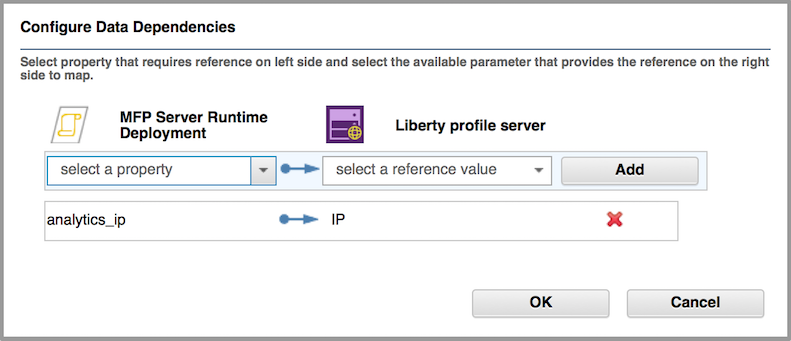
The link from the MFP Server Runtime Deployment component to the Liberty profile server component (or the Standalone server component) is built.
- Drag another link from the MFP Server Runtime Deployment component to the MFP Analytics component in the MobileFirst Analytics node. The Configure Data Dependencies pop-up window opens.
- Configure the data dependencies:
- In the Configure Data Dependencies window, clear all the recommended data dependencies entries by clicking the X button next to each entry.
- Below MFP Server Runtime Deployment component, select analytics_admin_user and below MFP Analytics, select admin_user.
- Click the Add button to add the new data dependency.
- Repeat the process to configure a data dependency from analytics_admin_password to admin_password.
-
Click OK to save your changes.
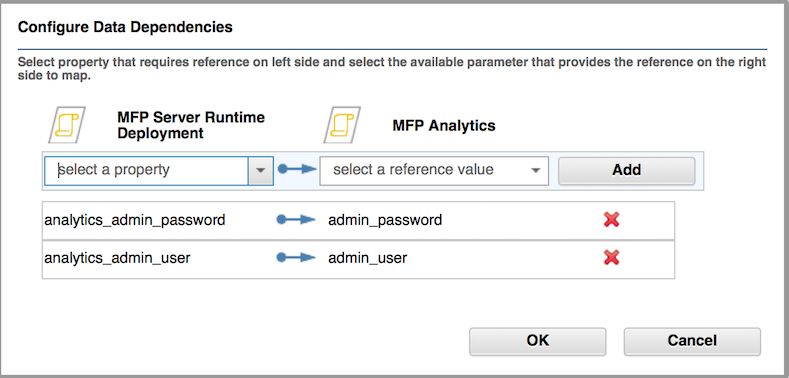
The following figure shows an example of a MobileFirst Analytics node added to a Mobile Foundation WAS ND pattern:
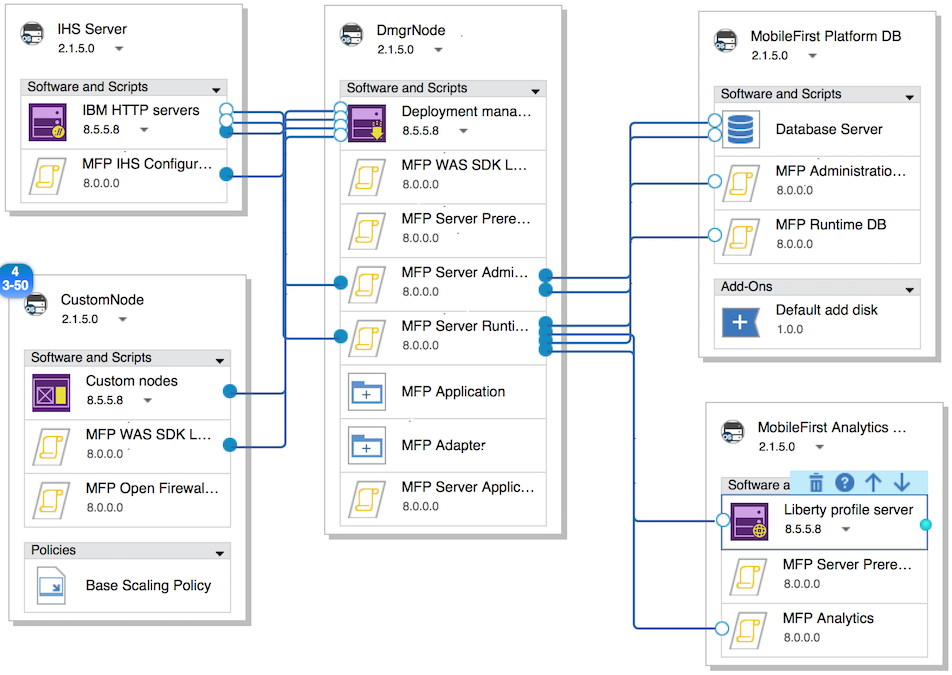
-
Configure and launch the pattern deployment.
On the Deploy Pattern page, you can adjust your MobileFirst Analytics configuration settings by clicking the MobileFirst Analytics component under the Nodes list in the middle column and then expanding MFP Analytics.
For more information about pattern deployment, see the “Configure and launch the pattern deployment” step in the following topics depending on the topology you selected when creating the pattern:
- Deploying MobileFirst Server on a single-node WebSphere Application Server Liberty profile server, step 8.
- Deploying MobileFirst Server on a multiple-node WebSphere Application Server Liberty profile server, step 9.
- Deploying MobileFirst Server on a single-node WebSphere Application Server full profile server, step 8.
- Deploying MobileFirst Server on a multiple-node WebSphere Application Server full profile server, step 9.
- Deploying MobileFirst Server on clusters of WebSphere Application Server Network Deployment servers, step 9 onwards.
-
Access MobileFirst Analytics through the MobileFirst Operations Console.
For more information, see the “Access the MobileFirst Operations Console” step in one of the following topics depending on the topology you selected when creating the pattern:
- Deploying MobileFirst Server on a single-node WebSphere Application Server Liberty profile server, step 9.
- Deploying MobileFirst Server on a multiple-node WebSphere Application Server Liberty profile server, step 10.
- Deploying MobileFirst Server on a single-node WebSphere Application Server full profile server, step 9.
- Deploying MobileFirst Server on a multiple-node WebSphere Application Server full profile server, step 10.
- Deploying MobileFirst Server on clusters of WebSphere Application Server Network Deployment servers, step 10 onwards.
Predefined templates for MobileFirst System Pattern
MobileFirst System Pattern includes predefined templates that you can use to build patterns for the most typical deployment topologies.
The following templates are available:
Jump to
- Mobile Foundation (Liberty single node) template
- Mobile Foundation (Liberty server farm) template
- Mobile Foundation (WAS single node) template
- Mobile Foundation (WAS server farm) template
- Mobile Foundation (WAS ND) template
- MobileFirst Application Center (Liberty single node) template
- MobileFirst Application Center (WAS single node) template
Mobile Foundation (Liberty single node) template
The following diagram shows the composition of the “MobileFirst Platform (Liberty single node)” template.
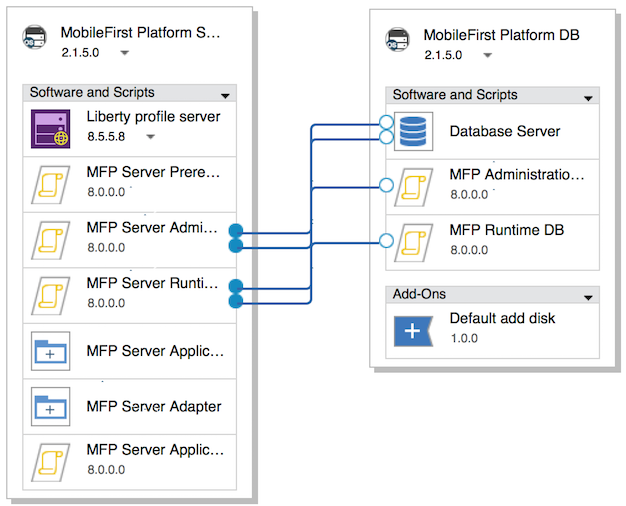
The Mobile Foundation (Liberty single node) template is composed of the following nodes and components:
| Node | Components |
|---|---|
| MobileFirst Platform Server | Liberty profile server WebSphere Application Server Liberty profile server installation. MFP Server Prerequisite Prerequisites for MobileFirst Server installation including SSL and Ant. MFP Server Administration MobileFirst Server Administration web application including MobileFirst Operations Console. MFP Server Runtime Deployment Runtime context root configuration. MFP Server Application MobileFirst application to be added to the deployment. MFP Server Adapter . An adapter to be added to the deployment. MFP Server Application Adapter Deployment Application and adapter deployment to MobileFirst Server. |
| MobileFirst Platform DB | Database Server DB2 xdatabase server installation. MFP Administration DB MobileFirst administration database schema installation. MFP Runtime DB Mobile Foundation runtime database schema installation. Default add disk Disk size configuration. |
Mobile Foundation (Liberty server farm) template
The following diagram shows the composition of the “MobileFirst Platform (Liberty server farm)” template.
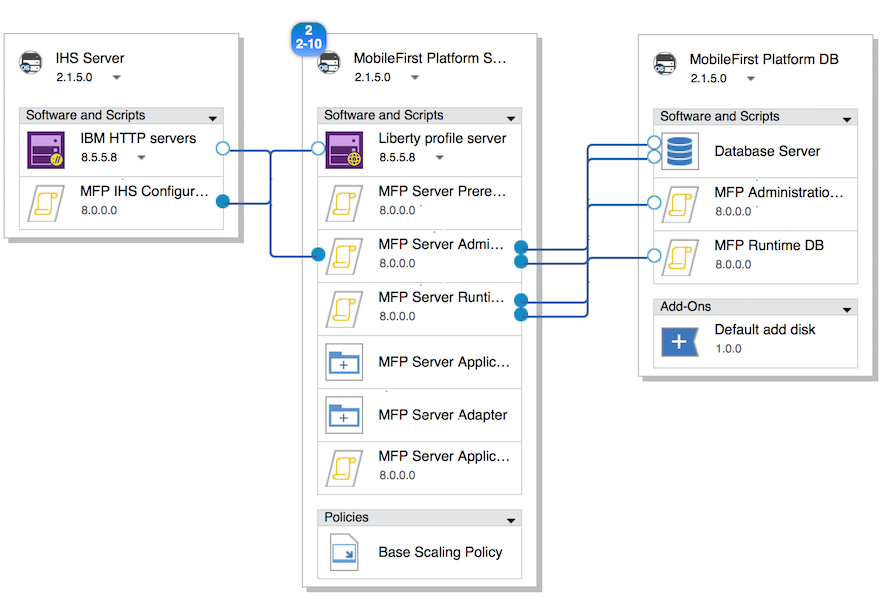
The Mobile Foundation (Liberty server farm) template is composed of the following nodes and components:
| Node | Components |
|---|---|
| IHS Server | IBM HTTP servers IBM HTTP Server installation. MFP IHS Configuration Automatic configuration of IBM HTTP Server. |
| MobileFirst Platform Server | Liberty profile server WebSphere Application Server Liberty profile server installation. MFP Server Prerequisite Prerequisites for MobileFirst Server installation including SSL and Ant. MFP Server Administration MobileFirst Server Administration web application including MobileFirst Operations Console. MFP Server Runtime Deployment Runtime context root configuration. MFP Server Application MobileFirst application to be added to the deployment. MFP Server Adapter An adapter to be added to the deployment. MFP Server Application Adapter Deployment Application and adapter deployment to MobileFirst Server. Base Scaling Policy VM scaling policy: number of VMs. |
| MobileFirst Platform DB | Database Server DB2 database server installation. MFP Administration DB MobileFirst administration database schema installation. MFP Runtime DB Mobile Foundation runtime database schema installation. Default add disk Disk size configuration. |
Mobile Foundation (WAS single node) template
The following diagram shows the composition of the “MobileFirst Platform (WAS single node)” template.
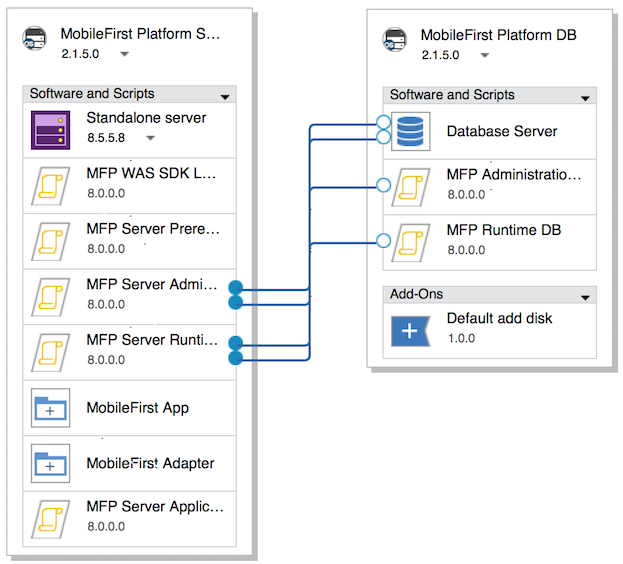
The Mobile Foundation (WAS single node) template is composed of the following nodes and components:
| Node | Components |
|---|---|
| MobileFirst Platform Server | Standalone server WebSphere Application Server full profile server installation. Restriction: Do not change the values for the following component attributes:
MFP Server Prerequisite Prerequisites for MobileFirst Server installation including SSL and Ant. MFP Server Administration MobileFirst Server Administration web application including MobileFirst Operations Console. MFP Server Runtime Deployment Runtime context root configuration. MobileFirst App MobileFirst application to be added to the deployment. MobileFirst Adapter MobileFirst adapter to be added to the deployment. MFP Server Application Adapter Deployment Application and adapter deployment to MobileFirst Server. |
| MobileFirst Platform DB | Database Server DB2 database server installation. MFP Administration DB MobileFirst administration database schema installation. MFP Runtime DB Mobile Foundation runtime database schema installation. Default add disk Disk size configuration. |
Mobile Foundation (WAS server farm) template
The following diagram shows the composition of the “MobileFirst Platform (WAS server farm)” template.
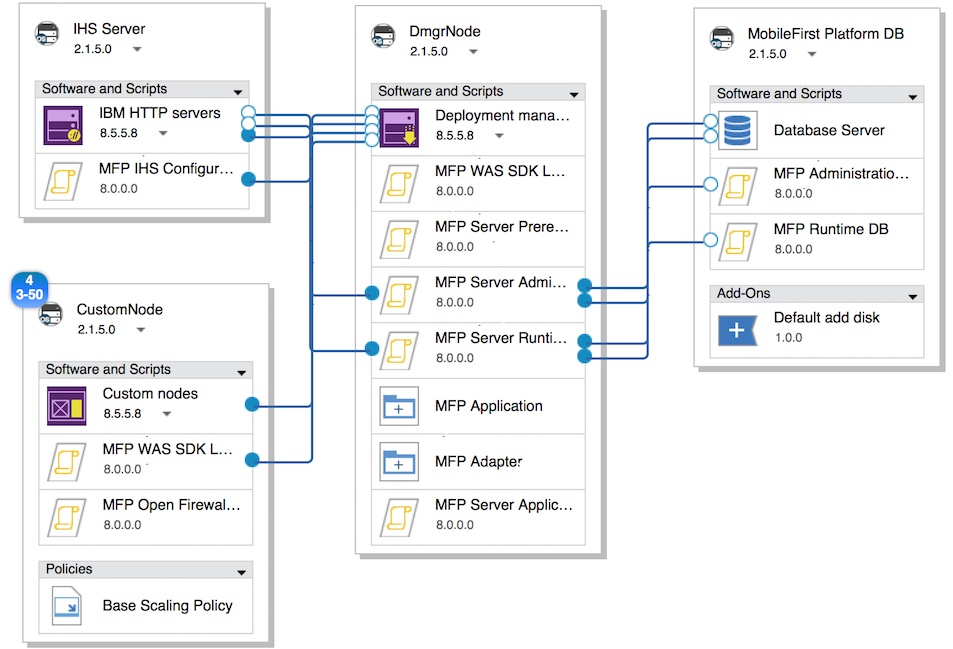
The Mobile Foundation (WAS server farm) template is composed of the following nodes and components:
| Node | Components |
|---|---|
| IHS Server | IBM HTTP servers IBM HTTP Server installation. MFP IHS Configuration Automatic configuration of IBM HTTP Server. |
| MobileFirst Platform Server | Standalone server WebSphere Application Server full profile server installation. Restriction: Do not change the values for the following component attributes:
MFP Server Prerequisite Prerequisites for MobileFirst Server installation including SSL and Ant. MFP Server Administration MobileFirst Server Administration web application including MobileFirst Operations Console. MFP Server Runtime Deployment Runtime context root configuration. MobileFirst App MobileFirst application to be added to the deployment. MobileFirst AdapterAn adapter to be added to the deployment. MFP Server Application Adapter Deployment Application and adapter deployment to MobileFirst Server. Base Scaling Policy VM scaling policy: number of VMs. |
| MobileFirst Platform DB | Database Server DB2 database server installation. MFP Administration DB MobileFirst administration database schema installation. MFP Runtime DB Mobile Foundation runtime database schema installation. Default add disk Disk size configuration. |
Mobile Foundation (WAS ND) template
The following diagram shows the composition of the “MobileFirst Platform (WAS ND)” template.
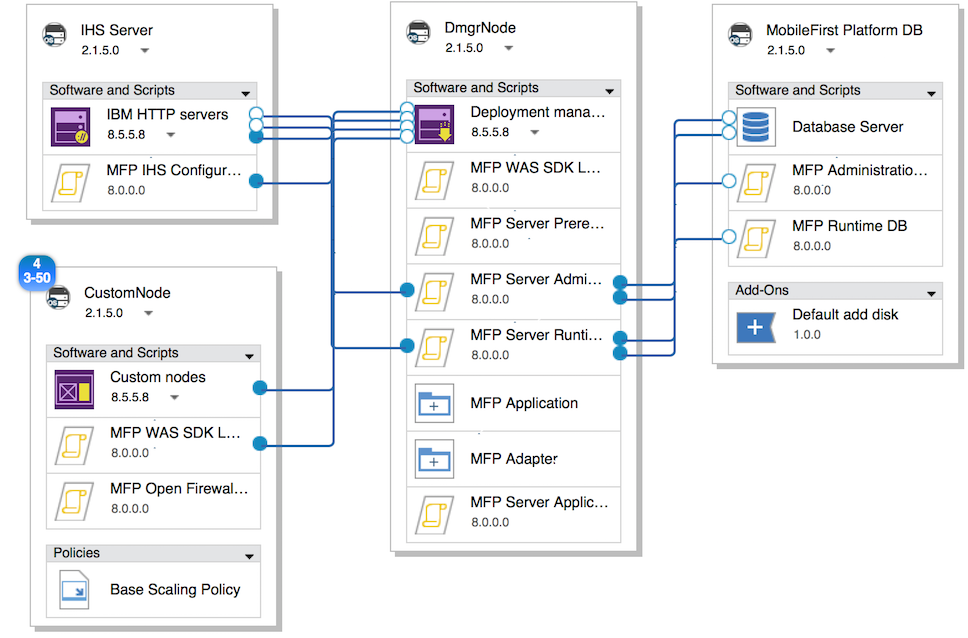
The Mobile Foundation (WAS ND) template is composed of the following nodes and components:
| Node | Components |
|---|---|
| IHS Server | IBM HTTP servers IBM HTTP Server installation. MFP IHS Configuration Automatic configuration of IBM HTTP Server. |
| DmgrNode | Deployment manager WebSphere Application Server deployment manager installation. Restriction: Do not change the values for the following component attributes:
MFP Server Prerequisite Prerequisites for MobileFirst Server installation including SSL and Ant. MFP Server Administration MobileFirst Server Administration web application including MobileFirst Operations Console. MFP Runtime Runtime WAR file. MFP Server Runtime Deployment Runtime context root configuration. MFP Application MobileFirst application to be added to the deployment. MFP Adapter An adapter to be added to the deployment. MFP Server Application Adapter Deployment Application and adapter deployment to MobileFirst Server. |
| MobileFirst Platform DB | Database Server DB2 database server installation. MFP Administration DB MobileFirst administration database schema installation. MFP Runtime DB Mobile Foundation runtime database schema installation. Default add disk Disk size configuration. |
| CustomNode | Custom nodes Details of the cells and nodes in the clusters of WebSphere Application Server Network Deployment servers. Restriction: Do not change the values for the following component attributes:
MFP Open Firewall Ports for WAS Ports that must be open to enable connection to the database server and the LDAP server. Base scaling policy Number of virtual machine instances required for the chosen topology. |
MobileFirst Application Center (Liberty single node) template
The following diagram shows the composition of the “MobileFirst Platform Application Center (Liberty single node)” template.
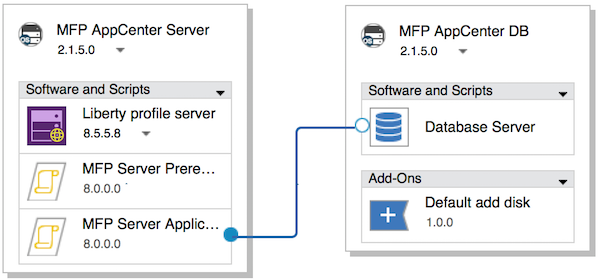
The MobileFirst Application Center (Liberty single node) template is composed of the following nodes and components:
| Node | Components |
|---|---|
| MFP AppCenter DB | Database Server DB2 database server installation. Default add disk Disk size configuration. |
| MFP AppCenter Server | Liberty profile server WebSphere Application Server Liberty profile server installation. MFP Server Prerequisite Prerequisites for MobileFirst Server installation including SSL and Ant. MFP Server Application Center This script package sets up the MobileFirst Application Center server in a WebSphere Application Server full profile or WebSphere Application Server Liberty profile server. |
MobileFirst Application Center (WAS single node) template
The diagram shows the composition of the “MobileFirst Platform Application Center (WAS single node)” template.
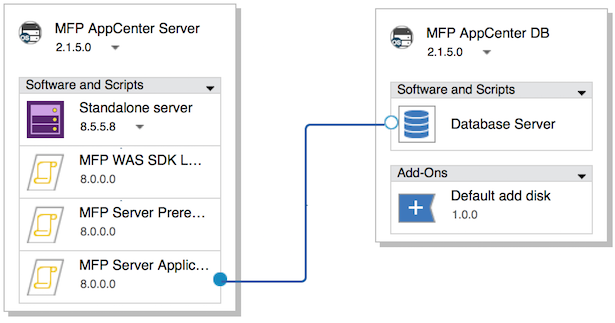
The MobileFirst Application Center (WAS single node) template is composed of the following nodes and components:
| Node | Components |
|---|---|
| MFP AppCenter DB | Database Server DB2 database server installation. Default add disk Disk size configuration. |
| MFP AppCenter Server | Standalone server WebSphere Application Server full profile server installation. Restriction: Do not change the values for the following component attributes:
MFP WAS SDK Level Purpose of this script is to set the required SDK level as the default SDK for the WAS Profile MFP Server Prerequisite Prerequisites for MobileFirst Server installation including SSL and Ant. MFP Server Application Center This script package sets up the MobileFirst Application Center server in a WebSphere Application Server full profile or WebSphere Application Server Liberty profile server. |
Script packages for MobileFirst Server
MobileFirst System Pattern provides script packages that are the building blocks to compose various pattern topologies.
The following sections list and describe the parameters for each script package.
Jump to
- MFP Administration DB
- MFP Analytics
- MFP IHS Configuration
- MFP Open Firewall Ports for WAS
- MFP WAS SDK Level
- MFP Runtime DB
- MFP Server Administration
- MFP Server Application Adapter Deployment
- MFP Server Application Center
- MFP Server Prerequisite
- MFP Server Runtime Deployment
MFP Administration DB
This script package sets up the administration database schema in a DB2 database. It must be used with the Database Server (DB2) software component.
| Parameter | Description |
|---|---|
| db_user | Mandatory. User name to create the Administration database. It can be mapped to the Instance name of the Database Server component. Default value: db2inst1. |
| db_name | Mandatory. Database name to create the Administration database. Default value: WLADM. |
| db_password | Mandatory. User password to create the Administration database. It can be mapped to the Instance owner password of the Database Server component. Default value: passw0rd (as pattern level parameter). |
| other_db_args | Mandatory. Four parameters to create the Administration database:SQL type, Codeset,Territory and Collate. Default value: DB2 UTF-8 US SYSTEM. |
MFP Analytics
This script package sets up MobileFirst Analytics Server in a WebSphere Application Server full profile or WebSphere Application Server Liberty profile server, and sets up the connection and mapping of Analytics administration security roles to an external TDS or AD server. It must be used with the WebSphere Application Server Liberty profile server or WebSphere Application Server full profile (display name: Standalone server) software component . It must be installed after the Liberty profile or Standalone server software component.
| Parameter | Description |
|---|---|
| WAS_ROOT | Mandatory.
|
| HEAP_MIN_SIZE | WebSphere Application Server full profile only. Depending on the amount of Analytics data that is generated, more memory is required for more data handling. Set this to allow larger minimum heap size for WebSphere Application Server full profile. Make sure the memory size specified in the Core OS component of MobileFirst Analytics is larger than this. It is recommended to set the same value as HEAP_MAX_SIZE. Default value: 4096 (MB). |
| HEAP_MAX_SIZE | WebSphere Application Server full profile only. Depending on the amount of Analytics data that is generated, more memory is required for more data handling. Set this to allow larger maximum heap size for WebSphere Application Server full profile. Make sure the memory size specified in the Core OS component of MobileFirst Analytics is larger than this. It is recommended to set the same value asHEAP_MIN_SIZE. Default value: 4096 (MB). |
| WAS_admin_user | WebSphere Application Server full profile only. WebSphere Application Server full profile admin user for the Analytics server. For WebSphere Application Server Liberty profile, leave the default value unchanged. |
| WAS_admin_password | WebSphere Application Server full profile only. WebSphere Application Server full profile admin user password for the Analytics server. For WebSphere Application Server Liberty profile, leave the default value unchanged. |
| admin_user | Mandatory.{::nomarkdown}<ul><li>If LDAP repository not enabled, create a default administration user for MobileFirst Analytics Console protection.</li><li>If LDAP repository is enabled, specify the user name that has MobileFirst Analytics administration privilege. The value is stored in the LDAP repository.</li></ul> |
| admin_password | Mandatory.<ul><li>If an LDAP repository is not enabled, specify the password for the default administration user for MobileFirst Analytics Console protection.</li><li>If an LDAP repository is enabled, specify the admin user password. The value is stored in the LDAP repository.</li></ul>{:/} |
| LDAP_TYPE | (LDAP parameter) Mandatory. LDAP server type of your user registry: None LDAP connection is disabled. When this is set, all the other LDAP parameters are treated as placeholders only. TivoliDirectoryServer Select this if the LDAP repository is an IBM Tivoli Directory Server. ActiveDirectory Select this if the LDAP repository is a Microsoft Active Directory. Default value: None. |
| LDAP_IP | (LDAP parameter). LDAP server IP address. |
| LDAP_SSL_PORT | (LDAP parameter) LDAP port for secure connection. |
| LDAP_PORT | (LDAP parameter) LDAP port for non-secure connection. |
| BASE_DN | (LDAP parameter) Base DN. |
| BIND_DN | (LDAP parameter) Bind DN. |
| BIND_PASSWORD | (LDAP parameter) Bind DN password. |
| REQUIRE_SSL | (LDAP parameter) Set it to true for secure connection to LDAP server.
|
| USER_FILTER | (LDAP parameter) LDAP user filter that searches the existing user registry for users. |
| GROUP_FILTER | (LDAP parameter) LDAP group filter that searches the existing user registry for groups. |
| LDAP_REPOSITORY_NAME | (LDAP parameter) LDAP server name. |
| CERT_FILE_PATH | (LDAP parameter) Target path of the uploaded LDAP server certification. It is mandatory when REQUIRE_SSL is set to true. |
| mfpadmin | (LDAP parameter) Admin role for MobileFirst Server: None No user. AllAuthenticatedUsers Authenticated users Everyone All users. Default value: None. |
| mfpdeployer | (LDAP parameter) Deployer role for MobileFirst Server: None No user. AllAuthenticatedUsers Authenticated users Everyone All users. Default value: None. |
| mfpmonitor | (LDAP parameter) Monitor role for MobileFirst Server: None No user. AllAuthenticatedUsers Authenticated users Everyone All users. Default value: None. |
| mfpoperator | (LDAP parameter) Operator role for MobileFirst Server: None No user. AllAuthenticatedUsers Authenticated users Everyone All users. Default value: None. |
MFP IHS Configuration
This script package configures the IBM HTTP Server to work as a load balancer for multiple instances of MobileFirst Server. It must be used with the IBM HTTP servers software component . It must be installed after the IBM HTTP servers software component.
| Parameter | Description |
|---|---|
| WAS_ROOT | Mandatory. Installation directory of WebSphere Application Server Liberty profile or WebSphere Application Server full profile in the MobileFirst Platform Server node, or installation directory of Deployment manager in the DmgrNode node. In the pattern templates, it is mapped to output attribute install_directory of Liberty profile server, Standalone server, or Deployment manager. |
| profile_name | Optional. The profile name that contains the files for the WebSphere Application Server runtime environment. In the pattern templates, it is mapped to output attribute dmgr_profile_name of Deployment manager or sa_profile_name of Standalone server. |
| runtime_contextRoot_list | Mandatory. Runtime context root list that allows IHS to route requests that have matching context roots. Use semicolons (;) to separate the runtime context roots. For example, HelloMobileFirst;HelloWorld Important: It must align with the context root specified in the MFP Server Runtime Deployment. Otherwise, IHS cannot correctly route requests that contain the Runtime context root. |
| http_port | Mandatory. Open the firewall port in the IHS Server node to allow the HTTP transport from IHS Server to MobileFirst Server. Must be 9080. |
| https_port | Mandatory. Open the firewall port in the IHS Server node to allow the HTTPS transport from IHS Server to MobileFirst Server. Must be 9443. |
| server_hostname | Mandatory. Host name of IBM HTTP servers. It is mapped to the host output attribute of IBM HTTP servers in the pattern template. |
MFP Open Firewall Ports for WAS
This script package is only applicable for Custom nodes in the MobileFirst (WAS ND) pattern template (WebSphere Application Server Network Deployment). Its purpose is to open the necessary firewall ports of the Custom nodes that host the MobileFirst Administration Services and runtime. As well as defining some WebSphere Application Server predefined ports, you need to specify the other ports for connecting to the DB2 server and the LDAP server.
| Parameter | Description |
|---|---|
| WAS_ROOT | Mandatory. Installation directory of WebSphere Application Server Network Deployment Custom nodes in the CustomNode node. In the pattern templates, it is mapped to output attribute install_directory of Custom nodes server. |
| profile_name | Mandatory. The profile name that contains the files for the WebSphere Application Server runtime environment. In the pattern templates, it is mapped to output attribute cn_profile_name of Custom nodes. |
| WAS_admin_user | Mandatory. It is mapped to the was_admin output attribute of Custom nodes in the pattern template. |
| Ports | Mandatory. Other ports that need to be opened for connecting to DB2 server and LDAP server (optional). Port values can be separated by semicolons; for example, ‘50000;636’ Default value: 50000. |
MFP WAS SDK Level
This script package is only applicable where ever the WAS Profiles are available in the pattern template (WebSphere Application Server Network Deployment).
| Parameter | Description |
|---|---|
| WAS_ROOT | Installation directory of WebSphere Application Server Liberty profile or WebSphere Application Server full profile in the MobileFirst Platform Server node or the installation directory of the Deployment manager in the DmgrNode node. In the pattern templates, it is mapped to output attribute install_directory of Liberty profile server, Standalone server, or Deployment manager. |
| profile_name | The profile name that contains the files for the WebSphere Application Server runtime environment. In the pattern templates, it is mapped to output attribute dmgr_profile_name of Deployment manager or sa_profile_name of Standalone server. |
| SDK_name | Name of the SDK that needs to be enabled for this WebSphere installation |
MFP Runtime DB
This script package sets up the runtime database schema in a DB2 database.
| Parameter | Description |
|---|---|
| db_user | Mandatory. User name to create the Runtime database. It can be mapped to the Instance name of the Database Server component. Default value: db2inst1. |
| db_name | Mandatory. Database name to create the Runtime database. Default value: WLRTIME. |
| db_password | Mandatory. User password to create the Runtime database. It can be mapped to the Instance owner password of the Database Server component. Default value: passw0rd (as pattern level parameter). |
| other_db_args | Mandatory. Four parameters to create the Runtime database:SQL type, Codeset,Territory and Collate. Default value: DB2 UTF-8 US SYSTEM. |
MFP Server Administration
This script package sets up the MobileFirst Administration component (including the MobileFirst Operations Console) in a WebSphere Application Server full profile or WebSphere Application Server Liberty profile server, and setting up the connection and mapping administration security roles to an external TDS or AD server.
The script package must be used with the WebSphere Application Server Liberty profile server software component or the WebSphere Application Server full profile software component (display name: Standalone server), and must be installed after the MFP Server Prerequisite but prior to any other MFP * Script Packages in the MobileFirst Server VM node.
| Parameter | Description |
|---|---|
| WAS_ROOT | Mandatory. Installation directory of WebSphere Application Server Liberty profile or WebSphere Application Server full profile in the MobileFirst Platform Server node or the installation directory of the Deployment manager in the DmgrNode node. In the pattern templates, it is mapped to output attribute install_directory of Liberty profile server, Standalone server, or Deployment manager. |
| profile_name | Optional. The profile name that contains the files for the WebSphere Application Server runtime environment. In the pattern templates, it is mapped to output attribute dmgr_profile_name of Deployment manager or sa_profile_name of Standalone server. |
| NUMBER_OF_CLUSTERMEMBERS | Optional. Only applicable for the Mobile Foundation (WAS ND) pattern template. It specifies the number of cluster members for the cluster to deploy the MFP administration service. Default value: 2. |
| db_user | Mandatory. User name that created the Administration database. It is mapped to the db_user output attribute of the MFP Administration DB script package in the pattern template. |
| db_name | Mandatory. Name of the Administration database. It is mapped to the db_name output attribute of the MFP Administration DB script package in the pattern template. |
| db_password | Mandatory. Password for user who created the Administration database. It is mapped to the db_password output attribute of the MFP Administration DB script package in the pattern template. |
| db_ip | IP address of the DB server where the Administration database is installed. It is mapped to the IP output attribute of the Database Server software component in the pattern template. |
| db_port | Port number of the DB server where the Administration database is installed. It is mapped to the instancePort output attribute of the Database Server software component in the pattern template. |
| admin_user | User name that has MobileFirst Server administration privilege.{::nomarkdown}<ul><li>When LDAP_TYPE is None, create the default admin user.</li><li>When LDAP_TYPE is set to TivoliDirectoryServer or ActiveDirectory and other LDAP parameters are specified according to your LDAP server configuration, the admin_user value should be taken from the configured LDAP user repository. Not required when the MobileFirst Server is to be deployed on a single node of WebSphere Application Server full profile.</li></ul> |
| admin_password | Password of the admin user.<ul><li>When LDAP_TYPE is None, create the default admin user password.</li><li>When an external LDAP server is configured, the user password is taken from the LDAP repository. Not required when the MobileFirst Server is to be deployed on a single node of WebSphere Application Server full profile.</li></ul> |
| install_console | Whether the MobileFirst Operations Console is to be deployed in the MobileFirst Platform Server node. Default value: Selected. (Check box) |
| WAS_admin_user | Optional. When the MobileFirst Server is deployed on WebSphere Application Server full profile, it is mapped to the was_adminoutput attribute of Standalone server in the pattern template. When the MobileFirst Server is deployed on WebSphere Application Server Network Deployment, it is mapped to the was_admin output attribute of Deployment manager in the pattern template. |
| WAS_admin_password | Optional. When the MobileFirst Server is deployed on WebSphere Application Server full profile, it is mapped to the was_admin_password output attribute of Standalone server in the pattern template. When the MobileFirst Server is deployed on WebSphere Application Server Network Deployment, it is mapped to the was_admin_password output attribute of Deployment manager in the pattern template. |
| server_hostname | Mandatory. Host name of the MobileFirst Server or Deployment manager. Mapped to the host output attribute of Liberty profile server, Standalone Server, or Deployment manager. |
| server_farm_mode | Mandatory. Whether the MobileFirst Server is to be deployed in server farm mode. Must be selected for a server farm topology and must be cleared for a standalone topology. Default value: set according to the topology defined in the pattern template. |
| webserver_ip | Optional. When IBM HTTP servers is deployed in the pattern template, this parameter is mapped to the IP output attribute of IBM HTTP servers. |
| LDAP_TYPE | (LDAP parameter) Mandatory. LDAP server type of your user registry. One of the following values:<ul>None – LDAP connection is disabled. When this value is selected, all the other LDAP parameters are treated as placeholders only.</li><li>TivoliDirectoryServer: Select this value if the LDAP repository is IBM Tivoli Directory Server</li><li>ActiveDirectory: Select this value if the LDAP repository is Microsoft Active Directory</li></ul>{:/}Default value: None. |
| LDAP_IP | (LDAP parameter) LDAP server IP address. |
| LDAP_SSL_PORT | (LDAP parameter) LDAP port for secure connection. |
| LDAP_PORT | (LDAP parameter) LDAP port for non-secure connection. |
| BASE_DN | (LDAP parameter) Base DN. |
| BIND_DN | (LDAP parameter) Bind DN. |
| BIND_PASSWORD | (LDAP parameter) Bind DN password. |
| REQUIRE_SSL | (LDAP parameter) Set to true for secure connection to LDAP server.
|
| USER_FILTER | (LDAP parameter) User filter that searches the existing user registry for users. |
| GROUP_FILTER | (LDAP parameter) LDAP group filter that searches the existing user registry for groups. |
| LDAP_REPOSITORY_NAME | (LDAP parameter) LDAP server name. |
| CERT_FILE_PATH | (LDAP parameter) Target path of the uploaded LDAP server certification. It is mandatory when REQUIRE_SSL is set to true. |
| mfpadmin | Admin role for MobileFirst Server. One of the following values: None No user. AllAuthenticatedUsers Authenticated users Everyone All users. Default value: None. |
| mfpdeployer | (LDAP parameter) Deployer role for MobileFirst Server: None No user. AllAuthenticatedUsers Authenticated users Everyone All users. Default value: None. |
| mfpmonitor | (LDAP parameter) Monitor role for MobileFirst Server: None No user. AllAuthenticatedUsers Authenticated users Everyone All users. Default value: None. |
| mfpoperator | (LDAP parameter) Operator role for MobileFirst Server: None No user. AllAuthenticatedUsers Authenticated users Everyone All users. Default value: None. |
MFP Server Application Adapter Deployment
This script package deploys applications and adapters to the MobileFirst Server. It must be installed after the corresponding MFP Server Runtime Deployment script package that installed the runtime where the application and adapter are to be deployed.
| Parameter | Description |
|---|---|
| artifact_dir | Mandatory. Installation path of application and adapter for deployment. It is mapped to the target_pathoutput attribute of the MobileFirst App component in the pattern template. |
| admin_context | Mandatory. Must be mfpadmin. |
| runtime_context | Mandatory. Align with the runtime context root specified in the MFP Server Runtime Deployment component. It is mapped to runtime_contextRoot output attribute of the MFP Server Runtime Deployment component. |
| deployer_user | Mandatory. User account with application and adapter deployment privilege. Set as pattern level parameter in the pattern template. |
| deployer_password | Mandatory. User password with application and adapter deployment privilege. Set as pattern level parameter in the pattern template. |
| webserver_ip | Optional. When IBM HTTP servers is deployed in the pattern template, it is mapped to the same output attribute of MFP Server Administration. |
MFP Server Application Center
This script package sets up the MobileFirst Application Center server in a WebSphere Application Server full profile or WebSphere Application Server Liberty profile server. It must be used with the WebSphere Application Server Liberty profile server and MFP Server Prerequisite or WebSphere Application Server full profile (Standalone server), MFP WAS SDK Level and MFP Server Prerequisite. It must be installed after the Liberty profile or Standalone server software component.
| Parameter | Description |
|---|---|
| WAS_ROOT | Mandatory. Installation directory of WebSphere Application Server Liberty profile or WebSphere Application Server full profile in the MobileFirst Platform Server node. In the pattern templates, it is mapped to output attribute install_directory of Liberty profile server or Standalone server. |
| profile_name | The profile name that contains the files for the WebSphere Application Server runtime environment. In the pattern templates, it is mapped to output attribute sa_profile_name of Standalone server. |
| db_instance | Name of the database instance. It is mapped to the instancePort output attribute of the Database Server software component in the pattern template. |
| db_user | User name that created the Administration database. It is mapped to the db_user output attribute of the MFP Administration DB script package in the pattern template. |
| db_name | Name of the Administration database. It is mapped to the db_name output attribute of the MFP Administration DB script package in the pattern template. |
| db_password | Password for user who created the Administration database. It is mapped to the db_password output attribute of the MFP Administration DB script package in the pattern template. |
| db_ip | IP address of the DB server where the Administration database is installed. It is mapped to the IP output attribute of the Database Server software component in the pattern template. |
| db_port | Port number of the DB server where the Administration database is installed. It is mapped to the instancePort output attribute of the Database Server software component in the pattern template. |
| admin_user | User name that has MobileFirst Server administration privilege. In the pattern template, it is associated with the parameter of the same name in the MFP Server Administration script package as a pattern level parameter to ensure they are set to the same value |
| admin_password | admin user password. In the pattern template, it is associated with the parameter of the same name in the MFP Server Administration script package as a pattern level parameter to ensure they are set to the same value |
| WAS_admin_user | Mandatory for WebSphere Application Server. Optional for WebSphere Application Server Liberty. When the MobileFirst Server is deployed on WebSphere Application Server full profile, it is mapped to the was_adminoutput attribute of Standalone server in the pattern template. When the MobileFirst Server is deployed on WebSphere Application Server Network Deployment, it is mapped to the was_admin output attribute of Deployment manager in the pattern template. |
| WAS_admin_password | Mandatory for WebSphere Application Server. Optional for WebSphere Application Server Liberty. When the MobileFirst Server is deployed on WebSphere Application Server full profile, it is mapped to the was_admin_password output attribute of Standalone server in the pattern template. |
| server_hostname | Host name of the MobileFirst Server. It is mapped to the host output attribute of Liberty profile server or Standalone Server. |
| LDAP_TYPE | (LDAP parameter) Mandatory. LDAP server type of your user registry: None LDAP connection is disabled. When this is set, all the other LDAP parameters are treated as placeholders only. TivoliDirectoryServer Select this if the LDAP repository is an IBM Tivoli Directory Server. ActiveDirectory Select this if the LDAP repository is a Microsoft Active Directory. Default value: None. |
| LDAP_IP | (LDAP parameter). LDAP server IP address. |
| LDAP_SSL_PORT | (LDAP parameter) LDAP port for secure connection. |
| LDAP_PORT | (LDAP parameter) LDAP port for non-secure connection. |
| BASE_DN | (LDAP parameter) Base DN. |
| BIND_DN | (LDAP parameter) Bind DN. |
| BIND_PASSWORD | (LDAP parameter) Bind DN password. |
| REQUIRE_SSL | (LDAP parameter) Set it to true for secure connection to LDAP server.{::nomarkdown}<ul><li>When it is true, LDAP_SSL_PORT is used and CERT_FILE_PATH is required to locate the certification file of the LDAP server.</li><li>When it is false, LDAP_PORT is used.</li></ul>Default value: false. |
| USER_FILTER | (LDAP parameter) LDAP user filter that searches the existing user registry for users. |
| GROUP_FILTER | (LDAP parameter) LDAP group filter that searches the existing user registry for groups. |
| LDAP_REPOSITORY_NAME | (LDAP parameter) LDAP server name. |
| CERT_FILE_PATH | (LDAP parameter) Target path of the uploaded LDAP server certification. It is mandatory when REQUIRE_SSL is set to true. |
| appcenteradmin | Admin role for MobileFirst Application Center. Use one of the following values:<ul><li>None</li><li>No user</li><li>AllAuthenticatedUsers</li>Authenticated users</li><li>Everyone</li><li>All users</li></ul>{:/}Default value: None |
MFP Server Prerequisite
This script package includes all prerequisites that are required to install the MobileFirst Server, including the DB2 JDBC driver and Apache Ant. The script package must be used with the WebSphere Application Server Liberty profile server software component or the WebSphere Application Server full profile software component (display name: Standalone server), and must be installed after the server software component but prior to any other MFP* script packages in the MobileFirst Platform Server node.
| Parameter | Description |
|---|---|
| None | No parameters for this script package. |
MFP Server Runtime Deployment
This script package installs the Mobile Foundation runtime in a WebSphere Application Server full profile or WebSphere Application Server Liberty profile server with the MobileFirst Operations Console installed. The script package also sets up the connection to the MobileFirst Analytics Server. It must be installed after the MFP Server Administration script package.
| Parameter | Description |
|---|---|
| WAS_ROOT | Mandatory. Installation directory of WebSphere Application Server Liberty profile or WebSphere Application Server full profile in the MobileFirst Platform Server node, or installation directory of Deployment manager in the DmgrNode node. In the pattern templates, it is mapped to output attribute install_directory of Liberty profile server or Standalone server. |
| profile_name | Optional. The profile name that contains the files for the WebSphere Application Server runtime environment. In the pattern templates, it is mapped to output attribute dmgr_profile_name of Deployment manager or sa_profile_name of Standalone server. |
| NUMBER_OF_CLUSTERMEMBERS | Optional. Only applicable for the Mobile Foundation (WAS ND) pattern template. It specifies the number of cluster members for the cluster to deploy MFP runtime. Default value: 2. |
| db_ip | IP address of the DB server where the Runtime (and optional Reports) database is installed. It is mapped to the IP output attribute of the Database Server software component in the pattern template. |
| db_port | Port number of the DB server where the Runtime (and optional Reports) database is installed. It is mapped to theinstancePort output attribute of the Database Server software component in the pattern template. |
| admin_user | Mandatory. User name that has MobileFirst Server administration privilege. In the pattern template, it is associated with the parameter of the same name in the MFP Server Administration script package as a pattern level parameter to ensure they are set to the same value |
| admin_password | Mandatory. admin user password. In the pattern template, it is associated with the parameter of the same name in the MFP Server Administration script package as a pattern level parameter to ensure they are set to the same value |
| runtime_path | Mandatory. Runtime WAR file installed path. For example: it can be mapped to the target_path output attribute of MFP Server Runtime in the pattern template. |
| runtime_contextRoot | Mandatory. Runtime context root. Must start with a forward slash, /; for example, “/HelloWorld”. It is set as a pattern level parameter in the pattern template. |
| rtdb_name | Mandatory. Name of the Runtime database. It is mapped to the db_name output attribute of the MFP Runtime DB script package in the pattern template. |
| rtdb_user | Mandatory. User that created the Runtime database. It is mapped to the db_user output attribute of the MFP Runtime DB script package in the pattern template. |
| rtdb_password | Mandatory. Password of the user that created the Runtime database. It is mapped to the db_password output attribute of the MFP Runtime DB script package in the pattern template. |
| rptdb_name | Optional. Name of the Reports database. It is mapped to the db_name output attribute of the MFP Reports DB script package in the pattern template. Leave blank if you do not want to connect to a Reports database. |
| rptdb_user | Optional. User that created the Reports database. It is mapped to the db_user output attribute of the MFP Reports DB script package in the pattern template. |
| rptdb_password | Optional. Password of the user that created the Reports database. It is mapped to the db_password output attribute of MFP Reports DB script package in the pattern template. \ |
| was_admin_user | Optional. When the MobileFirst Server is deployed on WebSphere Application Server full profile, it is mapped to the was_adminoutput attribute of Standalone server in the pattern template. When the MobileFirst Server is deployed on WebSphere Application Server Network Deployment, it is mapped to the was_admin output attribute of Deployment manager in the pattern template. |
| was_admin_password | Optional. When the MobileFirst Server is deployed on WebSphere Application Server full profile, it is mapped to thewas_admin_password output attribute of Standalone server in the pattern template. When the MobileFirst Server is deployed on WebSphere Application Server Network Deployment, it is mapped to the was_admin_password output attribute of Deployment manager in the pattern template. |
| server_farm_mode | Mandatory. Map it to the same attribute of MFP Server Administration. |
| server_hostname | Mandatory. Host name of the MobileFirst Server. It is mapped to the host output attribute of Liberty profile server, Standalone Server, or Deployment manager. |
| analytics_ip | Optional. MobileFirst Analytics Node IP address to enable the Analytics capability in the MFP Server Runtime. |
| analytics_admin_user | Optional. Administrator name of the MobileFirst Analytics Server. |
| analytics_admin_password | Optional. Password of administrator of the MobileFirst Analytics Server. |
Upgrading MobileFirst System Pattern
To upgrade MobileFirst System Pattern, upload the .tgz file that contains the latest updates.
- Log into IBM PureApplication System with an account that is allowed to upload new system plugins.
- From the IBM PureApplication System console, navigate to Catalog → System Plug-ins.
- Upload the MobileFirst System Pattern .tgz file that contains the updates.
- Enable the plugins you have uploaded.
- Redeploy the pattern.
Inclusive terminology note: The Mobile First Platform team is making changes to support the IBM® initiative to replace racially biased and other discriminatory language in our code and content with more inclusive language. While IBM values the use of inclusive language, terms that are outside of IBM's direct influence are sometimes required for the sake of maintaining user understanding. As other industry leaders join IBM in embracing the use of inclusive language, IBM will continue to update the documentation to reflect those changes.