Protecting IBM MobileFirst Foundation 8.0 application traffic using IBM DataPower
Nathan Hazout January 25, 2017
MobileFirst_Platform DataPowerNote: This article was written for MobileFirst Foundation 8.0. For a similar topic on 7.1 see Protecting IBM MobileFirst Platform Foundation application traffic using IBM DataPower
Introduction
You can use IBM® WebSphere® DataPower® in the DMZ of your enterprise to protect MobileFirst mobile application traffic.
Protecting mobile application traffic that comes into your network from customer and employee devices involves preventing data from being altered, authenticating users, and allowing only authorized users to access applications. To protect mobile application traffic that is initiated by a client MobileFirst application, you can use the security gateway features of IBM WebSphere DataPower.
Enterprise topologies are designed to include different zones of protection so that specific processes can be secured and optimized. You can use IBM WebSphere DataPower in different ways in the DMZ and in other zones within your network to protect enterprise resources. When you start to build out MobileFirst applications to be delivered to the devices of your customers and employees, you can apply these methods to mobile traffic.
You can use IBM WebSphere DataPower as a front-end reverse proxy and security gateway. DataPower uses a multiprotocol gateway (MPGW) service to proxy and secure access to MobileFirst mobile applications.
This article assumes prior knowledge of other MobileFirst features, such as challenge handlers.
Note: This article is based on the older LTPA integration. For the newer DataPower as the OAuth authorization server integration, consult the documentation.
Supported versions
This pattern, samples and blog post were designed to work with DataPower 7.0.0.10 and MobileFirst Foundation 8.0. The supported platforms are currently Android, iOS and Cordova.
This also requires MobileFirst Foundation to run on an application server that supports LTPA tokens.
Flow
Initial flow
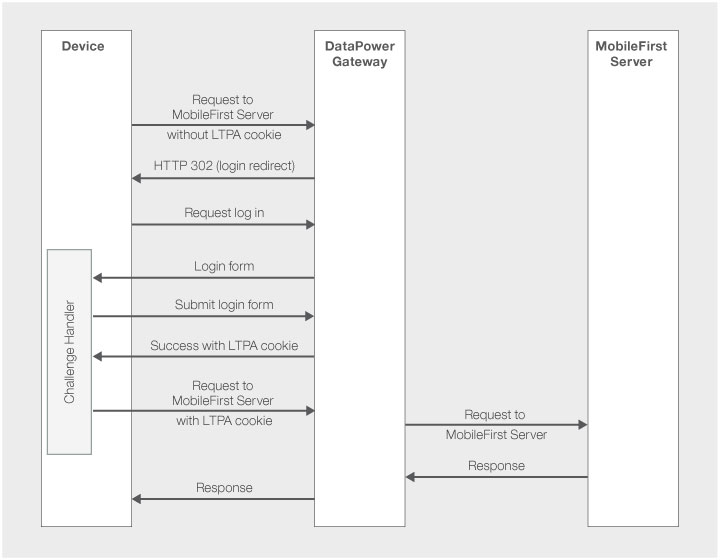
Logout flow
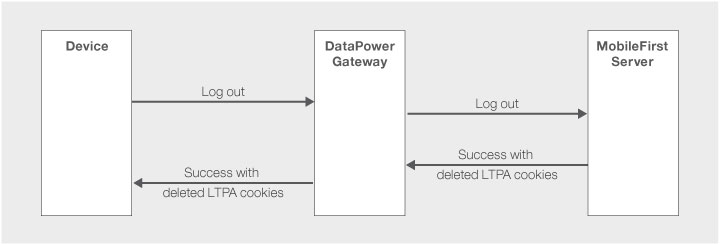
Expired flow
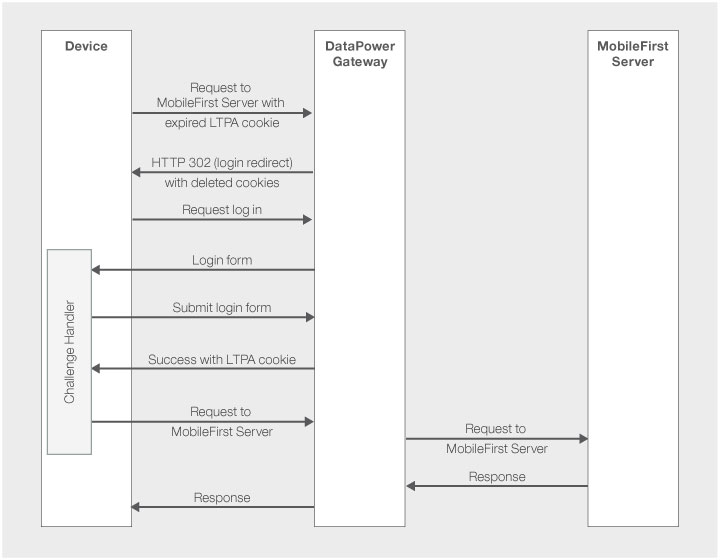
Setting up your MobileFirst application
Create a MobileFirst application, with any application logic you need, such as adapter calls. Start by designing your application without any security to make sure everything works without DataPower.
Challenge Handler
The DataPower pattern provided here will send an HTML login form when trying to access a protected resource. You can use a GatewayChallengeHandler to detect the incoming login form, by searching the response for a known string, such as j_security_check. DataPower then expects you to submit the login form with the credentials.
- The form’s action URL is
/j_security_check. - The form you submit back needs to contain 2 elements:
j_usernameandj_password.
GatewayChallengeHandler are different from the more common SecurityCheckChallengeHandler in that you are responsible for detecting whether the current response needs to be handled.
Below is an example for Cordova applications.
You can also download the linked samples for Cordova, Android or iOS.
Declare the challenge handler. The name you put as a parameter is not important:
var dataPowerChallengeHandler = WL.Client.createGatewayChallengeHandler("LtpaBasedSSO");
Implement canHandleResponse to determine whether the current HTTP response is relevant for this challenge handler. With this DataPower pattern, I look for the string j_security_check:
dataPowerChallengeHandler.canHandleResponse = function(response) {
if (!response || response.responseText === null) {
return false;
}
var indicatorIdx = response.responseText.search('j_security_check');
if (indicatorIdx >= 0) {
return true;
}
return false;
};
The method handleChallenge will be called when canHandleResponse returns true. This method can show your own login form here. Assuming that #auth contains the necessary HTML to collect the credentials:
dataPowerChallengeHandler.handleChallenge = function(response) {
document.getElementById('result').style.display = 'none';
document.getElementById('auth').style.display = 'block';
};
Clicking the submit button should trigger submitLoginForm, passing the credentials as parameters:
document.getElementById("AuthSubmitButton").addEventListener("click", function() {
var reqURL = '/j_security_check';
var options = {};
options.parameters = {
j_username: document.getElementById('AuthUsername').value,
j_password: document.getElementById('AuthPassword').value
};
dataPowerChallengeHandler.submitLoginForm(reqURL, options, dataPowerChallengeHandler.submitLoginFormCallback);
});
The framework will call submitLoginFormCallback when the response returns. Check if the response is valid and then call submitSuccess to complete the authentication.
dataPowerChallengeHandler.submitLoginFormCallback = function(response) {
var isLoginFormResponse = dataPowerChallengeHandler.canHandleResponse(response);
if (isLoginFormResponse) {
dataPowerChallengeHandler.handleChallenge(response);
} else {
document.getElementById('result').style.display = 'block';
document.getElementById('auth').style.display = 'none';
dataPowerChallengeHandler.submitSuccess();
}
};
Mandatory Application Scope
DataPower will be responsible for the authentication and will communicate the status with the MobileFirst server via LTPA. To make sure that only requests with a valid LTPA token access your resources, your resources need to be protected by the security check LtpaBasedSSO.
One way to achieve this is to set a Mandatory Application Scope on your application. This will make sure that each application attempt at accessing a resource will be checked for LTPA first.
In the MobileFirst Operation Console, choose your application, then in the Security tab, look for Mandatory Application Scope. Click Add a scope and choose LtpaBasedSSO from the list.
Alternatively you can choose to protect individual resources with LtpaBasedSSO.
server.xml
In your server, look for your ltpa.keys file. Write down the value for com.ibm.websphere.ltpa.Realm inside that file.
In your server.xml, look for the <basicRegistry> or <ldapRegsitry> element. Create one if it does not exist (instructions not covered here). Add a realm attribute to that element. The value for realm should be the value you wrote down above from your ltpa.keys file.
When using <basicRegistry>, make sure that the authorized users are listed here.
<basicRegistry realm="worklightRealm">
<user name="admin" password="admin"/>
<user name="fred" password="smith"/>
</basicRegistry>
To configure with LDAP, consult the documentation for your application server.
DataPower configuration
Import pattern
The following was tested in DataPower XG45.7.0.0.10.
- Download the MFP_LTPA_Integration pattern file.
- Create a new Application Domain in your DataPower instance, switch to this new domain.
- Before deploying the pattern, you need to configure the SSL Proxy Profile that DataPower will use to support HTTPS requests from the clients. If you don’t have one already, search for SSL Proxy Profile in the DataPower search bar and add a new profile. You may need to upload a certificate and private keys. Those steps are not covered here, please see DataPower documentation.
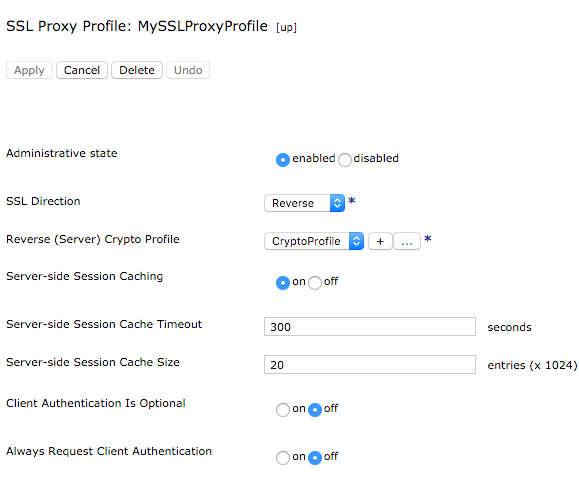
- Go to your DataPower’s Blueprint Console. Make sure you are logged in to that same domain.
- Go to the Patterns tab.
- Click on the import button (
 ), and upload the MFP_LTPA_Integration pattern you downloaded.
), and upload the MFP_LTPA_Integration pattern you downloaded. - Click on the Deploy… button.
- Fill in the details required to deploy the pattern.
- The destination should be the full URL to your MobileFirst server context (
http(s)://hostname:port/ProjectName). If your server requires SSL, you may need to specify an SSL profile. - The HTTPS connection sets the IP and port that remote clients will use to connect (
0.0.0.0means any IP). This is the entry point to your application from the outside world. Because the Front-side handler uses HTTPS, you need to select the previously configured SSL proxy profile from the dropdown. - Upload the LTPA file (
ltpa.keys) used in your MobileFirst server and type the password for this file (the default password for WebSphere isWebAS). - Use the same file and password for the second LTPA configuration.
Because of a known issue in DataPower firmwares 7.2 and above, the LTPA steps may not appear while deploying the pattern, in which case you need to configure the LTPA key manually after deploying the pattern.
- The destination should be the full URL to your MobileFirst server context (
- Deploy Pattern
- Back in your Control Panel, go to Multi-Protocol Gateway and verify that the Op-State is up.
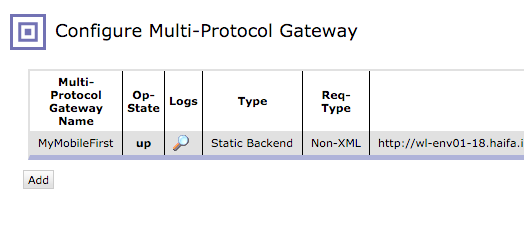
- Make sure your MobileFirst application is configured to communicate with your DataPower’s IP and port.
Default behavior with BasicRegistry
By default, this patterns checks the credentials against a hardcoded file called local:///MyAAA.xml, which contains a test user with username fred and password smith. This default is intended for development use only and should be modified for any deployment connected to an untrusted network. The user you want to test with needs to be in both DataPower’s MyAAA.xml and the registry configured in Liberty’s server.xml file.
For production deployments, it is likely that customers will want to adjust the authentication mechanism, for example to integrate with an external user registry or other security system.
You can do this by editing your Multi-Protocol Gateway Policy: In the DataPower search bar, search for AAA Policy. Edit the policy called MFPIntegration_Web_HTTPS_FormLTPA_Form2LTPA. In the Authentication tab, change the authentication method. For example, you can choose Bind to LDAP server to perform a simple bind against an LDAP compliant directory server. The pattern supports the use of any valid DataPower AAA policy, however remember that the user identity returned from the authentication step must also exist in the Liberty user registry.
Note regarding SSL
The pattern by default ONLY supports SSL. You are required to setup a SSL Proxy Profile for the pattern to be deployed. Keep in mind that most mobile devices reject self-signed certificates by default (workaround not covered here).
During development, if you wish to open a non-SSL (HTTP) port, you need to modify the gateway:
In your Multi-Protocol Gateway, look for Front side settings. Add an HTTP Front side handler, choose a port for HTTP requests, and make sure to check GET in the list of allowed methods.
Samples & Pattern
You can download the samples and pattern from GitHub. There are 3 samples available:
- DataPowerCordova contains a Cordova sample.
- DataPowerSwift contains a native Xcode project.
- DataPowerAndroid contains a native Android Studio project.
- pattern: contains the DataPower pattern to use for those samples.
Each of those samples use the ResourceAdapter adapter which can be found on GitHub as well.
Make sure to configure the server.xml and deploy the artifacts before running the samples.
Inclusive terminology note: The Mobile First Platform team is making changes to support the IBM® initiative to replace racially biased and other discriminatory language in our code and content with more inclusive language. While IBM values the use of inclusive language, terms that are outside of IBM's direct influence are sometimes required for the sake of maintaining user understanding. As other industry leaders join IBM in embracing the use of inclusive language, IBM will continue to update the documentation to reflect those changes.




