Supporting privacy changes in iOS 10
Vittal R Pai May 07, 2018
MobileFirst_Foundation Announcement iOSIf you are an on-premise 8.0 customer or Mobile Foundation service customer, then read further to learn about privacy changes in iOS 10.
Starting iOS 10, Apple mandated that all applications should declare any usage of user’s private data information in the project’s Info.plist file. If such a declaration is not made in the Info.plist file it will cause the application to exit. This holds good for enterprise applications as well.
Apple is also rejecting submissions to the App Store for applications that make use of user’s private data but do not make the necessary or requisite declarations in Info.plist file.
According to this blog post, use of any of the frameworks in the following list is considered as usage of user’s private data.
Contacts, Calendar, Reminders, Photos, Bluetooth Sharing, Microphone, Camera, Location, Health, HomeKit, Media Library, Motion, CallKit, Speech Recognition, SiriKit, TV Provider.
For versions of Mobilefirst Platform Foundation v7.1 and earlier, hybrid applications created using Mobilefirst Studio would create a cordova project with several cordova plugins embedded in it. Some of these Cordova plugins use frameworks that count as usage of user’s private data. Even if these plugins are not used by your applications, the application would get rejected during submission to the App Store as Apple flags such applications as containing code that access user’s private data even though it’s not being invoked.
The following is a list of Cordova plugins which are embedded inside Mobilefirst hybrid applications which accesses user’s private data
- Camera
- Contact
- Geolocation
- Media
- Media-capture
The following two solutions can be used to overcome the problem of a MobileFirst hybrid application being rejected by Apple App Store.
Solution 1 (Applicable to all versions of MobileFirst Platform Foundation)
Declare the usage of the user’s private data in Info.plist file.
Example : In case you are using camera plugin in your application, follow these steps to declare the usage of private data.
- Open Info.plist file in Xcode project
- Add
Privacy - Camera Usage DescriptionKey and Usage description in your plist file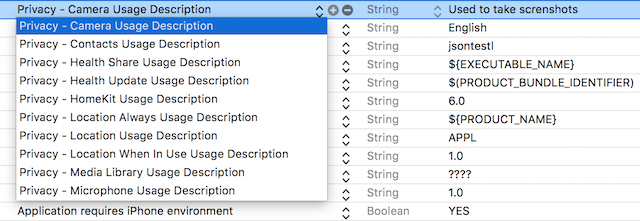
Privacy setting keys for private data usage can be found here.
Solution 2 (Applicable only for MobileFirst Platform Foundation versions 7.1 and earlier)
Remove the plugin from Hybrid application.
Example: In case you are not using camera plugin, follow these steps to remove the plugin from your hybrid application.
- Remove the following entries from
cordova_plugins.jslocated under www/worklight folder.
{
"file": "plugins/org.apache.cordova.camera/www/CameraConstants.js",
"id": "org.apache.cordova.camera.Camera",
"clobbers": [
"Camera"
]
},
{
"file": "plugins/org.apache.cordova.camera/www/CameraPopoverOptions.js",
"id": "org.apache.cordova.camera.CameraPopoverOptions",
"clobbers": [
"CameraPopoverOptions"
]
},
{
"file": "plugins/org.apache.cordova.camera/www/Camera.js",
"id": "org.apache.cordova.camera.camera",
"clobbers": [
"navigator.camera"
]
},
{
"file": "plugins/org.apache.cordova.camera/www/ios/CameraPopoverHandle.js",
"id": "org.apache.cordova.camera.CameraPopoverHandle",
"clobbers": [
"CameraPopoverHandle"
]
},
- Delete
org.apache.cordova.camerafolder located under www/worklight/plugins folder - Remove
CDVCamera.h,CDVCamera.m,CDVExif.h,CDVJpegHeaderWriter.handCDVJpegHeaderWriter.mfiles from CordovaLib.xcodeproj
Similarly the following are the plugins which accesses user’s private data & its files/folder references which needs to be deleted if you are not using the plugin.
- cordova-plugin-camera
- www/worklight/plugins/org.apache.cordova.camera folder
- Remove org.apache.cordova.camera references in www/worklight/cordova_plugins.js
- CDVCamera.h
- CDVCamera.m
- CDVExif.h
- CDVJpegHeaderWriter.h
- CDVJpegHeaderWriter.m
- cordova-plugin-contact
- www/worklight/plugins/org.apache.cordova.contacts folder
- Remove org.apache.cordova.contacts references in www/worklight/cordova_plugins.js
- CDVContact.h
- CDVContact.m
- CDVContacts.h
- CDVContacts.m
- cordova-plugin-geolocation
- www/worklight/plugins/org.apache.cordova.geolocation folder
- Remove org.apache.cordova.geolocation references in www/worklight/cordova_plugins.js
- CDVLocation.h
- CDVLocation.m
- cordova-plugin-media
- www/worklight/plugins/org.apache.cordova.media folder
- Remove org.apache.cordova.media references in www/worklight/cordova_plugins.js
- CDVSound.h
- CDVSound.m
- cordova-plugin-media-capture
- www/worklight/plugins/org.apache.cordova.media-capture folder
- Remove org.apache.cordova.camera references in www/worklight/cordova_plugins.js
- CDVCapture.h
- CDVCapture.m
Note : The above solutions need to be applied each time you install a new iFix version to the existing hybrid application for MFP versions prior to 8.0.
Inclusive terminology note: The Mobile First Platform team is making changes to support the IBM® initiative to replace racially biased and other discriminatory language in our code and content with more inclusive language. While IBM values the use of inclusive language, terms that are outside of IBM's direct influence are sometimes required for the sake of maintaining user understanding. As other industry leaders join IBM in embracing the use of inclusive language, IBM will continue to update the documentation to reflect those changes.




