Deploy Mobile Foundation to an existing Red Hat OpenShift Container Platform
improve this page | report issue
Learn how to install the Mobile Foundation instance on an OpenShift cluster using the IBM Mobile Foundation Operator.
There are two ways of getting the entitlement to OpenShift Container Platform.
- You have the entitlement to IBM Cloud Pak for Applications, which includes the OpenShift Container Platform entitlement.
- You have an existing OpenShift Container Platform (bought from Red Hat).
The steps to deploy Mobile Foundation on OCP are the same irrespective of how you have obtained the OCP entitlement.
Prerequisites
Following are the prerequisites before you begin the process of installing Mobile Foundation instance using the Mobile Foundation Operator.
- OpenShift cluster v3.11 or above.
- OpenShift client tools (
oc). - Mobile Foundation requires a database. Create a supported database and keep the database access details handy for further use. See here.
- Mobile Foundation Analytics requires mounted storage volume for persisting Analytics data (NFS recommended).
Architecture
Image below shows the internal architecture of Mobile services on Red Hat OpenShift.
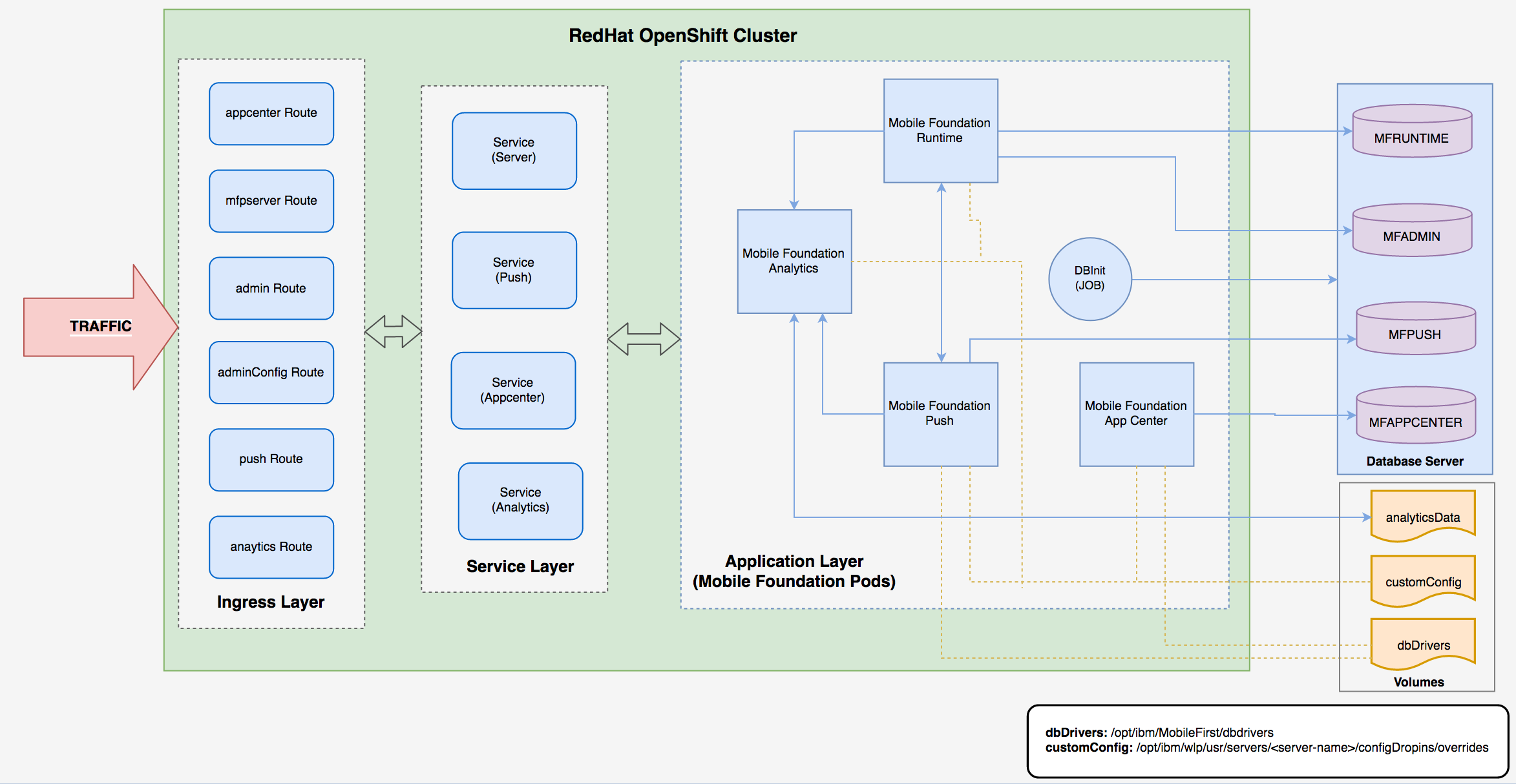
Installing an IBM Mobile Foundation instance
Download the IBM Mobile Foundation package
Download the IBM Mobile Foundation package for Openshift from IBM Passport Advantage (PPA). Unpack the archive to a directory called workdir.
NOTE: Refer here if you want to validate the PPA package and verify the signature.
Setup the OpenShift project for Mobile Foundation
- Log in to OpenShift cluster and create a new project.
export MFOS_PROJECT=<project-name> oc login -u <username> -p <password> <cluster-url> oc new-project $MFOS_PROJECT - Unpack the IBM Mobile Foundation package for Openshift using the following command.
tar xzvf IBM-MobileFoundation-Openshift-Pak-<version>.tar.gz -C <workdir>/ - Load and push the images to OpenShift registry from local.
docker login -u <username> -p $(oc whoami -t) $(oc registry info) cd <workdir>/images ls * | xargs -I{} docker load --input {} for file in * ; do docker tag ${file/.tar.gz/} $(oc registry info)/$MFOS_PROJECT/${file/.tar.gz/} docker push $(oc registry info)/$MFOS_PROJECT/${file/.tar.gz/} done -
Create a secret with database credentials.
cat <<EOF | oc apply -f - apiVersion: v1 data: MFPF_ADMIN_DB_USERNAME: <base64-encoded-string> MFPF_ADMIN_DB_PASSWORD: <base64-encoded-string> MFPF_RUNTIME_DB_USERNAME: <base64-encoded-string> MFPF_RUNTIME_DB_PASSWORD: <base64-encoded-string> MFPF_PUSH_DB_USERNAME: <base64-encoded-string> MFPF_PUSH_DB_PASSWORD: <base64-encoded-string> MFPF_APPCNTR_DB_USERNAME: <base64-encoded-string> MFPF_APPCNTR_DB_PASSWORD: <base64-encoded-string> kind: Secret metadata: name: mobilefoundation-db-secret type: Opaque EOFNOTE: An encoded string can be obtained using
echo -n <string-to-encode> | base64. - For Mobile Foundation Analytics, configure a persistent volume (PV).
cat <<EOF | kubectl apply -f - apiVersion: v1 kind: PersistentVolume metadata: labels: name: mfanalyticspv name: mfanalyticspv spec: capacity: storage: 20Gi accessModes: - ReadWriteMany persistentVolumeReclaimPolicy: Retain nfs: path: <nfs-mount-volume-path> server: <nfs-server-hostname-or-ip> EOF - For Mobile Foundation Analytics, configure a persistent volume claim (PVC).
cat <<EOF | kubectl apply -f - apiVersion: v1 kind: PersistentVolumeClaim metadata: name: mfanalyticsvolclaim namespace: <projectname-or-namespace> spec: accessModes: - ReadWriteMany resources: requests: storage: 20Gi selector: matchLabels: name: mfanalyticspv volumeName: mfanalyticspv EOF
Deploy the IBM Mobile Foundation Operator
-
Ensure the Operator image name (mf-operator) with tag is set for the operator in
deploy/operator.yaml(REPO_URL).sed -i 's|REPO_URL|<image-repo-url>:<image-tag>|g' deploy/operator.yaml -
Ensure the namespace is set for the cluster role binding definition in
deploy/cluster_role_binding.yaml(REPLACE_NAMESPACE).sed -i 's|REPLACE_NAMESPACE|$MFOS_PROJECT|g' deploy/cluster_role_binding.yaml -
Run the following commands to deploy CRD, operator and install Security Context Constraints (SCC).
oc create -f deploy/crds/charts_v1_mfoperator_crd.yaml oc create -f deploy/ oc adm policy add-scc-to-group mf-operator system:serviceaccounts:$MFOS_PROJECT
Deploy IBM Mobile Foundation components
-
To deploy any of the Mobile Foundation components, modify the custom resource configuration
deploy/crds/charts_v1_mfoperator_cr.yamlaccording to your requirements. Complete reference to the custom configuration is found here.IMPORTANT NOTE : To access the Mobile Foundation instances after deployment we need to configure ingress hostname. Please make sure ingress is configured in the custom resource configuration. Refer this link on configuring the same.
oc apply -f deploy/crds/charts_v1_mfoperator_cr.yaml -
Run the following command and ensure the pods are created and running successfully. In a deployment scenario where Mobile Foundation Server and push are enabled with 3 replicas each (default), the output looks as shown below.
$ oc get pods NAME READY STATUS RESTARTS AGE mf-operator-5db7bb7w5d-b29j7 1/1 Running 0 1m mfpf-server-2327bbewss-3bw31 1/1 Running 0 1m 20s mfpf-server-29kw92mdlw-923ks 1/1 Running 0 1m 21s mfpf-server-5woxq30spw-3bw31 1/1 Running 0 1m 19s mfpf-push-2womwrjzmw-239ks 1/1 Running 0 59s mfpf-push-29kw92mdlw-882pa 1/1 Running 0 52s mfpf-push-1b2w2s973c-983lw 1/1 Running 0 52sNOTE: Pods in Running (1/1) status shows the service is available for access.
-
Check if the routes are created for accessing the Mobile Foundation endpoints by running the following command.
$ oc get routes NAME HOST/PORT PATH SERVICES PORT TERMINATION WILDCARD ibm-mf-cr-1fdub-mfp-ingress-57khp myhost.mydomain.com /imfpush ibm-mf-cr--mfppush 9080 None ibm-mf-cr-1fdub-mfp-ingress-8skfk myhost.mydomain.com /mfpconsole ibm-mf-cr--mfpserver 9080 None ibm-mf-cr-1fdub-mfp-ingress-dqjr7 myhost.mydomain.com /doc ibm-mf-cr--mfpserver 9080 None ibm-mf-cr-1fdub-mfp-ingress-ncqdg myhost.mydomain.com /mfpadminconfig ibm-mf-cr--mfpserver 9080 None ibm-mf-cr-1fdub-mfp-ingress-x8t2p myhost.mydomain.com /mfpadmin ibm-mf-cr--mfpserver 9080 None ibm-mf-cr-1fdub-mfp-ingress-xt66r myhost.mydomain.com /mfp ibm-mf-cr--mfpserver 9080 None
Accessing the console of IBM Mobile Foundation components
Following are the endpoints for accessing the consoles of Mobile Foundation components
- Mobile Foundation Server Administration Console -
http://<ingress_hostname>/mfpconsole - Operational Analytics Console -
http://<ingress_hostname>/analytics/console - Application Center Console -
http://<ingress_hostname>/appcenterconsole
Uninstall
Use the following commands to perform a post installation clean up.
oc delete -f deploy/crds/charts_v1_mfoperator_cr.yaml
oc delete -f deploy/
oc delete -f deploy/crds/charts_v1_mfoperator_crd.yaml
oc patch crd/ibmmf.charts.helm.k8s.io -p '{"metadata":{"finalizers":[]}}' --type=merge
Additional References
- Setting up of Mobile Foundation databases
- Using Oracle (or) MySQL as IBM Mobile Foundation database
- Custom Resource configuration parameters for Mobile Foundation
- Scenarios in enabling Ingress
Inclusive terminology note: The Mobile First Platform team is making changes to support the IBM® initiative to replace racially biased and other discriminatory language in our code and content with more inclusive language. While IBM values the use of inclusive language, terms that are outside of IBM's direct influence are sometimes required for the sake of maintaining user understanding. As other industry leaders join IBM in embracing the use of inclusive language, IBM will continue to update the documentation to reflect those changes.