Deploy Mobile Foundation to an existing Red Hat OpenShift Container Platform
improve this page | report issueLearn how to install the Mobile Foundation instance on an OpenShift cluster using the IBM Mobile Foundation Operator.
There are two ways of getting the entitlement to OpenShift Container Platform (OCP).
- You have the entitlement to IBM Cloud Pak for Applications, which includes the OpenShift Container Platform entitlement.
- You have an existing OpenShift Container Platform (bought from Red Hat).
The steps to deploy Mobile Foundation on OCP are the same irrespective of how you have obtained the OCP entitlement.
Prerequisites
Following are the prerequisites before you begin the process of installing Mobile Foundation instance using the Mobile Foundation Operator.
- OpenShift cluster v3.11 or above.
- OpenShift client tools (
oc). - Install and setup Docker.
- Mobile Foundation requires a database. Create a supported database and keep the database access details handy for further use. See here.
- Mobile Foundation Analytics requires storage class or mounted storage volume for persisting Analytics data (NFS recommended).
Architecture
Image below shows the internal architecture of Mobile services on Red Hat OpenShift.
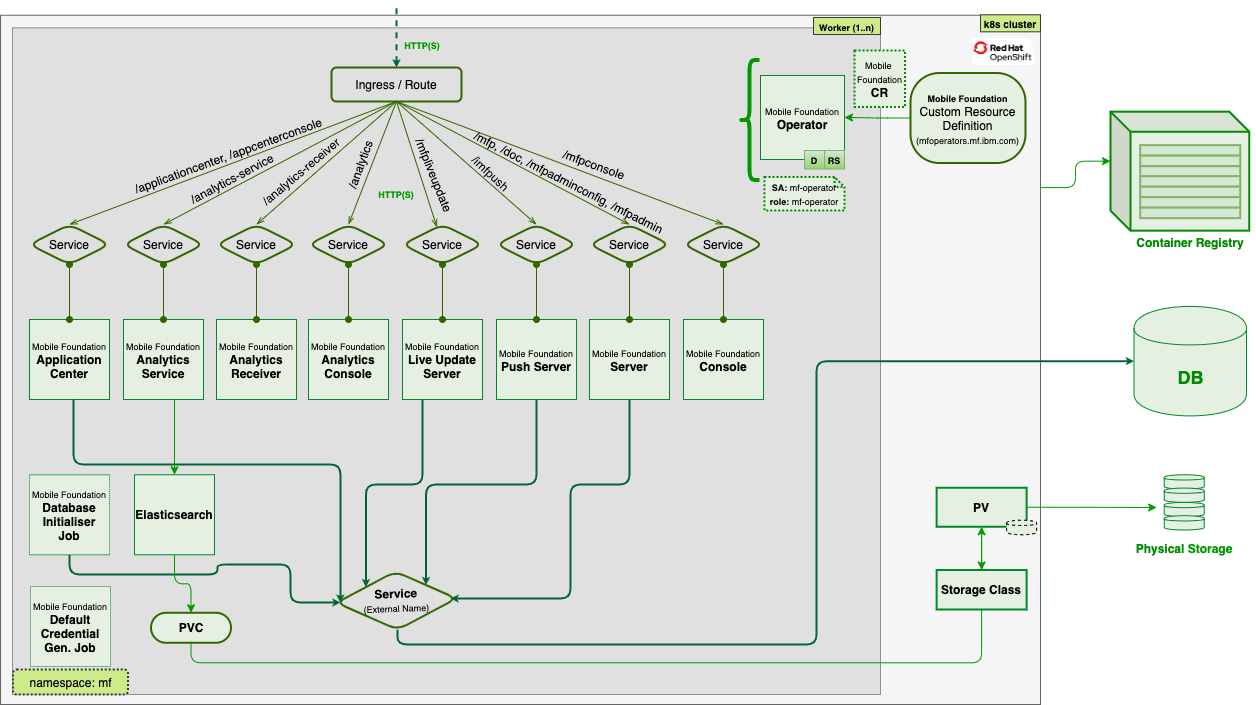
Installing an IBM Mobile Foundation instance
Download the IBM Mobile Foundation package
Download the IBM Mobile Foundation package for Openshift from IBM Passport Advantage (PPA). Unpack the archive to a directory called workdir.
NOTE: Refer here if you want to validate the PPA package and verify the signature.
List of actions to perform at glance:
- Create image pullsecret from Entitled registry credentials
- Create database secret
- Update pullsecret name in service_account.yaml
- Update namespace name in role_binding.yaml
- Deploy CRD and resources under ‘deploy’ directory
- Run couple of oc adm policy commands
- Update image pullsecret, ingress hostname, database details and DB secret and any other customization in Custom Resource yaml and deploy
Using Mobile Foundation images from the Entitled Registry
Apart from loading the PPA images into the OpenShift internal image registry or any other external registry, one can use the images from the Entitled Registry (ER).
- Get a key to the entitled registry. After you order IBM Cloud Pak for Applications, an entitlement key for the Cloud Pak software is associated with your MyIBM account. Get the entitlement key that is assigned to your ID.
- Log in to MyIBM Container Software Library with your IBMid and password, which is associated with the entitled software.
- In the Entitlement keys section, select Copy key to copy the entitlement key to the clipboard.
oc login <cluster url> oc new-project <namespace> docker login cp.icr.io -u cp -p <entitlement key> oc create secret docker-registry -n <namespace> mfp-image-pullsecret --docker-server=cp.icr.io --docker-username=cp --docker-password=<entitlement key > - Extract the installation configuration from the installer image on the Entitled Registry.
Using a command line, run the following commands.- Set the Entitled Registry information. Run export commands that set the following:
ENTITLED_REGISTRY to cp.icr.io, ENTITLED_REGISTRY_USER to cp, and ENTITLED_REGISTRY_KEY to the entitlement key that you got from the previous step.
export ENTITLED_REGISTRY=cp.icr.io export ENTITLED_REGISTRY_USER=cp export ENTITLED_REGISTRY_KEY=<apikey> - Make sure you are able to log in to the Entitled Registry with the following
docker logincommand.docker login "$ENTITLED_REGISTRY" -u "$ENTITLED_REGISTRY_USER" -p "$ENTITLED_REGISTRY_KEY"
- Set the Entitled Registry information. Run export commands that set the following:
ENTITLED_REGISTRY to cp.icr.io, ENTITLED_REGISTRY_USER to cp, and ENTITLED_REGISTRY_KEY to the entitlement key that you got from the previous step.
- Generate an image pull secret using the Entitled Registry details.
- Use the following command:
oc create secret docker-registry -n <my_project_name> er-image-pullsecret --docker-server=cp.icr.io --docker-username=<my_username> --docker-password=<my_api_key> - Add the pull secrets to
deploy/crds/charts_v1_mfoperator_cr.yamlfile.
- Use the following command:
Set up the OpenShift project for Mobile Foundation
Follow the steps outlined in this section to deploy the Mobile Foundation OpenShift Container Platform (OCP) package to Red Hat OpenShift cluster on IBM Cloud.
- Log in to Red Hat OpenShift cluster with administrator privileges and set project names for Mobile Foundation and Elasticsearch.
oc login -u <username> -p <password> <cluster-url> export ES_PROJECT_NAME=<namespace_to_deploy_elasticsearch> export MF_PROJECT_NAME=<namespace_to_deploy_mobilefoundation>NOTE: Directly pull images from Entitled Registry by creating image pull secret as mentioned earlier in this topic. This process is easier compared to pushing the images present in tar.gz file to OpenShift internal registry. Upgrades are also easier when Entitled Registry pull secret is used. You can skip below steps 2 and 4 if you are pulling images from Entitled Registry.
- Log in into OpenShift’s internal docker registry by running the following commands.
# Create a route from the terminal to the image registry oc create route reencrypt --service=image-registry -n openshift-image-registry oc get route image-registry -n openshift-image-registry # login into the OpenShift internal image registry docker login -u kubeadmin -p $(oc whoami -t) image-registry-openshift-image-registry.apps.mf.os.fyre.ibm.comFor example,
$ oc create route reencrypt --service=image-registry -n openshift-image-registry route.route.openshift.io/image-registry created $ oc get route image-registry -n openshift-image-registry NAME HOST/PORT PATH SERVICES PORT TERMINATION WILDCARD image-registry image-registry-openshift-image-registry.apps.mf.os.ibm.com image-registry 5000-tcp reencrypt None $ docker login -u kubeadmin -p $(oc whoami -t) image-registry-openshift-image-registry.apps.mf.os.ibm.com WARNING! Using --password via the CLI is insecure. Use --password-stdin. Login Succeeded -
Unpack the PPA archive into a work directory (say
mfoskpg).mkdir mfospkg tar xzvf IBM-MobileFoundation-Openshift-Pak-<version>.tar.gz -C mfospkg/ - Load and push the images to OpenShift registry from local machine. Ensure the following commands are run with values as per your environment.
export ES_PROJECT_NAME=<namespace_to_deploy_elasticsearch> export MF_PROJECT_NAME=<namespace_to_deploy_mobilefoundation> cd mfospkg/images cd images ls * | xargs -I{} docker load --input {} for file in * ; do if [ "$file" == "es-operator"* ] || [ "$file" == *"mfpf-elasticsearch"* ] then OS_PROJECT=${ES_PROJECT_NAME} else OS_PROJECT=${MF_PROJECT_NAME} fi docker tag ${file/.tar.gz/} ${CONTAINER_REGISTRY_URL}/${OS_PROJECT}/${file/.tar.gz/} docker push ${CONTAINER_REGISTRY_URL}/${OS_PROJECT}/${file/.tar.gz/} done for image in "mfpf-server" "mfpf-analytics" "mfpf-push" "mfpf-analytics-recvr" "mfpf-liveupdate" "mfpf-appcenter" "mfpf-elasticsearch" "mf-operator" "es-operator" do if [ "$MF_IMAGE" = "es-operator" ] || [ "$MF_IMAGE" = "mfpf-elasticsearch" ] then OS_PROJECT=${ES_PROJECT_NAME} else OS_PROJECT=${MF_PROJECT_NAME} fi docker manifest create ${CONTAINER_REGISTRY_URL}/${OS_PROJECT}/${MF_IMAGE}:${OPERATOR_IMAGE_TAG} ${CONTAINER_REGISTRY_URL}/${OS_PROJECT}/${MF_IMAGE}:${OPERATOR_IMAGE_TAG}-amd64 ${CONTAINER_REGISTRY_URL}/${OS_PROJECT}/${MF_IMAGE}:${OPERATOR_IMAGE_TAG}-ppc64le ${CONTAINER_REGISTRY_URL}/${OS_PROJECT}/${MF_IMAGE}:${OPERATOR_IMAGE_TAG}-s390x --amend --insecure docker manifest annotate ${CONTAINER_REGISTRY_URL}/${OS_PROJECT}/${MF_IMAGE}:${IMAGE_TAG} ${CONTAINER_REGISTRY_URL}/${OS_PROJECT}/${MF_IMAGE}:${IMAGE_TAG}-amd64 --os linux --arch amd64 docker manifest annotate ${CONTAINER_REGISTRY_URL}/${OS_PROJECT}/${MF_IMAGE}:${IMAGE_TAG} ${CONTAINER_REGISTRY_URL}/${OS_PROJECT}/${MF_IMAGE}:${IMAGE_TAG}-ppc64le --os linux --arch ppc64le docker manifest annotate ${CONTAINER_REGISTRY_URL}/${OS_PROJECT}/${MF_IMAGE}:${IMAGE_TAG} ${CONTAINER_REGISTRY_URL}/${OS_PROJECT}/${MF_IMAGE}:${IMAGE_TAG}-s390x --os linux --arch s390x docker manifest push ${CONTAINER_REGISTRY_URL}/${OS_PROJECT}/${MF_IMAGE}:${IMAGE_TAG} --insecure done -
Create a secret with database credentials.
cat <<EOF | oc apply -f - apiVersion: v1 data: MFPF_ADMIN_DB_USERNAME: <base64-encoded-string> MFPF_ADMIN_DB_PASSWORD: <base64-encoded-string> MFPF_RUNTIME_DB_USERNAME: <base64-encoded-string> MFPF_RUNTIME_DB_PASSWORD: <base64-encoded-string> MFPF_PUSH_DB_USERNAME: <base64-encoded-string> MFPF_PUSH_DB_PASSWORD: <base64-encoded-string> MFPF_LIVEUPDATE_DB_USERNAME: <base64-encoded-string> MFPF_LIVEUPDATE_DB_PASSWORD: <base64-encoded-string> MFPF_APPCNTR_DB_USERNAME: <base64-encoded-string> MFPF_APPCNTR_DB_PASSWORD: <base64-encoded-string> kind: Secret metadata: name: mobilefoundation-db-secret type: Opaque EOFNOTE: An encoded string can be obtained using
echo -n <string-to-encode> | base64. -
(Optional) To connect to Db2 database that runs on SSL, do the following steps:
Note: If the schema already exists in the database, ignore creation of
trustStore.jksanddb2sslsecretas mentioned in the following steps. To establish connection with the existing schema, set the following values:- Set the property enabled to false under
global.dbinit - Set the property ssl as true under
mfpserver.sslandmfppush.ssl(depending on the components you enable) - Set the property
sslTrustStoreSecretas “”
a. Run the following keytool command to create a truststore file based on the Db2 SSL certificate:
If you are referring to Db2 database on IBM Cloud, then download the SSL certificate from the settings page of the Db2 dashboard.
keytool -importcert -keystore trustStore.jks -storepass mobilefirst -file DigiCertGlobalRootCA.crt -alias db2sslcertNOTE: Do not change the name of the truststore file,
trustStore.jks. b. Create a secret with truststore file and truststore password. You can choose to have a different password.kubectl create secret generic db2sslsecret --from-file=./trustStore.jks --from-literal=TRUSTSTORE_PASSWORD=mobilefirstc. In
deploy/crds/charts_v1_mfoperator_cr.yamlfile, set the value ofsslproperty to true and also provide thesecretcreated in the previous step for thesslTrustStoreSecretof thedbsection . - Set the property enabled to false under
- To enable Mobile Foundation Analytics, Elasticsearch operator must be deployed, For steps to deploy Elasticsearch operator, see here.
Deploy the IBM Mobile Foundation Operator
- Update image pull secret name in deploy/service_account.yaml (REPLACE_SECRET).
- Update namespace name in deploy/role_binding.yaml (REPLACE_NAMESPACE).
-
Run the following commands to deploy CRD, operator and install Security Context Constraints (SCC).
oc create -f deploy/crds/charts_v1_mfoperator_crd.yaml oc create -f deploy/service_account.yaml oc create -f deploy/role.yaml oc create -f deploy/role_binding.yaml oc create –f deploy/scc.yaml oc adm policy add-scc-to-group mf-operator system:serviceaccounts:$MFOS_PROJECT oc create -f deploy/operator.yamlIMPORTANT: From 8.0.0.0-MFPF-IF202011111304 onwards, mf-operator is enabled to run without cluster-admin access, so you can skip running the following command:
oc adm policy add-cluster-role-to-user cluster-admin system:serviceaccount:$MFOS_PROJECT:mf-operator
Deploy IBM Mobile Foundation components
-
To deploy any of the Mobile Foundation components, modify the custom resource configuration
deploy/crds/charts_v1_mfoperator_cr.yamlaccording to your requirements. Complete reference to the custom configuration is found here.IMPORTANT NOTE : To access the Mobile Foundation instances after deployment we need to configure ingress hostname. Please make sure ingress is configured in the custom resource configuration. Refer this link on configuring the same.
oc apply -f deploy/crds/charts_v1_mfoperator_cr.yaml -
Run the following command and ensure the pods are created and running successfully. In a deployment scenario where Mobile Foundation Server and push are enabled with 3 replicas each (default), the output looks as shown below.
$ oc get pods NAME READY STATUS RESTARTS AGE mf-operator-5db7bb7w5d-b29j7 1/1 Running 0 1m mfpf-server-2327bbewss-3bw31 1/1 Running 0 1m 20s mfpf-server-29kw92mdlw-923ks 1/1 Running 0 1m 21s mfpf-server-5woxq30spw-3bw31 1/1 Running 0 1m 19s mfpf-push-2womwrjzmw-239ks 1/1 Running 0 59s mfpf-push-29kw92mdlw-882pa 1/1 Running 0 52s mfpf-push-1b2w2s973c-983lw 1/1 Running 0 52sNOTE: Pods in Running (1/1) status shows the service is available for access.
-
Check if the routes are created for accessing the Mobile Foundation endpoints by running the following command.
$ oc get routes NAME HOST/PORT PATH SERVICES PORT TERMINATION WILDCARD ibm-mf-cr-1fdub-mfp-ingress-57khp myhost.mydomain.com /imfpush ibm-mf-cr--mfppush 9080 None ibm-mf-cr-1fdub-mfp-ingress-8skfk myhost.mydomain.com /mfpconsole ibm-mf-cr--mfpserver 9080 None ibm-mf-cr-1fdub-mfp-ingress-dqjr7 myhost.mydomain.com /doc ibm-mf-cr--mfpserver 9080 None ibm-mf-cr-1fdub-mfp-ingress-ncqdg myhost.mydomain.com /mfpadminconfig ibm-mf-cr--mfpserver 9080 None ibm-mf-cr-1fdub-mfp-ingress-x8t2p myhost.mydomain.com /mfpadmin ibm-mf-cr--mfpserver 9080 None ibm-mf-cr-1fdub-mfp-ingress-xt66r myhost.mydomain.com /mfp ibm-mf-cr--mfpserver 9080 None
Deploying Elasticsearch for Mobile Foundation Analytics
Elasticsearch operator is a prerequisite to deploy Mobile Foundation Analytics on OpenShift cluster from iFix IF202006151151 onwards.
Prerequisites
- (Mandatory) A pre-created PersistentVolume (PV) and PersistentVolumeClaim (PVC) or Storageclass should be available.
Deploy Elasticsearch operator
- Log in to the Openshift cluster and create a new project.
export MFES_PROJECT=<project-name> oc login -u <username> -p <password> <cluster-url> oc new-project $MFES_PROJECT - Create Entitled Registry (ER) Secret by replacing the apikey and password in the following command.
oc create secret docker-registry -n $MFES_PROJECT cp-docker-secret --docker-server=cp.icr.io --docker-username=<apikey> --docker-password=<password> -
Add ImagePullSecret (cp-docker-secret) by replacing
REPLACE_SECRETplaceholder in the filees/deploy/service_account.yaml. -
Update Namespace name by replacing REPLACE_NAMESPACE placeholder in the file
es/deploy/role_binding.yaml. - For Elasticsearch deployment, either claimName (PVC) or storageClassName must be specified in
es/deploy/crds/charts_v1_esoperator_cr.yaml.persistence: storageClassName: "" claimName: "" - To use claimName, PV and PVC should be configured. Use the following command configure a PersistentVolume (PV).
cat <<EOF | kubectl apply -f - apiVersion: v1 kind: PersistentVolume metadata: labels: name: mfanalyticspv name: mfanalyticspv spec: capacity: storage: 20Gi accessModes: - ReadWriteMany persistentVolumeReclaimPolicy: Retain nfs: path: <nfs-mount-volume-path> server: <nfs-server-hostname-or-ip> EOFTo configure a PersistentVolumeClaim (PVC) use the following command.
cat <<EOF | kubectl apply -f - apiVersion: v1 kind: PersistentVolumeClaim metadata: name: mfanalyticsvolclaim namespace: <projectname-or-namespace> spec: accessModes: - ReadWriteMany resources: requests: storage: 20Gi selector: matchLabels: name: mfanalyticspv volumeName: mfanalyticspv EOFNote: Ensure that you add the
nfs-server-hostname-or-ipandnfs-mount-volume-pathentries in the yaml and ensure that the PVC is in bound state. - Execute the following commands to deploy the Elasticsearch operator.
oc create -f es/deploy/crds/charts_v1_esoperator_crd.yaml oc create -f es/deploy/service_account.yaml oc create -f es/deploy/role.yaml oc create -f es/deploy/role_binding.yaml oc adm policy add-scc-to-group anyuid system:serviceaccounts:$MFES_PROJECT oc create -f es/deploy/operator.yamlIMPORTANT: From 8.0.0.0-MFPF-IF202011111304 onwards, es-operator is enabled to run without cluster-admin access, so you can skip running the following command:
oc adm policy add-cluster-role-to-user cluster-admin system:serviceaccount:$MFES_PROJECT:es-operatorEnsure to update image pull secret and storageclass/pvc name in Custom resource yaml:
oc apply -f es/deploy/crds/charts_v1_esoperator_cr.yaml - After the deployment is completed, Elasticsearch runs as an internal service and can be used by Mobile Foundation Analytics.
While deploying Mobile Foundation Analytics, update
esnamespacein the CR yaml with the project name where Elasticsearch is deployed.
Accessing the console of IBM Mobile Foundation components
Following are the endpoints for accessing the consoles of Mobile Foundation components
- Mobile Foundation Server Administration Console -
http://<ingress_hostname>/mfpconsole - Operational Analytics Console -
http://<ingress_hostname>/analytics/console - Application Center Console -
http://<ingress_hostname>/appcenterconsole
For Operator image tag 8.1.4 onwards, a default random console password will be generated, which can be obtained by running the commands below depending on the components you chose during the deployment. You can override the default behaviour. For more details, refer here.
oc get secret ibm-mf-mfpserver-consolesecret -o jsonpath='{.data.MFPF_ADMIN_PASSWORD}' | base64 -D
oc get secret ibm-mf-mfpanalytics-consolesecret -o jsonpath='{.data.MFPF_ANALYTICS_ADMIN_PASSWORD}' | base64 -D
oc get secret ibm-mf-mfpappcenter-consolesecret -o jsonpath='{.data.MFPF_APPCNTR_ADMIN_PASSWORD}' | base64 -D
Backup and recovery of Mobile Foundation Analytics data
The Mobile Foundation Analytics data is available as part of Kubernetes PersistentVolume or PersistentVolumeClaim. You may be using one of the volume plugins that Kubernetes offers. Backup and restore depends on the volume plugins that you use. There are various tools using which the volume can be backed-up or restored.
Kuberenetes provides VolumeSnapshot, VolumeSnapshotContent, and Restore options. You may take a copy of the volume in the cluster that has been provisioned by an administrator.
Use the sample yaml files to test the snapshot feature.
You may also leverage other tools to take a backup of the volume and restore the same.
- IBM Cloud Automation Manager (CAM), leverage the capabilities of CAM and strategies for Backup/Restore, High Availability (HA) and Disaster Recovery (DR) for CAM instances.
- Portworx is a storage solution designed for applications deployed as containers or via container orchestrators such as Kubernetes.
- Stash by AppsCode, using Stash you can backup the volumes in Kubernetes.
Uninstall
Use the following commands to perform uninstallation:
oc delete -f deploy/crds/charts_v1_mfoperator_cr.yaml
If the above command gets stuck, then run the patch command:
oc patch crd/mfoperators.mf.ibm.com -p '{"metadata":{"finalizers":[]}}' --type=merge"
oc delete -f deploy/
oc delete -f deploy/crds/charts_v1_mfoperator_crd.yaml
Uninstall Elasticsearch
oc delete -f es/deploy/crds/charts_v1_esoperator_cr.yaml
If the above command gets stuck, then run the patch command:
oc patch crd/esoperators.es.ibm.com -p '{"metadata":{"finalizers":[]}}' --type=merge"
oc delete -f es/deploy/
oc delete -f es/deploy/crds/charts_v1_esoperator_crd.yaml
Troubleshooting
- For Mobile Foundation deployment related issues, share the following information with IBM Support:
- Version of the mf-operator installed. You can get it from
deploy/operator.yamlfile - Mobile Foundation custom resource (
charts_v1_mfoperator_cr.yaml) - Output of
oc get pods - Operator pod logs (
oc logs <mf-operator-pod-name>) - Output of command
oc describe pod <pod-name>for each pod - Mobile Foundation pod logs (
oc logs <pod-name>)of all pods
- Version of the mf-operator installed. You can get it from
-
For Mobile Foundation functionality related issues: Enable Mobile Foundation traces using Custom configuration described here Get the logs by running the following command:
oc cp <server-pod-name>:/logs/messages.log ./server-messages.log oc cp <server-pod-name>:/logs/trace.log ./server-trace.log - For es-operator related issues, share the following information with IBM Support:
- Version of the es-operator installed. You can get it from
es/deploy/operator.yamlfile - Elasticsearch custom resource (
charts_v1_esoperator_cr.yaml) - Output of
oc get pods - Operator pod logs (
oc logs <es-operator-pod-name>) - Output of command
oc describe pod <pod-name>for each pod - Elasticsearch pod logs (
oc logs <pod-name>)of all pods
- Version of the es-operator installed. You can get it from
-
For installation related issues, perform the following actions: You might encounter issues when you install Mobile Foundation on Red Hat OpenShift cluster. Following are some of the common issues you may encounter during the installation process:
-
mf-operator pod does not show up Possible cause: The
scc.yamlis not deployed ormf-operator sccassignment is not done. Error:$ oc get rs NAME DESIRED CURRENT READY AGE mf-operator-87b88494f 1 0 0 33s $ oc describe rs mf-operator-87b88494f Events: Type Reason Age From Message ---- ------ ---- ---- ------- Warning FailedCreate 96s (x14 over 2m17s) replicaset-controller Error creating: pods "mf-operator-87b88494f-" is forbidden: unable to validate against any security context constraint: [spec.containers[0].securityContext.securityContext.runAsUser: Invalid value: 1001: must be in the ranges: [1000570000, 1000579999]]Resolution: Assign
mf-operator sccby using the following command:oc adm policy add-scc-to-group mf-operator system:serviceaccounts:<project-name> -
Operator pod STATUS shows
ErrImagePullPossible cause: Image pull secret is not updated in
service_account.yaml. The updated pull secret does not exist or the secret exists with wrong registry credentials.Error:
$ oc get pods NAME READY STATUS RESTARTS AGE mf-operator-87b88494f-gtpq2 0/1 ErrImagePull 0 4sResolution: Ensure that the image pull secret is created with right registry credentials and the same secret name is updated in
service_account.yaml. -
After deploying custom resource, no pods show up.
Possible cause: The namespace name is not updated in
role_binding.yamlor wrong namespace name is updated. Error in operator pod logs:Failed to list mf.ibm.com/v1, Kind=MFOperator: mfoperators.mf.ibm.com is forbidden: User "system:serviceaccount:mfnew:mf-operator" cannot list resource "mfoperators" in API group "mf.ibm.com" in the namespace "mfnew"Resolution: Ensure proper namespace name is updated in
role_binding.yaml. -
The
dbinit-jobshows errorPossible cause: Db details (host, port and name) provided in custom resource(charts_v1_mfoperator_cr.yaml) are not correct, Db is not reachable or dbsecret is created with wrong credentials.
Error:
$ oc get pods NAME READY STATUS RESTARTS AGE ibm-mf-dbinit-job-9c2gb 0/3 Error 3 32sIf
db-init podlog reports error particularly forTABLE PUSH_DEVICES, then Mobile Foundation database could have been created without PAGESIZE. Refer here to create a database with PAGESIZE.Resolution: Correct the DB details and redeploy.
-
Mobile Foundation pods show 0/1 READY
$ oc get pods NAME READY STATUS RESTARTS AGE ibm-mf-defaultsecrets-job-7z42m 0/1 Completed 0 5m21s ibm-mf-push-77fb65c758-wtg28 0/1 Running 0 5m16s ibm-mf-server-d87ddf67f-x9n4x 0/1 Running 0 5m16sCheck if the Database that Mobile Foundation is connected to is reachable or not. For more details on the issue, check the pod logs.
Resolution: If no errors are shown on the pod logs and Db is reachable, delete the existing pods so that new pods are recreated. For any other issues, check the operator pod logs to get more details on the issue.
-
Elasticsearch data pod is not coming up properly
Possible cause: Storage class is not provided in custom resource (charts_v1_esoperator_cr.yaml) or the provided PVC does not have proper access for the Elasticsearch to write data.
Resolution: If the
claimNameis provided in custom resource(charts_v1_esoperator_cr.yaml), then make sure Elasticsearch data has access to the mount location. Run the following commands on the mount path:chown -R 1001:1001 <mount_path> chmod -R ug+rwx <mount_path> -
Mobile Foundation routes are not created/accessible
Possible cause:
spec.ingress.hostnameis not updated in custom resource yaml or pods are not properly running.Resolution: Update
spec.ingress.hostnameand redeploy the custom resource.
-
Additional References
- Setting up of Mobile Foundation databases
- Using Oracle (or) MySQL as IBM Mobile Foundation database
- Custom Resource configuration parameters for Mobile Foundation
- Scenarios in enabling Ingress
- Upgrading Mobile Foundation
What next
▲- Creating Tekton pipelines for Mobile Foundation
- Backup and recovery of Mobile Foundation Analytics data
- Understand Mobile Foundation DevOps with OpenShift Container Platform
- Upgrading Mobile Foundation
- Monitoring Mobile Foundation on Red Hat OpenShift Container Platform
- Using Oracle or MySQL as IBM Mobile Foundation database
- IBM Mobile Foundation Custom Resource (CR) configuration
- Download Cordova Appcenter Client App
- Enabling Ingress parameters
- Validating IBM Mobile Foundation archive downloaded from Fixcentral (Optional)
- Validating IBM Mobile Foundation archive downloaded from Passport Advantage Archive
Inclusive terminology note: The Mobile First Platform team is making changes to support the IBM® initiative to replace racially biased and other discriminatory language in our code and content with more inclusive language. While IBM values the use of inclusive language, terms that are outside of IBM's direct influence are sometimes required for the sake of maintaining user understanding. As other industry leaders join IBM in embracing the use of inclusive language, IBM will continue to update the documentation to reflect those changes.