Cordova 애플리케이션의 JSONStore
improve this page | report issue전제조건
- JSONStore 상위 학습서를 읽으십시오.
- MobileFirst Cordova SDK가 프로젝트에 추가되었는지 확인하십시오. Cordova 애플리케이션에 Mobile Foundation SDK 추가 학습서에 따르십시오.
다음으로 이동:
JSONStore 추가
Cordova 애플리케이션에 JSONStore 플러그인을 추가하려면 다음을 수행하십시오.
- 명령행 창을 열고 Cordova 프로젝트 폴더로 이동하십시오.
cordova plugin add cordova-plugin-mfp-jsonstore명령을 실행하십시오.
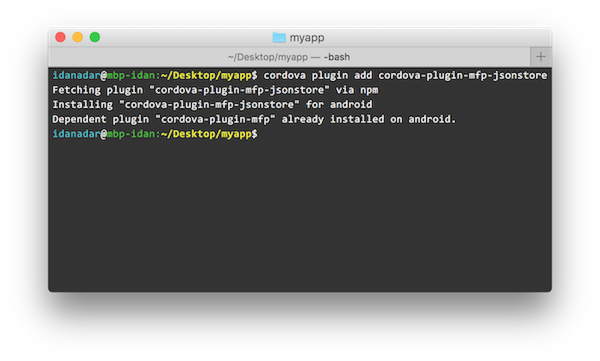
기본 사용법
초기화
init를 사용하여 하나 이상의 JSONStore 콜렉션을 시작하십시오.
콜렉션 시작 또는 프로비저닝은 콜렉션 및 문서를 보관하는 지속적 스토리지가 없는 경우 이를 작성하는 것을 의미합니다. 지속적 스토리지가 암호화되어 있고 올바른 비밀번호가 전달되면 데이터에 액세스할 수 있게 하는 필수 보안 프로시저가 실행됩니다.
var collections = {
people : {
searchFields: {name: 'string', age: 'integer'}
}
};
WL.JSONStore.init(collections).then(function (collections) {
// handle success - collection.people (people's collection)
}).fail(function (error) {
// handle failure
});
초기화 시 사용할 수 있는 선택적 기능은 이 학습서의 두 번째 파트에서 보안, 다중 사용자 지원 및 MobileFirst 어댑터 통합을 참조하십시오.
가져오기
get을 사용하여 콜렉션에 대한 액세서를 작성하십시오.get을 호출하기 전에 init를 호출해야 하며, 그렇지 않은 경우 get의 결과가 정의되지 않습니다.
var collectionName = 'people';
var people = WL.JSONStore.get(collectionName);
이제 변수 people을 사용하여 people 콜렉션에 대한 조작(예: add, find 및 replace)을 수행할 수 있습니다.
추가
add를 사용하여 데이터를 콜렉션 내에 문서로 저장하십시오.
var collectionName = 'people';
var options = {};
var data = {name: 'yoel', age: 23};
WL.JSONStore.get(collectionName).add(data, options).then(function () {
// handle success
}).fail(function (error) {
// handle failure
});
찾기
find를 사용하여 조회를 통해 콜렉션 내에서 문서를 찾으십시오.findAll을 사용하여 콜렉션 내의 모든 문서를 검색하십시오.findById를 사용하여 문서 고유 ID로 검색하십시오.
찾기의 기본 동작은 “퍼지” 검색 수행입니다.
var query = {name: 'yoel'};
var collectionName = 'people';
var options = {
exact: false, //default
limit: 10 // returns a maximum of 10 documents, default: return every document
};
WL.JSONStore.get(collectionName).find(query, options).then(function (results) {
// handle success - results (array of documents found)
}).fail(function (error) {
// handle failure
});
var age = document.getElementById("findByAge").value || '';
if(age == "" || isNaN(age)){
alert("Please enter a valid age to find");
}
else {
query = {age: parseInt(age, 10)};
var options = {
exact: true,
limit: 10 //returns a maximum of 10 documents
};
WL.JSONStore.get(collectionName).find(query, options).then(function (res) {
// handle success - results (array of documents found)
}).fail(function (errorObject) {
// handle failure
});
}
대체
replace를 사용하여 콜렉션 내의 문서를 수정하십시오.대체 수행 시 사용하는 필드는 문서 고유 ID인 _id입니다.
var document = {
_id: 1, json: {name: 'chevy', age: 23}
};
var collectionName = 'people';
var options = {};
WL.JSONStore.get(collectionName).replace(document, options).then(function (numberOfDocsReplaced) {
// handle success
}).fail(function (error) {
// handle failure
});
이 예제에서는 {_id: 1, json: {name: 'yoel', age: 23} } 문서가 콜렉션에 있다고 가정합니다.
제거
remove를 사용하여 콜렉션에서 문서를 삭제하십시오.
push를 호출할 때까지 콜렉션에서 문서가 지워지지 않습니다.
자세한 정보는 이 학습서 뒤쪽에 있는 MobileFirst 어댑터 통합 절을 참조하십시오.
var query = {_id: 1};
var collectionName = 'people';
var options = {exact: true};
WL.JSONStore.get(collectionName).remove(query, options).then(function (numberOfDocsRemoved) {
// handle success
}).fail(function (error) {
// handle failure
});
콜렉션 제거
removeCollection을 사용하여 콜렉션 내에 저장된 모든 문서를 삭제하십시오. 이 조작은 데이터베이스 용어로 된 테이블을 삭제하는 것과 유사합니다.
var collectionName = 'people';
WL.JSONStore.get(collectionName).removeCollection().then(function (removeCollectionReturnCode) {
// handle success
}).fail(function (error) {
// handle failure
});
고급 사용법
영구 삭제
destroy를 사용하여 다음 데이터를 제거하십시오.
- 모든 문서
- 모든 콜렉션
- 모든 저장소(이 학습서 뒤쪽의 “다중 사용자 지원” 참조)
- 모든 JSONStore 메타데이터 및 보안 아티팩트(이 학습서 뒤쪽의 보안 참조)
var collectionName = 'people';
WL.JSONStore.destroy().then(function () {
// handle success
}).fail(function (error) {
// handle failure
});
보안
init 함수에 비밀번호를 전달하여 저장소에 있는 모든 콜렉션을 보호할 수 있습니다. 비밀번호가 전달되지 않으면 저장소에 포함된 모든 콜렉션의 문서가 암호화되지 않습니다.
데이터 암호화는 Android, iOS, Windows 8.1 Universal 및 Windows 10 UWP 환경에서만 사용 가능합니다.
일부 보안 메타데이터는 키 체인(iOS), 공유 환경 설정(Android) 또는 자격 증명 보관(Windows 8.1)에 저장됩니다.
저장소는 256비트 AES(Advanced Encryption Standard) 키로 암호화됩니다. 모든 키는 PBKDF2(Password-Based Key Derivation Function 2)로 강화됩니다.
init를 다시 호출할 때까지 closeAll을 사용하여 모든 콜렉션에 대한 액세스를 잠그십시오. init를 로그인 함수로 고려하는 경우 closeAll을 해당 로그아웃 함수로 고려할 수 있습니다. changePassword를 사용하여 비밀번호를 변경하십시오.
var collections = {
people: {
searchFields: {name: 'string'}
}
};
var options = {password: '123'};
WL.JSONStore.init(collections, options).then(function () {
// handle success
}).fail(function (error) {
// handle failure
});
암호화
iOS만 해당됩니다. 기본적으로 iOS용 MobileFirst Cordova SDK는 암호화에 iOS 제공 API를 사용합니다. 이를 OpenSSL로 대체하려면 다음을 수행하십시오.
- cordova-plugin-mfp-encrypt-utils 플러그인을 다음과 같이 추가하십시오.
cordova plugin add cordova-plugin-mfp-encrypt-utils - 애플리케이션 로직에서
WL.SecurityUtils.enableNativeEncryption(false)을 사용하여 OpenSSL 옵션을 사용하도록 설정하십시오.
다중 사용자 지원
단일 MobileFirst 애플리케이션에 여러 콜렉션을 포함하는 다중 저장소를 작성할 수 있습니다.init 함수는 사용자 이름을 사용하여 옵션 오브젝트를 가져올 수 있습니다. 사용자 이름이 없는 경우 기본 사용자 이름은 jsonstore입니다.
var collections = {
people: {
searchFields: {name: 'string'}
}
};
var options = {username: 'yoel'};
WL.JSONStore.init(collections, options).then(function () {
// handle success
}).fail(function (error) {
// handle failure
});
MobileFirst 어댑터 통합
이 절에서는 사용자가 어댑터에 익숙하다고 가정합니다.
어댑터 통합은 선택사항이며 콜렉션의 데이터를 어댑터로 전송하고 어댑터의 데이터를 콜렉션으로 가져오는 방법을 제공합니다.
보다 유연해야 하는 경우 WLResourceRequest 또는 jQuery.ajax를 사용하여 해당 목표를 달성할 수 있습니다.
어댑터 구현
어댑터를 작성하고 이름을 “JSONStoreAdapter“로 지정하십시오.
해당 프로시저 addPerson, getPeople, pushPeople, removePerson 및 replacePerson을 정의하십시오.
function getPeople() {
var data = { peopleList : [{name: 'chevy', age: 23}, {name: 'yoel', age: 23}] };
WL.Logger.debug('Adapter: people, procedure: getPeople called.');
WL.Logger.debug('Sending data: ' + JSON.stringify(data));
return data;
}
function pushPeople(data) {
WL.Logger.debug('Adapter: people, procedure: pushPeople called.');
WL.Logger.debug('Got data from JSONStore to ADD: ' + data);
return;
}
function addPerson(data) {
WL.Logger.debug('Adapter: people, procedure: addPerson called.');
WL.Logger.debug('Got data from JSONStore to ADD: ' + data);
return;
}
function removePerson(data) {
WL.Logger.debug('Adapter: people, procedure: removePerson called.');
WL.Logger.debug('Got data from JSONStore to REMOVE: ' + data);
return;
}
function replacePerson(data) {
WL.Logger.debug('Adapter: people, procedure: replacePerson called.');
WL.Logger.debug('Got data from JSONStore to REPLACE: ' + data);
return;
}
MobileFirst 어댑터의 데이터 로드
어댑터의 데이터를 로드하려면 WLResourceRequest를 사용하십시오.
try {
var resource = new WLResourceRequest("adapters/JSONStoreAdapter/getPeople", WLResourceRequest.GET);
resource.send()
.then(function (responseFromAdapter) {
var data = responseFromAdapter.responseJSON.peopleList;
},function(err){
//handle failure
});
} catch (e) {
alert("Failed to load data from adapter " + e.Messages);
}
푸시 가져오기 필요(더티 문서)
getPushRequired를 호출하면 백엔드 시스템에 존재하지 않는 로컬 수정이 포함된 문서인 “더티 문서” 배열이 리턴됩니다. 이러한 문서는 push 호출 시 어댑터에 전송됩니다.
var collectionName = 'people';
WL.JSONStore.get(collectionName).getPushRequired().then(function (dirtyDocuments) {
// handle success
}).fail(function (error) {
// handle failure
});
JSONStore에서 문서를 “더티”로 표시하지 않게 하려면 {markDirty:false} 옵션을 add, replace 및 remove에 전달하십시오.
getAllDirty API를 사용하여 더티 문서를 검색할 수도 있습니다.
WL.JSONStore.get(collectionName).getAllDirty()
.then(function (dirtyDocuments) {
// handle success
}).fail(function (errorObject) {
// handle failure
});
변경사항 푸시
어댑터에 변경사항을 푸시하려면 getAllDirty를 호출하여 수정된 문서 목록을 가져온 후 WLResourceRequest를 사용하십시오. 데이터가 전송되고 성공 응답을 수신하면 markClean을 호출하십시오.
try {
var collectionName = "people";
var dirtyDocs;
WL.JSONStore.get(collectionName)
.getAllDirty()
.then(function (arrayOfDirtyDocuments) {
dirtyDocs = arrayOfDirtyDocuments;
var resource = new WLResourceRequest("adapters/JSONStoreAdapter/pushPeople", WLResourceRequest.POST);
resource.setQueryParameter('params', [dirtyDocs]);
return resource.send();
}).then(function (responseFromAdapter) {
return WL.JSONStore.get(collectionName).markClean(dirtyDocs);
}).then(function (res) {
// handle success
}).fail(function (errorObject) {
// Handle failure.
});
} catch (e) {
alert("Failed To Push Documents to Adapter");
}
확장
enhance로 콜렉션 프로토타입에 함수를 추가하여 요구사항을 충족하도록 핵심 API를 확장하십시오.
다음 예제(아래의 코드 스니펫)는 enhance를 사용하여 keyvalue 콜렉션에서 작업하는 getValue 함수를 추가하는 방법을 보여줍니다. 이는 key(문자열)를 유일한 매개변수로 사용하고 하나의 결과를 리턴합니다.
var collectionName = 'keyvalue';
WL.JSONStore.get(collectionName).enhance('getValue', function (key) {
var deferred = $.Deferred();
var collection = this;
//Do an exact search for the key
collection.find({key: key}, {exact:true, limit: 1}).then(deferred.resolve, deferred.reject);
return deferred.promise();
});
//Usage:
var key = 'myKey';
WL.JSONStore.get(collectionName).getValue(key).then(function (result) {
// handle success
// result contains an array of documents with the results from the find
}).fail(function () {
// handle failure
});
JSONStore에 대한 자세한 정보는 사용자 문서를 참조하십시오.
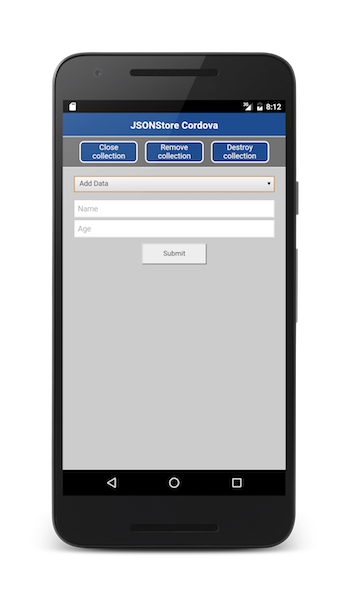
샘플 애플리케이션
JSONStoreSwift 프로젝트에는 JSONStore API 세트를 이용하는 Cordova 애플리케이션이 있습니다.
JavaScript 어댑터 Maven 프로젝트에서도 사용 가능합니다.
Cordova 프로젝트를 다운로드하려면 클릭하십시오.
어댑터 Maven 프로젝트를 다운로드하려면 클릭하십시오.
샘플 사용법
샘플의 README.md 파일에 있는 지시사항을 따르십시오.
▲Inclusive terminology note: The Mobile First Platform team is making changes to support the IBM® initiative to replace racially biased and other discriminatory language in our code and content with more inclusive language. While IBM values the use of inclusive language, terms that are outside of IBM's direct influence are sometimes required for the sake of maintaining user understanding. As other industry leaders join IBM in embracing the use of inclusive language, IBM will continue to update the documentation to reflect those changes.