Windows 8 Quick Start demonstration
improve this page | report issueThe purpose of this demonstration is to make you experience an end-to-end flow where the MobileFirst Platform Foundation SDK for Windows 8 Universal is integrated into a Visual Studio project and used to retrieve data by using a MobileFirst adapter.
To learn more about creating projects and applications, using adapters, and lots more, visit the Native Windows 8 Development landing page.
Prerequisite: Make sure that you have installed the following software:
- MobileFirst Platform command line tool (download)
- Visual Studio 2013
-
Create a MobileFirst project and adapter.
-
Create a new project and Windows 8 Universal framework/server-side application entity.
mfp create MyProject cd MyProject mfp add api MyWin8Universal -e windows8 -
Add an HTTP adapter to the project.
mfp add adapter MyAdapter -t http
-
-
Deploy artifacts to the MobileFirst Server.
-
Start the MobileFirst Server and deploy the server-side application entity and adapter.
mfp start mfp push
-
-
Create a Visual Studio Windows 8 Universal project.
-
Add a reference to the following libraries in your project:
worklight-windowsphone8.dllNewtonsoft.Json.dllSharpCompress.dll
-
Implement the MobileFirst adapter invocation.
- The following code invokes an adapter:
WLResourceRequest request = new WLResourceRequest("/adapters/MyAdapter/getStories", "GET"); request.setQueryParameter("params","technology"); MyInvokeListener listener = new MyInvokeListener(); request.send(listener);
- The following code invokes an adapter:
-
Final configurations
- Copy the
wlclient.propertiesfile to the root of the native Windows Universal project.
- In Visual Studio, open the Properties window of
wlclient.propertiesand set the Copy to Output Directory option to Copy always.
- Supply the server IP address to the
wlServerHostproperty inwlclient.properties.
- Add the following capabilities to the
Package.appxmanifestfile:
Internet (Client and Server)
Private Networks (Client and Server)
- Copy the
-
Click Run.
Review the Visual Studio console for the data retrieved by the adapter request.
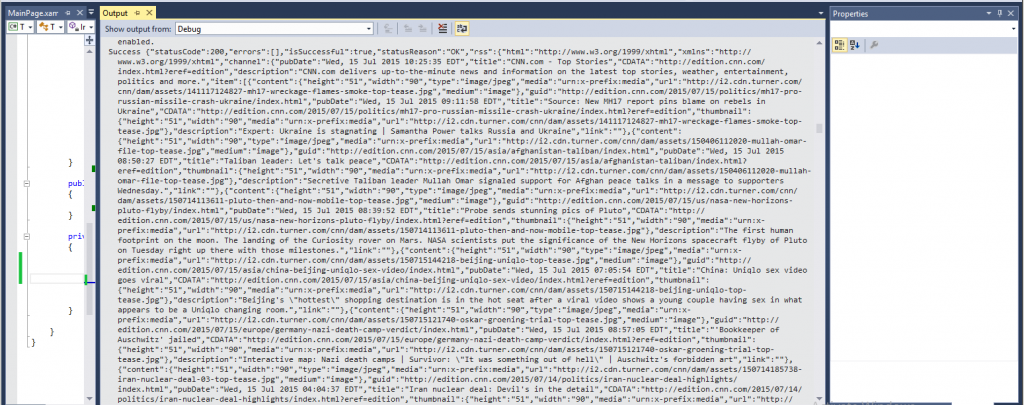
Inclusive terminology note: The Mobile First Platform team is making changes to support the IBM® initiative to replace racially biased and other discriminatory language in our code and content with more inclusive language. While IBM values the use of inclusive language, terms that are outside of IBM's direct influence are sometimes required for the sake of maintaining user understanding. As other industry leaders join IBM in embracing the use of inclusive language, IBM will continue to update the documentation to reflect those changes.