Windows Phone 8 - Implementing Cordova plug-ins
improve this page | report issueOverview
In some cases, developers of a MobileFirst application might have to use a specific third-party native library or a device function that is not yet available in Apache Cordova.
With Apache Cordova, developers can create an Apache Cordova plug-in, which means that they create custom native code blocks, and call these code blocks in their applications by using JavaScript.
This tutorial demonstrates how to create and integrate a simple Apache Cordova plug-in for Windows Phone 8, in the following topics:
- Creating a plug-in
- Declaring a plug-in
- Implementing cordova.exec() in JavaScript
- Implementing the C# code of a Cordova plug-in
- Sample application
Note: In Cordova-based applications, developers must check for the deviceready event before they use the Cordova API set. In a MobileFirst application, however, this check is done internally.
Instead of implementing this check, you can place implementation code in the wlCommonInit() function in the common\js\main.js file.
Creating a plug-in
- Declare the plug-in in the
config.xmlfile. - Use the
cordova.exec()API in the JavaScript code. - Create the plug-in class that will run natively in Windows Phone 8.
The plug-in performs the required action and calls a JavaScript callback method that is specified during the call tocordova.exec()
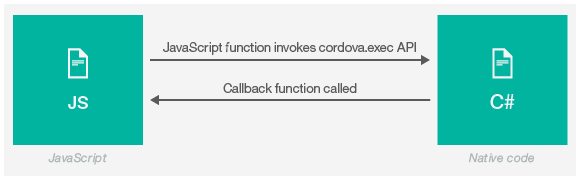
Declaring a plug-in
You must declare the plug-in in the project, so that Cordova can detect it.
To declare the plug-in, add a reference to the config.xml file, located in the native folder of the Windows Phone 8 environment.
<feature name="sayHelloPlugin">
<param name="wp-package" value="sayHelloPlugin" />
</feature>
Implementing cordova.exec() in JavaScript
From the JavaScript code of the application, use the cordova.exec() method to call the Cordova plug-in:
function sayHello() {
var name = $("#NameInput").val();
cordova.exe(sayHelloSuccess, sayHelloFailure, "SayHelloPlugin", "sayHello", [name]);
}
sayHelloSuccess - Success callback
sayHelloFailure - Failure callback
SayHelloPlugin - Plug-in name as declared in the config.xml file
sayHello - Action name
[name] - Parameters array
The plug-in calls the success and failure callbacks.
function sayHelloSuccess(data){
WL.SimpleDialog.show(
"Response from plug-in", data,
[{text: "OK", handler: function() {WL.Logger.debug("Ok button pressed");}}]
);
}
function sayHelloFailure(data){
WL.SimpleDialog.show(
"Response from plug-in", data,
[{text: "OK", handler: function() {WL.Logger.debug("Ok button pressed");}}]
);
}
Implementing the C# code of a Cordova plug-in
After you have declared the plug-in and the JavaScript implementation is ready, you can implement the Cordova plug-in.
For this purpose, ensure that the project is built in Eclipse and opened in the Visual Studio IDE.
Step 1
- Create a new C# class.
- Add the new class to your project namespace and add the required import statements.
using System; using System.Collections.Generic; using System.Linq; using System.Text; using System.Threading.Tasks; using WPCordovaClassLib.Cordova; using WPCordovaClassLib.Cordova.Commands; using WPCordovaClassLib.Cordova.JSON; namespace Cordova.Extension.Commands { public class SayHelloPlugin : BaseCommand {
Step 2
Implement the SayHelloPlugin class and the sayHello method.
- The JavaScript wrapper calls the
sayHellomethod and passes a single parameter. It returns a string back to JavaScript.
public void sayHello(string options) { string optVal = null; try { optVal = JsonHelper.Deserialize<string[]>(options)[0]; } catch (Exception) { DispatchCommandResult(new PluginResult(PluginResult.Status.ERROR, "SayHelloPlugin signaled an error")); } - The
DispatchCommandResultmethod returns the result to JavaScript, whether success or failure.
if (optVal == null) { DispatchCommandResult(new PluginResult(PluginResult.Status.ERROR, "Got null value as input")); } else { DispatchCommandResult(new PluginResult(PluginResult.Status.OK, "Hello " + optVal));<br /> } } } }
Sample application
Click to download the MobileFirst project.
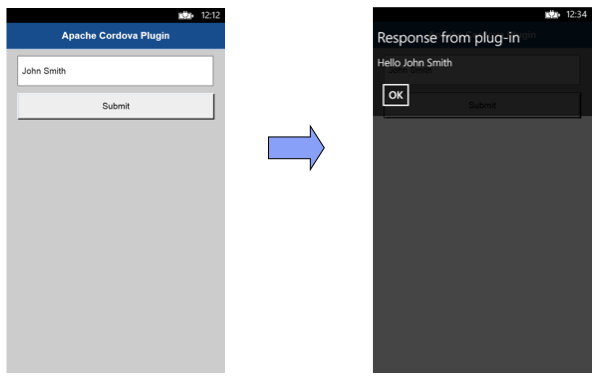
Inclusive terminology note: The Mobile First Platform team is making changes to support the IBM® initiative to replace racially biased and other discriminatory language in our code and content with more inclusive language. While IBM values the use of inclusive language, terms that are outside of IBM's direct influence are sometimes required for the sake of maintaining user understanding. As other industry leaders join IBM in embracing the use of inclusive language, IBM will continue to update the documentation to reflect those changes.