Configuring a native Windows Universal application with the MobileFirst Platform SDK
improve this page | report issueOverview
To serve a native Windows 8 Universal application, MobileFirst Server must be aware of it. For this purpose, IBM MobileFirst Platform Foundation provides a Native API library, which contains a set of APIs and configuration files.
This tutorial explains how to generate the Windows 8 Universal Native API and how to integrate it with a native Windows Universal application. These steps are necessary for you to be able to use it later on for tasks such as connecting to MobileFirst Server, invoking adapter procedures, implementing authentication methods, and so on.
Prerequisite: Developers are expected to be proficient with Microsoft developer tools.
Creating and deploying a MobileFirst native API
CLI
- Using the CLI, create a new MobileFirst project:
$ mfp create HelloWorldNative - Go to the newly created project directory:
$ cd HelloWorldNative/ - Add a new Windows Universal native API:
$ mfp add api Win8HelloWorld -e windows8 - Navigate into the native API folder and run the command:
$ mfp push. Note: This action is required for MobileFirst Server to recognize the application if it attempts to connect.
Studio
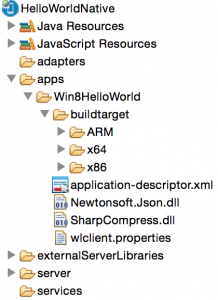
- In MobileFirst Studio, create a MobileFirst project and add a MobileFirst Native API.
- In the New MobileFirst Native API dialog, enter your application name and select Windows Universal for the Environment field.
- Right-click the generated NativeAPI folder (located in
your-projects/apps/your-nativeapi-app-name) and select Run As > Deploy Native API.
Note: This action is required in order for MobileFirst Server to recognize the application if it attempts to connect.
The MobileFirst native API contains several components:
worklight-windows8.dllis a MobileFirst API library that you must copy to your native Windows 8 Universal project. This is contained within the "buildtarget" folder , under the respective hardware architecture.Newtonsoft.Json.dllis a library that provides JSON support.SharpCompress.dllis a library that provides compression support.application-descriptor.xmldefines application metadata and security settings that MobileFirst Server enforces.wlclient.propertiescontains connectivity settings that a native Windows Universal application uses. You must copy this file to your native Windows Universal project.- As with any MobileFirst project, you create the server configuration by modifying the files that are in the
server\conffolder.
wlclient.properties
You can edit the wlclient.properties file to set connectivity information.
- wlServerProtocol – The communication protocol to MobileFirst Server, which is either http or https.
- wlServerHost – The host name of the MobileFirst Server instance.
- wlServerPort – The port of the MobileFirst Server instance.
- wlServerContext – The context root path of the application on MobileFirst Server.
- wlAppId – The application ID as defined in the
application-descriptor.xmlfile. - wlAppVersion – The application version.
- wlEnvironment – The target environment of the native application.
- wlPlatformVersion – The MobileFirst Studio version.
- languagePreferences – The list of preferred locales.
Creating and configuring a Windows Universal native application
- Create a Windows Universal Application project or use an existing one.
- Add as a reference
worklight-windows8.dll,Newtonsoft.Json.dllandSharpCompress.dllfiles.Choose the rightworklight-windowsphone8.dllfrom the folder that matches the architecture of the target device (ARM/x64/x86). - Copy the
wlclient.propertiesfile to the root of the native project. - In Visual Studio, open the Properties window of the
wlclient.propertiesfile and set the Copy to Output Directory option to Copy always. - Add the following capabilities to the
Package.appxmanifest:
Internet (Client & Server)
Private Networks (Client & Server)
For more information, see the topic about developing native C# applications for Windows Universal, in the user documentation.
Tutorials to follow next
Now that your application contains the Native API library, you can follow the tutorials in the Native Windows 8 Development section to learn more about authentication and security, server-side development, advanced client-side development, notifications and more.
▲Inclusive terminology note: The Mobile First Platform team is making changes to support the IBM® initiative to replace racially biased and other discriminatory language in our code and content with more inclusive language. While IBM values the use of inclusive language, terms that are outside of IBM's direct influence are sometimes required for the sake of maintaining user understanding. As other industry leaders join IBM in embracing the use of inclusive language, IBM will continue to update the documentation to reflect those changes.