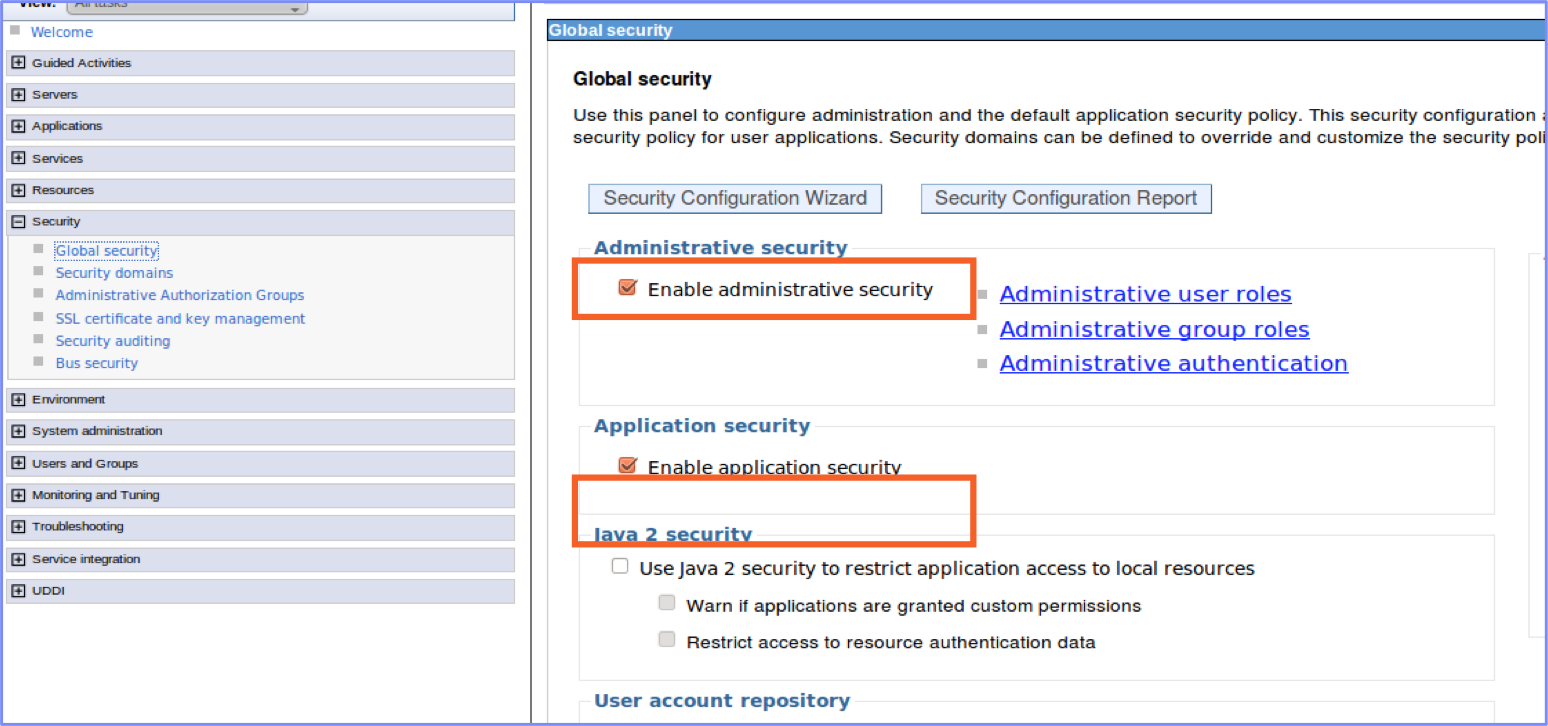WebSphere LTPA-based authentication
improve this page | report issueThis tutorial covers the following topics:
- Introduction to WebSphere LTPA-based authentication
- Understanding the server-side authentication options
- Configuring MobileFirst Server for LTPA authentication
- Creating client-side authentication components
- Examining the result
Introduction to WebSphere LTPA-based authentication
Websphere Application Server uses a secure token in a Lightweight Third-Party Authentication (LTPA) cookie to verify authenticated users. WebSphere Application Server also uses this mechanism to trust users across a secure WebSphere Application Server domain.
When you run IBM MobileFirst Platform Foundation on WebSphere Application Server, you can use WebSphereFormBasedAuthenticator and WebSphereLoginModule to authenticate to the MobileFirst app by using an LTPA token.
Two options, referred to as Option 1 and Option 2, are available to support WebSphere LTPA-based authentication for MobileFirst apps.
Understanding the server-side authentication options
This diagram illustrates the WebSphere LTPA-based authentication process.
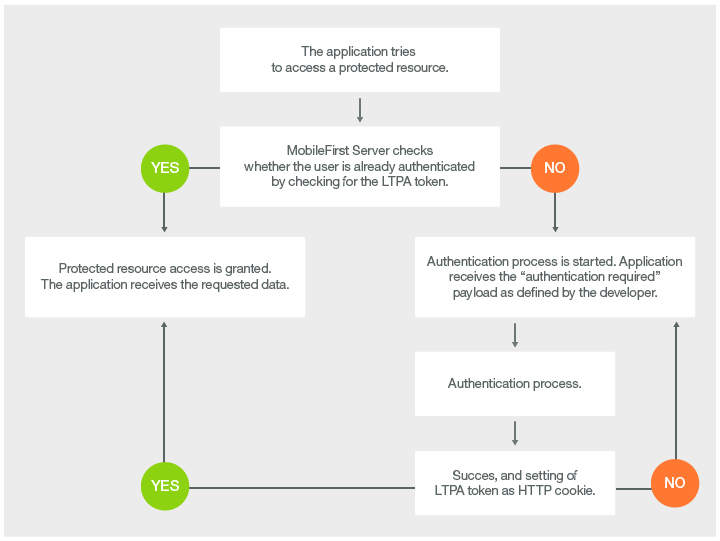
Option 1: Authentication is enforced by WebSphere Application Server
If the enterprise policy requires WAR files to be protected on secured instances of WebSphere Application Server, you can use Option 1 to handle this situation.
Secure the web resources in the MobileFirst project WAR file by specifying the resource and user role.
- The Authenticator and Login Module that are defined as part of this configuration authenticate the user (based on the provided credentials) by using the underlying WebSphere Application Server security API. This mechanism means that if the user provides a user name and password on initial log-in, this data is used to authenticate the user against the underlying registry on which the WebSphere Application Server configuration is based. Otherwise, if a valid LTPA token is provided on subsequent access, then this LTPA credential is used.
Option 2: MobileFirst Server enforces authentication by relying on the WebSphere Application Server configuration
With Option 2, the MobileFirst security configuration handles user authentication at the MobileFirst server level, by using the security configuration of the underlying WebSphere Application Server instances.
- The MobileFirst Platform project that is deployed as a WAR file on WebSphere Application Server is not secured. The
web.xmlfile of the WAR file does not reference any security constraints that protect the web resources. - The authenticator and login module that are defined as part of this configuration authenticate the user (based on the provided credentials) by using the underlying WebSphere Application Server security API. This mechanism means that if the user provides a user name and password on initial log-in, this data is used to authenticate the user against the registry on which the WebSphere Application Server security API is based. Otherwise, if a valid LTPA token is provided on subsequent access, this LTPA credential is used.
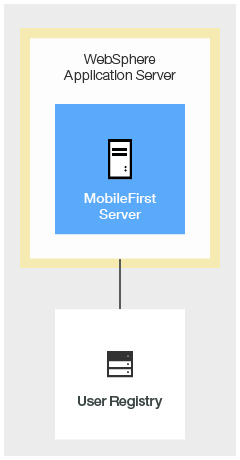
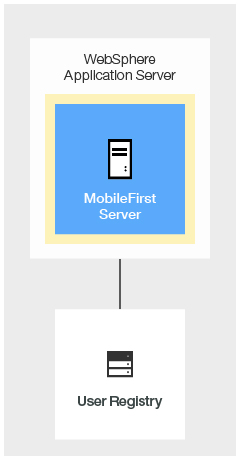
Option 1:
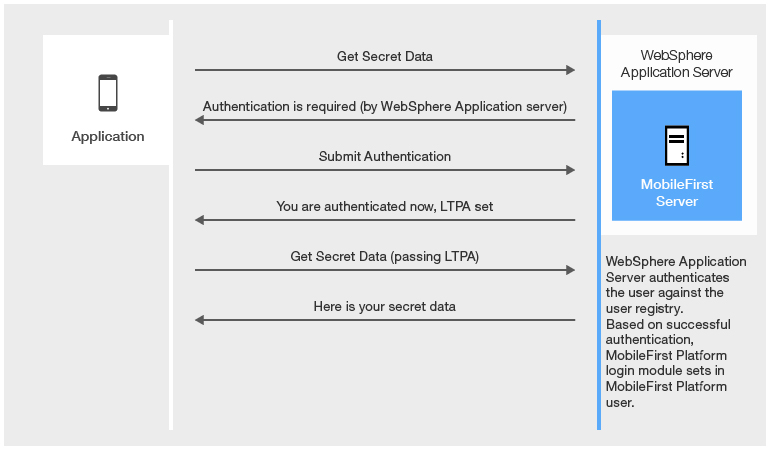
Option 2:

Benefits
This option uses the traditional WebSphere Application Server authentication and trust model.
The container enforces all security. Therefore, it can reuse existing investments in securing the JavaTM Enterprise Edition (Java EE) container by using SSO products from other software vendors.
This option uses the traditional WebSphere Application Server authentication and trust model without the impact of modifying the MobileFirst project WAR file.
The container enforces all security. Therefore, it can reuse existing investments in securing the JavaTM Enterprise Edition (Java EE) container by SSO products from other software vendors.
The layered authentication of device, application, application instance, and user works as intended.
Flexibility is gained by configuring security settings that are specific to the MobileFirst runtime without being hindred by the underlying container security.
The multistep authenticity checking that is built into the MobileFirst Server ensures denial of services to jail-broken devices, rogue applications, and unauthorized users.
Based on these benefits, if your business does not require Option1, Option 2 is best.
Configuring MobileFirst Server for LTPA authentication
Configurations for WebSphere Application Server
Step 1: Enable WebSphere Application server security
To compare the two options, you must first define the following settings on WebSphere Application Server:
Enable administrative security
Enable application security
Enable administrative security
Step 2: Configuring authenticationConfig.xml realm and authenticator
- Find the
authenticationConfig.xmlfile in this directory:
{WAS_HOME}/profiles/{your profile}/installedApps/{your node}/{MobileFirst Platform EAR}/{MobileFirst Platform WAR}/WEB-INF/classes/conf
and uncomment the realm under theFor webspherecomment to obtain the following text:
<!-- For websphere --> <realm name="WASLTPARealm" loginModule="WASLTPAModule"> <className>com.worklight.core.auth.ext.WebSphereFormBasedAuthenticator</className> <parameter name="login-page" value="/login.html"/> <parameter name="error-page" value="/loginError.html"/> </realm> - Optionally, include the
cookie-domain,cookie-name, andhttponly-cookieparameters. For more information, see the topic about the LTPA authenticator in the product documentation. - Uncomment the login module under the
For webspherecomment:
<!-- For websphere --> <loginModule name="WASLTPAModule">< <className>com.worklight.core.auth.ext.WebSphereLoginModule</className> </loginModule>
Note: The login module might already be uncommented. - Add a security test to the
authenticationConfig.xmlas appropriate.- Use
webSecurityTestif you plan to develop for web environments. - Use
mobileSecurityTestif you plan to develop for mobile environments.
<!-- For websphere --> <securityTest> <webSecurityTest name="wasWebSecurity"> <testUser real="WASLTPARealm"/> </webSecurityTest> <mobileSecuirtyTest name="WAS-securityTest"> <testAppAuthenticity/> <testDeviceId provisioningType="none"/> <testUser realm="WASLTPARealm"/> </mobileSecurityTest> </securityTest> - Use
Additional steps for Option 1
Step 1: Create the login.html file
- Create a file that is named
login.htmland save it to the root of your WAR file:{WAS_HOME}/profiles/{your profile}/installedApps/{your node}/{MobileFirst WAR} - Set its contents as follows:
<html> <head></head> <body> <form action="j_security_check" method="post"> Username: <input type="text" name="j_username" size="20"><br> Password: <input type="password" name="j_password" size="20"><br> <input type="submit" value="Login"> </form> </body> </html>
Step 2: Create the loginError.html file
- Create the
loginError.htmlerror page and place it in the root of your WAR file:{WAS_HOME}/profiles/{your profile}/installedApps/{your node}/{MobileFirst WAR}. TheloginError.htmlpage is used when log-in fails. - Set its contents as follows:
<html> <head></head> <body> Login invalid. </body> </html>
Step 3: Configuring the web.xml file
Important: This step is optional for option 2, but mandatory for option 1.
- Locate the
web.xmlfile:{WAS_HOME}/profiles/{your profile}/installedApps/{your node}/{MobileFirst EAR}/{MobileFirst WAR}/WEB-INF/web.xml - Inside the root tag, add the tags as shown in the code sample. These tags pass to WebSphere Application Server the configuration that the WAR file expects.
<security-constraint id="SecurityConstraint_1"> <web-resource-collection id="WebResourceCollection_1"> <web-resource-name>Snoop Servlet</web-resource-name> <description>Protection area for Snoop Servlet.</description> <url-pattern>/*</url-pattern> <http-method>GET</http-method> <http-method>POST</http-method> </web-resource-collection> <auth-constraint id="AuthConstraint_1"> <description>Snoop Servlet Security:+:All Authenticated users for Snoop Servlet.</description> <role-name>Role 3</role-name> </auth-constraint> <user-data-constraint id="UserDataConstraint_1"> <transport-guarantee>NONE</transport-guarantee> </user-data-constraint> </security-constraint></p> <p><security-role id="SecurityRole_1"> <description>All Authenticated Users Role.</description> <role-name>Role 3</role-name> </security-role></p> <p><login-config> <auth-method>FORM</auth-method> <form-login-config> <form-login-page>/login.html</form-login-page> <form-error-page>/loginError.html</form-error-page> </form-login-config> </login-config>
Optional steps for protecting the MobileFirst Operations Console
To protect the MobileFirst Operations Console with WebSphere Application Server authentication credentials, modify the authenticationConfig.xml file as follows:
- Uncomment the
<!-- Uncomment the next element to protect the worklight console and the first section in securityTests below. --> <staticResources> <resource id="mobileFirstPlatformConsole" securityTest="MobileFirstPlatformConsole"> <urlPatterns>/console*</urlPatterns> </resource> </staticResources> - Add a
<securityTests> <customSecurityTest name="WorklightConsole"> <test realm="WASLTPARealm" isInternalUserID="true"/> </customSecurityTest> </securityTests>
Creating client-side authentication components
The tutorial uses an existing MobileFirst application from one of the Authentication tutorials.
To implement security for an app, follow the same methods as for any other type of realm, and then configure the challenge handler to use your realm:
var sampleAppRealmChallengeHandler = WL.Client.createChallengeHandler("WASLTPARealm");<
- In the
applicationDescriptor.xmlfile, specify the security test that your app must use for the appropriate environments.
For example:
<common securityTest="WAS-securityTest"/> <android version="1.0" securityTest="WAS-securityTest"> <pushSender key= "keyTest" senderId="senderIdTest"/> </android> - Deploy and test the application by using Option 2. The authentication process requires a valid user name and password from the underlying user registry against which the WebSphere Application Server is configured. When authentication is successful, the MobileFirst app is authenticated.
Examining the result
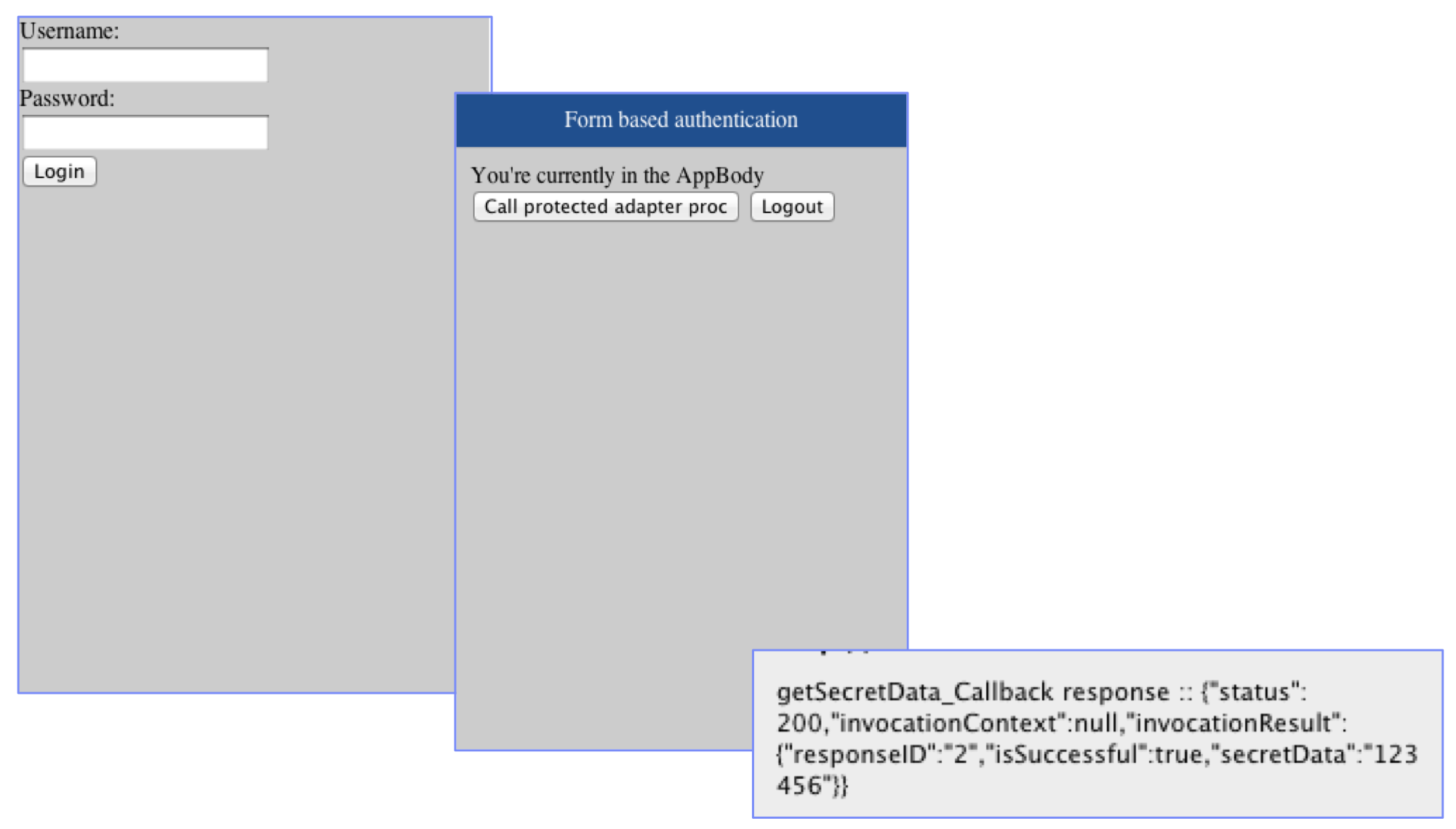
Inclusive terminology note: The Mobile First Platform team is making changes to support the IBM® initiative to replace racially biased and other discriminatory language in our code and content with more inclusive language. While IBM values the use of inclusive language, terms that are outside of IBM's direct influence are sometimes required for the sake of maintaining user understanding. As other industry leaders join IBM in embracing the use of inclusive language, IBM will continue to update the documentation to reflect those changes.